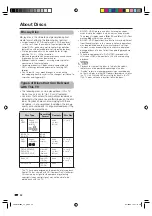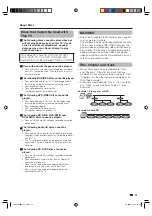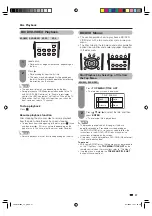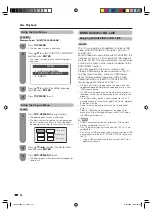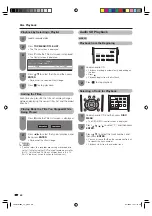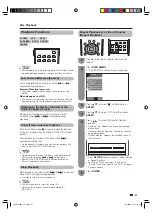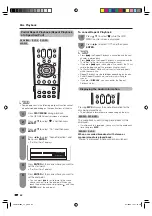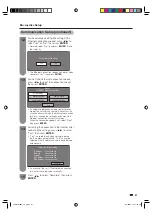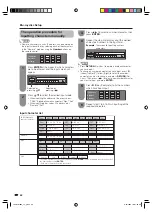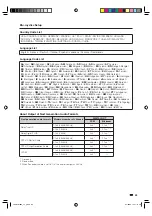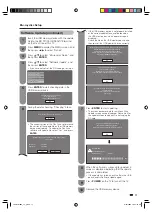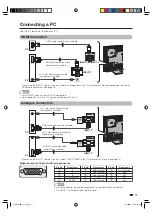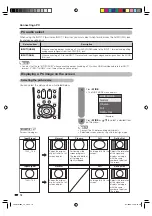66
Blu-ray disc Setup
Communication Setup
This allows you to perform and/or change the
communication setting. This setting is required to use
BD-LIVE functions that connect to the internet.
NOTE
• Make sure that the ETHERNET cable is connected to this
TV. (See page 16.)
• For manually performing the setting, the following
information of the connected router or modem is required.
Confi rm the information prior to the setting.
– IP address, netmask, gateway, DNS address
• Besides, if specifying a proxy server, the following
information specifi ed from your internet service provider is
also required. Confi rm the information prior to the setting.
– IP address and port number of the proxy server
1
Press
MENU
to display the MENU screen, and
then press
c
/
d
to select “Option”.
2
Press
a
/
b
to select “Blu-ray disc Setup”, and
then press
ENTER
.
3
Press
a
/
b
to select “Communication Setup”,
and then press
ENTER
.
4
Press
ENTER
.
5
Press
c
/
d
to select “Change”, then press
ENTER
.
Setting the info. of the Ethernet
: Auto Setup
: Auto Setup
: Auto Setup
: Auto Setup
: Not Use
IP Address
Netmask
[Current Setup]
Gateway
DNS
Proxy
Change
Initialize
• For initializing the current setting, select “Initialize”,
then press
ENTER
.
6
For setting the IP address, press
c
/
d
to
select “Yes” or “No”, then press
ENTER
.
Do you obtain the IP address
automatically?
IP Address
Yes
No
Next
Netmask
Gateway
• If selecting “Yes”: The IP address is automatically
obtained. (Go to the step 10.)
• If selecting “No”: The IP address, netmask and
gateway are manually entered using the screen for
inputting characters. (See page 68.)
Regarding each of the setup values, confi rm the
specifi cations of your broadband router.
7
Select “Next”, then press
ENTER
.
8
Enter your DNS address.
Primary
Next
Secondary
Enter your DNS address
• The primary and secondary DNS addresses are
entered using the screen for inputting characters.
(See page 68.)
Regarding each of the setup values, confi rm the
specifi cations of your broadband router.
9
Select “Next”, then press
ENTER.
10
For setting the proxy server, press
c
/
d
to
select “Yes” or “No”, then press
ENTER
.
Address
Next
Port
Do you use the proxy server?
Yes
No
• If selecting “Yes”: The IP address or proxy server
name and port number for the proxy server
specifi ed from your internet service provider are
entered using the screen for inputting characters.
(See page 68.)
• If selecting “No”: Go to the next step.
11
Select “Next”, then press
ENTER
.
LC-40LB700X_en_g.indd 66
LC-40LB700X_en_g.indd 66
8/7/2009 12:37:55 PM
8/7/2009 12:37:55 PM