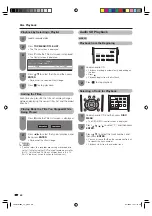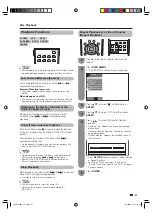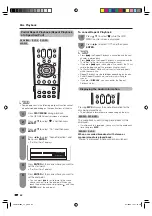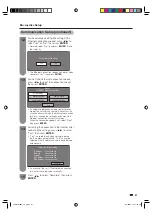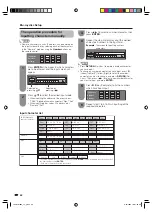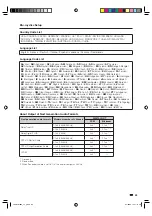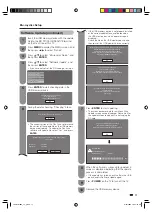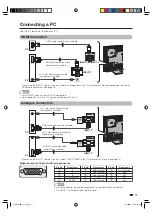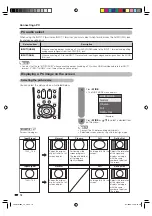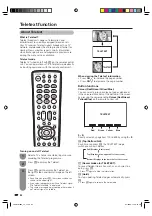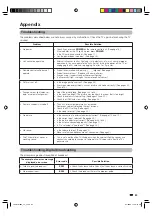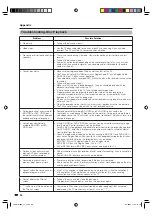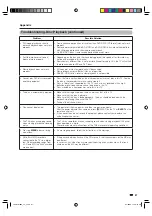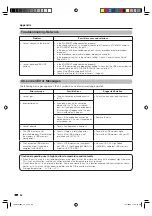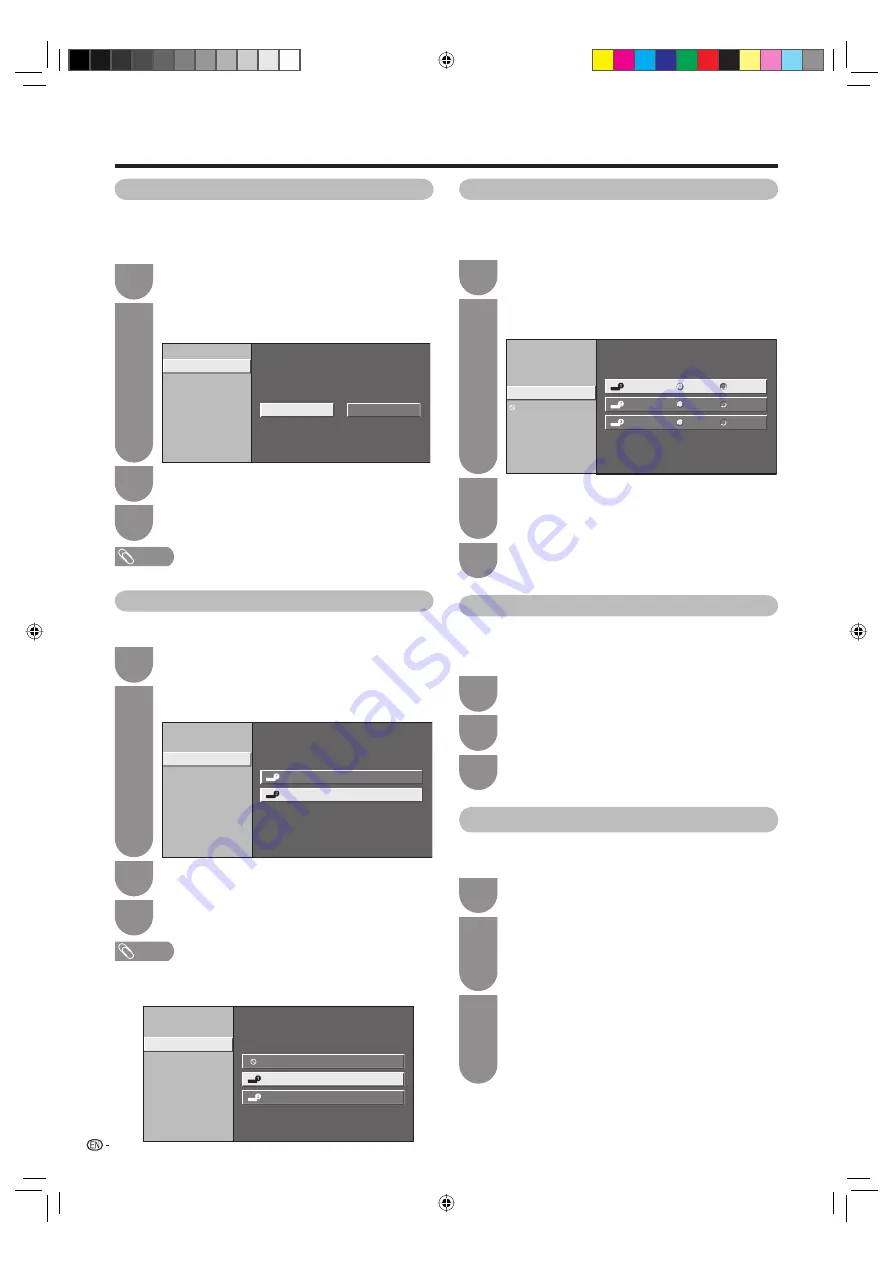
74
AQUOS LINK
Auto power on
If this is activated, the One Touch Play function
is enabled. While the TV is in standby mode, it
automatically turns on and plays back the image from
the HDMI source.
1
Repeat steps 1 to 3 in
AQUOS LINK control
.
2
Press
a
/
b
to select “Auto power on”, and
then press
ENTER
.
On
Off
Auto power on
AQUOS LINK control
Selecting recorder
Selecting channel key
Using genre info.
Setting auto power on by AQUOS LINK
3
Press
c
/
d
to select “On”, and then press
ENTER
.
4
Press
MENU
to exit.
NOTE
• The factory default for this item is “Off”.
Selecting recorder
Here, you can select a recorder for the recording from
several connected recorders.
1
Repeat steps 1 to 3 in
AQUOS LINK control
.
2
Press
a
/
b
to select “Selecting recorder”, and
then press
ENTER
.
AQUOS LINK control
Auto power on
Selecting recorder
Selecting channel key
Using genre info.
Input
Location
INPUT1
INPUT2
[1. 0. 0. 0]
[2. 0. 0. 0]
Selecting recorder for recording
by [REC] button
3
Select the recorder, and then press
ENTER
.
4
Press
MENU
to exit.
NOTE
• If you have connected the AQUOS AUDIO speaker system
between the TV and an AQUOS Recorder, the external source’s
indication changes (e.g. from “INPUT 1” to “INPUT 1 (Sub)”).
Auto power on
Selecting recorder
Selecting channel key
Using genre info.
Input
Location
INPUT1
INPUT1 (Sub)
INPUT2
[1. 0. 0. 0]
[1. 1. 0. 0]
[2. 0. 0. 0]
Selecting recorder for recording
by [REC] button
AQUOS LINK control
Selecting channel key
This function allows you to select the channel of the
connected HDMI device using the TV’s remote control
unit.
1
Repeat steps 1 to 3 in
AQUOS LINK control
.
2
Press
a
/
b
to select “Selecting channel key”,
and then press
ENTER
.
Auto power on
Selecting recorder
Selecting channel key
Using genre info.
INPUT1
On
On
On
Off
Off
Off
INPUT2
INPUT3
Setting channel select key for AQUOS LINK
compatible device via the HDMI input
AQUOS LINK control
3
Press
a
/
b
to select the input source of the
connected HDMI device you want to control
using the TV’s remote control unit, and then
press
ENTER
.
4
Press
c
/
d
to select “On”, and then press
ENTER
.
Using genre info.
This function allows you to automatically switch to
the appropriate sound mode depending on the genre
information included in the digital broadcast.
1
Repeat steps 1 to 3 in
AQUOS LINK control
.
2
Press
a
/
b
to select “Using genre info.”, and
then press
ENTER
.
3
Press
c
/
d
to select “On”, and then press
ENTER
.
Operating an AQUOS LINK device
AQUOS LINK allows you to operate the HDMI-
connected device with a single remote control unit.
1
Open the remote control unit’s fl ip cover.
2
Press
PLAY
d
to start playback of a title.
• See page 75, section
“Playback of titles using
AQUOS LINK”
if you want to start playback using
the list of the titles of the AQUOS BD Player/
AQUOS Recorder.
3
Press
FWD
J
to fast forward.
Press
REV
G
to reverse.
Press
STOP
H
to stop.
Press
POWER
to turn the HDMI-connected
device on/off.
LC-40LB700X_en_h.indd 74
LC-40LB700X_en_h.indd 74
8/7/2009 12:38:17 PM
8/7/2009 12:38:17 PM