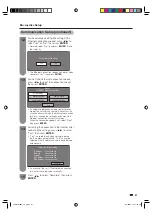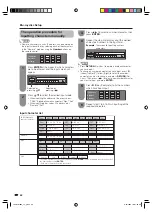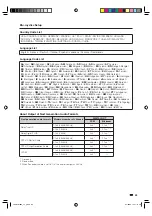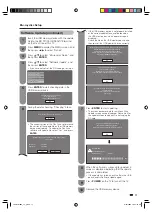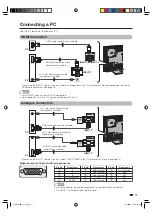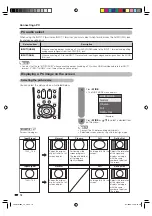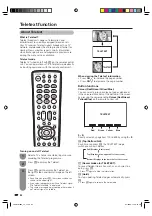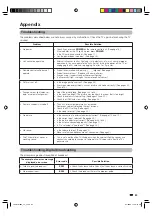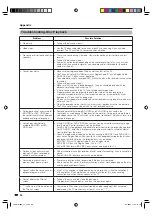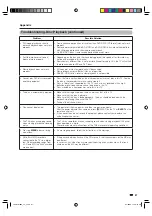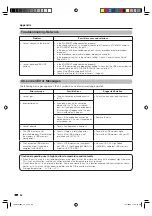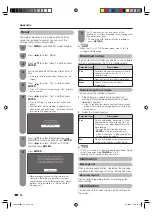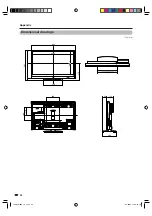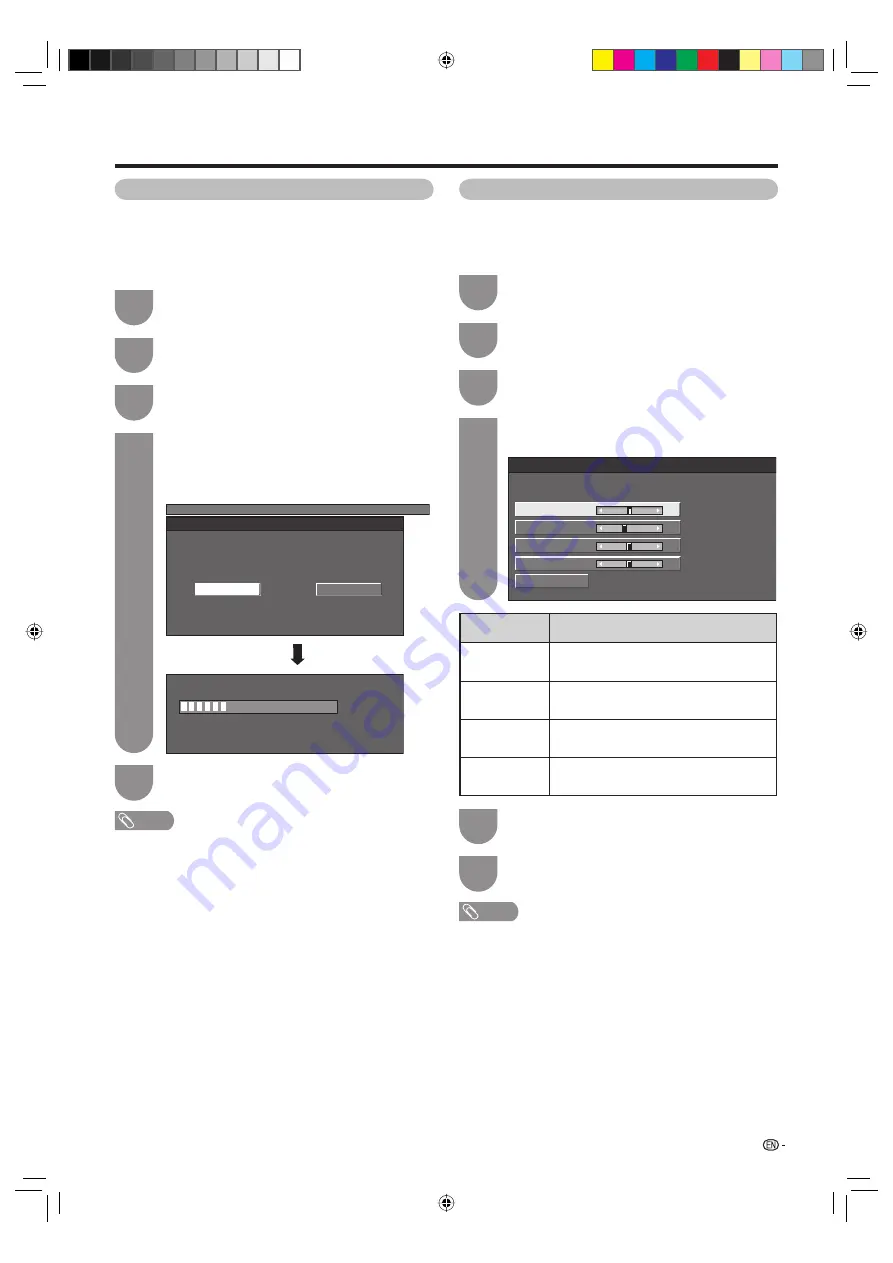
79
Connecting a PC
Adjusting the PC image automatically
This function enables the screen to be automatically
adjusted to its best possible condition when the
analogue terminals of the TV and PC are connected
with a commercially available DVI/D-sub conversion
cable, etc.
1
Press
MENU
and the MENU screen displays.
2
Press
c
/
d
to select “Setup”.
3
Press
a
/
b
to select “Auto sync.”, and then
press
ENTER
.
4
Press
c
/
d
to select “Yes”, and then press
ENTER
.
• Auto sync. starts and “Adjusting the image”
displays.
MENU
[Setup ... Auto sync.]
No
Auto adjustment of image display parameters
Yes
30%
Auto sync.
Adjusting the image.
5
Press
MENU
to exit.
NOTE
• When Auto sync. is successful, “Auto sync completed
successfully” displays. If not, Auto sync. failed.
• Auto sync. may fail even if “Auto sync completed
successfully” displays.
• Auto sync. may fail if the computer image has low
resolution, has unclear (black) edges, or is moved while
executing Auto sync.
• Be sure to connect the PC to the TV and switch it on
before starting Auto sync.
• Auto sync. can be executed only when inputting analogue
signals.
Adjusting the PC image manually
Ordinarily you can easily adjust the picture as
necessary to change image position using Auto sync.
In some cases, however, manual adjustment is needed
to optimise the image.
1
Press
MENU
and the MENU screen displays.
2
Press
c
/
d
to select “Setup”.
3
Press
a
/
b
to select “Fine sync.”, and then
press
ENTER
.
4
Press
a
/
b
to select the specifi c adjustment
item.
Reset
H-pos.
[ 90]
–
+
–
+
–
+
–
+
V-pos.
Clock
Phase
[ 39]
[ 90]
[ 20]
Image position adjustment, etc.
H-pos. adjustment
V-pos. adjustment
Clock freq. adjustment
Clock phase adjustment
Return to factory pre-settings
Selected item
Description
H-pos.
Centres the image by moving it to the left
or right.
V-pos.
Centres the image by moving it up or
down.
Clock
Adjusts when the image fl ickers with
vertical stripes.
Phase
Adjusts when characters have low
contrast or when the image fl ickers.
5
Press
c
/
d
to adjust the item to your desired
position.
6
Press
MENU
to exit.
NOTE
• For resetting all adjustment items to the factory preset
values, press
a
/
b
to select “Reset”, and then press
ENTER
.
• “Clock” and “Phase” in the “Fine sync.” menu can be
adjusted only when inputting analogue signals.
LC-40LB700X_en_h.indd 79
LC-40LB700X_en_h.indd 79
8/7/2009 12:38:19 PM
8/7/2009 12:38:19 PM