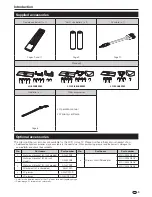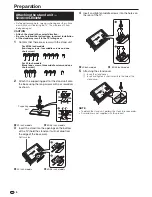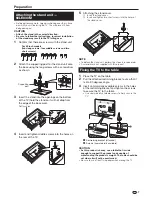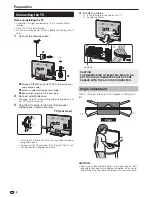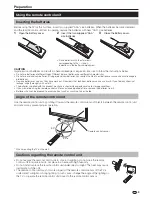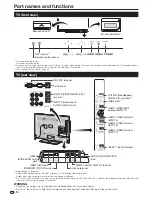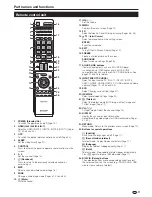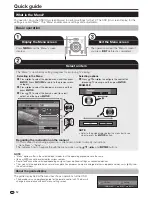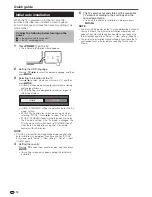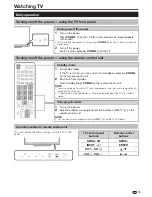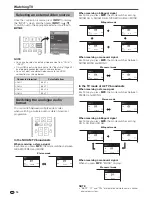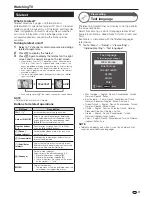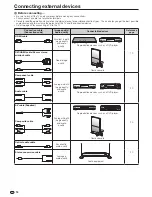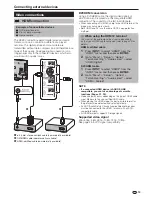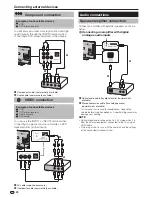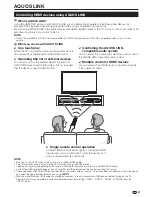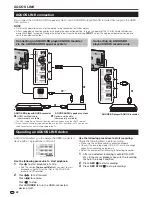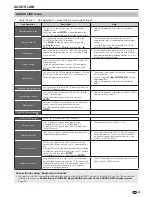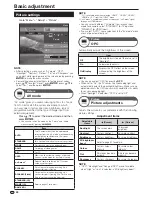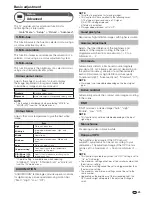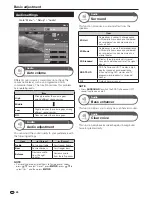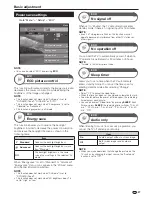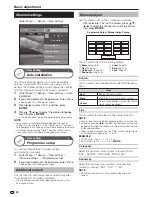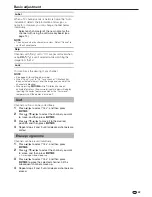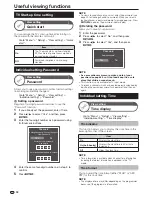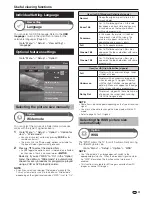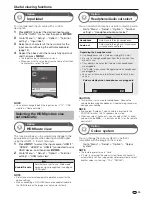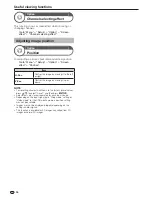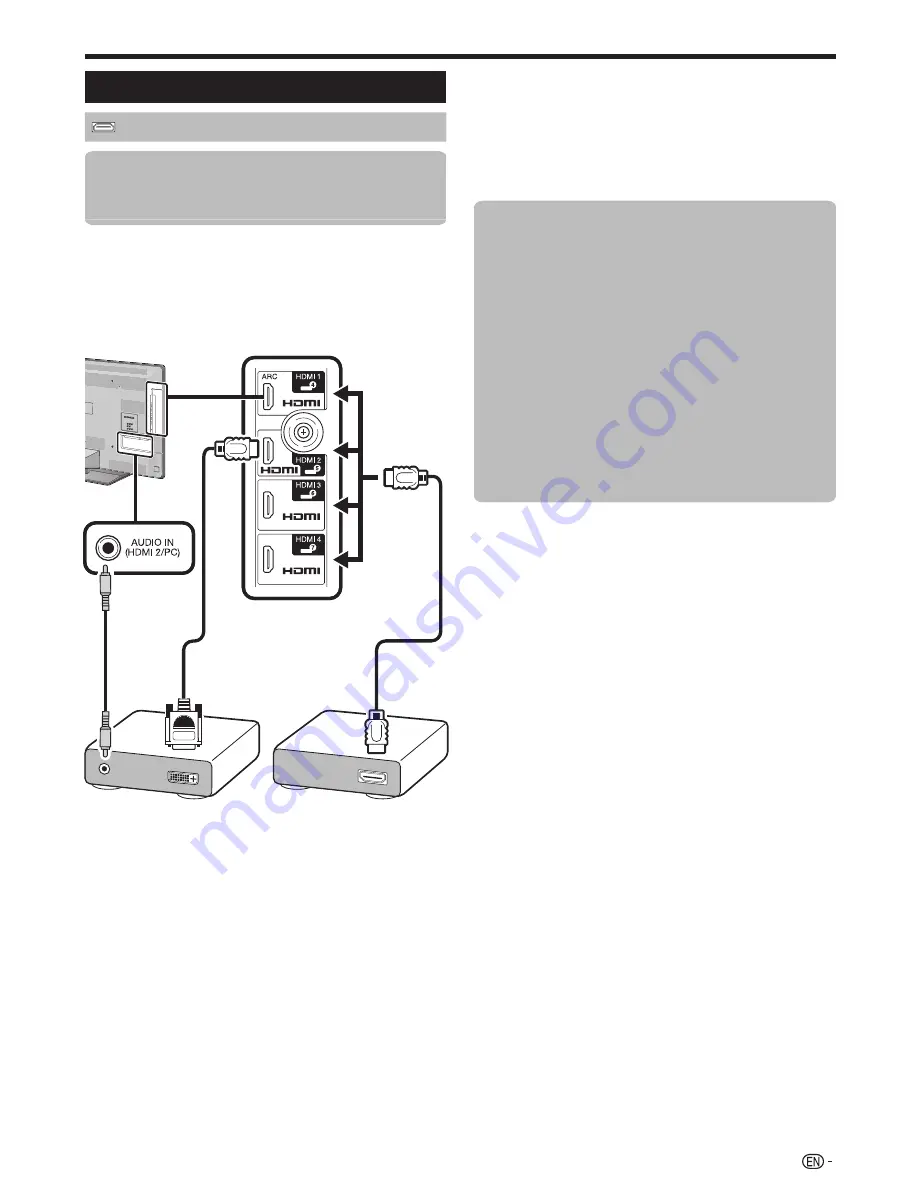
19
Connecting external devices
Video connections
HDMI connection
Example of connectable devices
E
DVD player/recorder
E
Blu-ray player/recorder
E
Game console
The HDMI connections permit digital video and audio
transmission via a connection cable from a player/
recorder. The digital picture and sound data are
transmitted without data compression and therefore lose
none of their quality. Analogue/digital conversion is no
longer necessary in the connected devices, which also
would result in quality losses.
n
o
p
ø 3.5 mm stereo minijack cable (commercially available)
DVI/HDMI cable (commercially available)
HDMI-certified cable (commercially available)
DVI/HDMI conversion
Using a DVI/HDMI cable, the digital video signals of
a DVD can also be played via the compatible HDMI
connection. The sound must be fed in additionally.
• When connecting a DVI/HDMI cable to the HDMI terminal, the
image may not come in clearly.
• Both HDMI and DVI use the same HDCP copy protection
method.
E
When using the HDMI 2 terminal
You must set the audio signal input source depending
on the type of HDMI cable connected (refer to page 32 for
details).
HDMI-certified cable
1
Press
#
to select “HDMI2” from the
“INPUT” menu, and then press
A
.
2
Go to “Menu” > “Setup” > “Option” >
“Terminal setting” > “Audio select” > select
“HDMI (Digital)”.
DVI/HDMI cable
1
Press
#
to select “HDMI2” from the
“INPUT” menu, and then press
A
.
2
Go to “Menu” > “Setup” > “Option” >
“Terminal setting” > “Audio select” > select
“HDMI + Analog”.
NOTE
•
If a connected HDMI device is AQUOS LINK
compatible, you can take advantage of versatile
functions (Pages 21
_
23).
• Video noise may occur depending on the type of HDMI cable
used. Make sure to use a certified HDMI cable.
• When playing the HDMI image, the best possible format for
the picture will be detected and set automatically.
• An ARC (Audio Return Channel) compatible audio receiver
must be connected to the HDMI 1 terminal with an ARC-
compatible cable.
• All HDMI terminals support 3D image signals.
Supported video signal
576i, 576p, 480i, 480p, 1080i, 720p, 1080p
See page 45 for PC signal compatibility.
Summary of Contents for AQUOS LC-40LE830M
Page 63: ...62 Memo ...