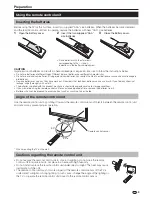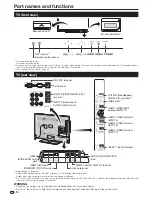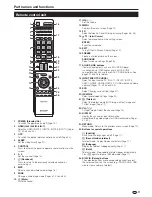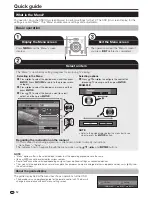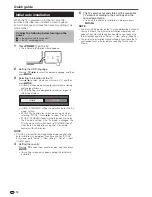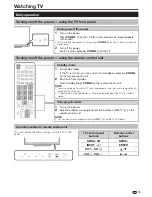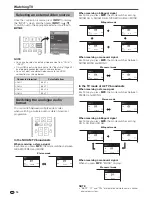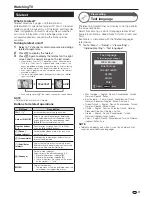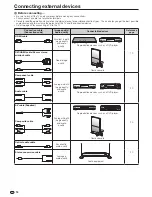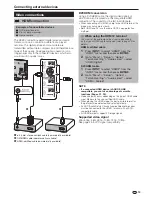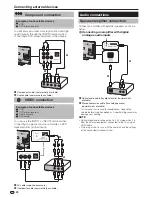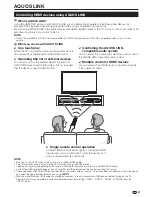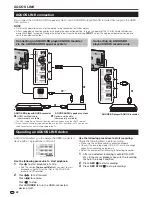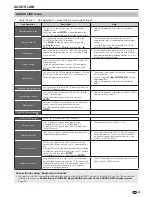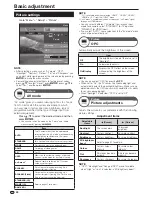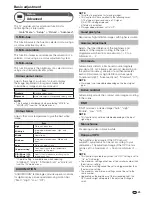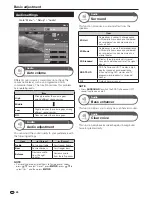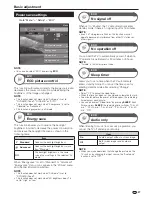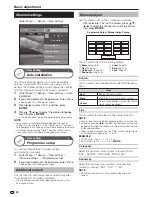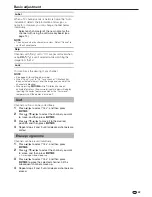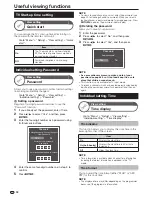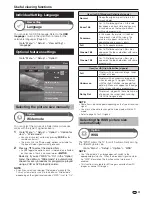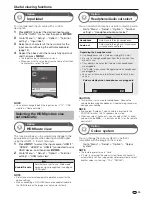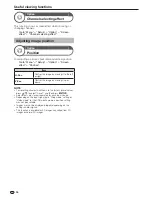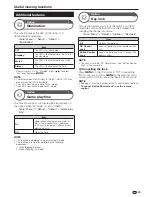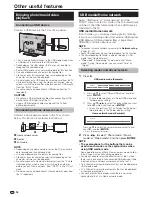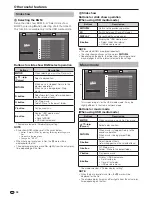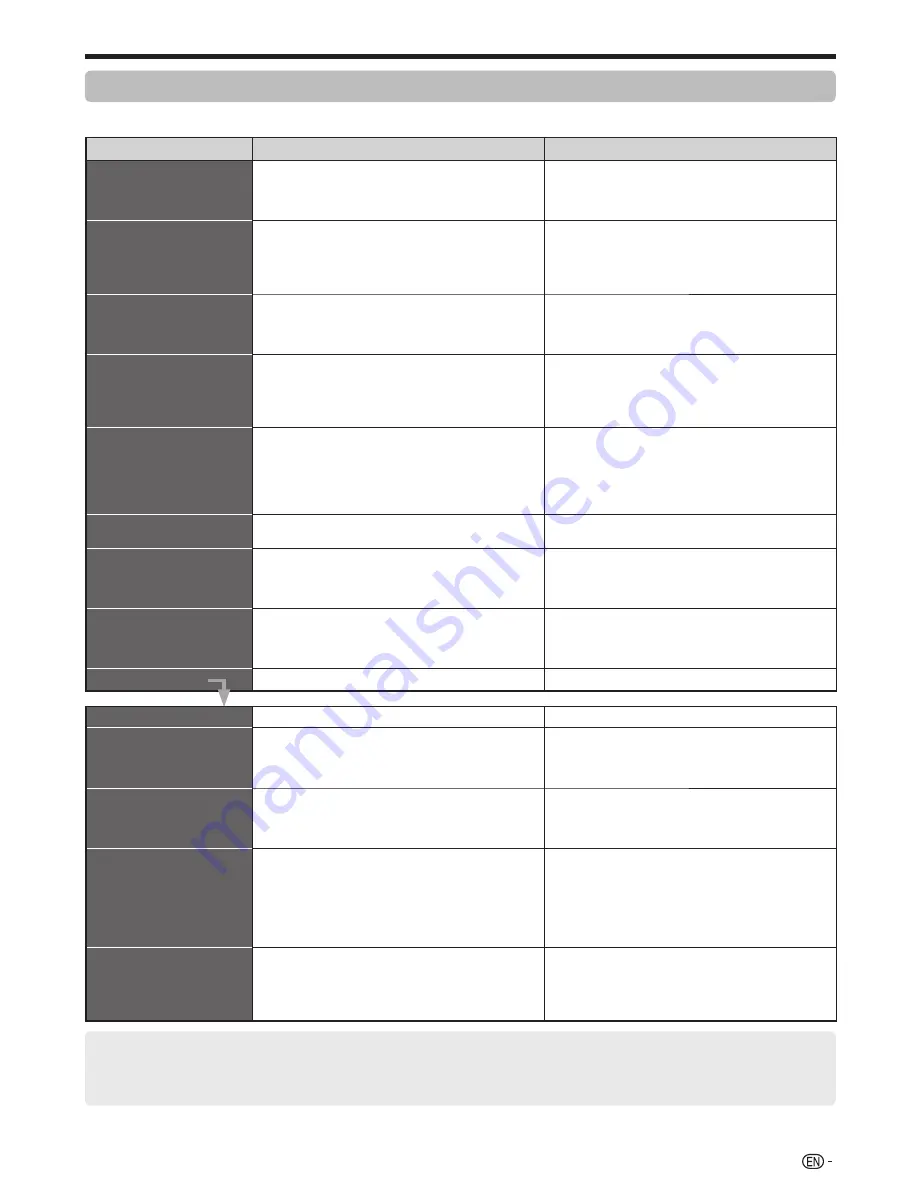
23
AQUOS LINK
AQUOS LINK menu
Go to “Menu” > “Link operation” > select the menu you want to set.
Link Operation
Description
Note
Recorder power on/off
This function is for turning of the CEC-compatible
recorder on/off.
Every time you press
A
in “Recorder power on/
off”, the CEC-compatible recorder will be turned on/off.
• Refer to the operation manual of the recorder for
details.
Top menu/title list
This section explains how to play back a title in the
AQUOS BD player/AQUOS recorder.
Press
@
to hide the menu screen to operate
a/b/c/d
buttons.
Select the title with
a/b/c/d
, and then press
I
.
• The linked recorder now powers on and the TV
automatically selects the appropriate external input
source.
• The title list data from the connected AQUOS BD
player/AQUOS recorder displays.
Setup menu
You can call up the menu of an HDMI CEC-compatible
external device (player, recorder, etc.) using the “Setup
menu” function.
• If a connected device does not have this function
or the device is in a status where the menu cannot
be displayed (recording, entering standby, etc.), this
function may not be available.
Media change
If your recorder has multiple storage media, select the
media type here.
Select the desired medium, such as DVD recorder or
HDD. The media type changes every time you press
A
.
Recorder EPG
You can call up the CEC-compatible recorder’s EPG and
preset timer recordings using the TV’s remote control.
Select the programme to record.
• The external input source switches and the recorder’s
EPG is displayed.
• You can use
a/b/c/d
,
C
,
B
and the
coloured buttons.
• Refer to the operation manual of the recorder for
details.
Change audio output device
You can choose to listen to the TV sound only from the
AQUOS TV speaker system.
Sound mode change
You can manually change the AQUOS AUDIO speaker
system’s sound mode.
The sound mode changes every time you press
A
.
• Refer to the operation manual of the AQUOS AUDIO
speaker system for details.
Model select
If multiple HDMI devices are connected in a daisy chain,
you can specify which device to control here.
The HDMI device changes every time you press
A
.
AQUOS LINK setup
AQUOS LINK control
Set to “On” to enable HDMI CEC functions.
Auto power on
If this is activated, the one touch play function
is enabled. While the TV is in standby mode, it
automatically turns on and plays back the image from
the HDMI source.
• The factory default for this item is “Off”.
Selecting recorder
Here, you can select a recorder for the recording from
several connected recorders.
• If you have connected the AQUOS AUDIO speaker
system between the TV and an AQUOS recorder,
the external source’s indication changes (e.g., from
“HDMI1” to “HDMI1 (Sub)”).
Selecting channel key
This function allows you to select the channel of the
connected HDMI device using the TV’s remote control
unit.
Press
a/b
to select the input source of the connected
HDMI device you want to control using the TV’s remote
control unit, and then press
A
.
Press
c/d
to select “On”, and then press
A
.
Audio return channel
If this function is set to “Auto”, the TV can send audio
data for video content shown on the TV to a connected
audio device with just one ARC-compatible cable. Using
this function eliminates the need to use a separate
digital or analogue audio cable.
• The ARC (Audio Return Channel) function works only
when using the HDMI1 terminal.
Connection for using “Audio return channel”
• You need to use ARC-compatible cables/devices and connect to the HDMI1 terminal to activate this function. The connection
method is the same as
Connecting an AQUOS BD player/AQUOS recorder via the AQUOS AUDIO speaker system
(Page 22).
Summary of Contents for AQUOS LC-40LE830M
Page 63: ...62 Memo ...