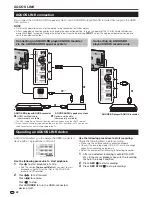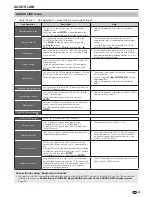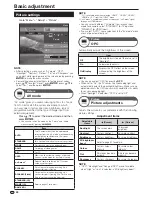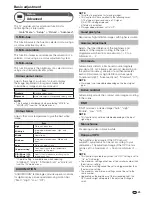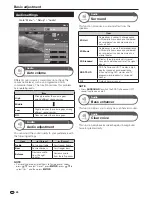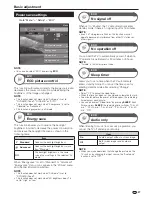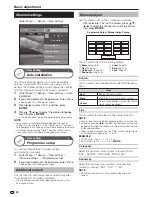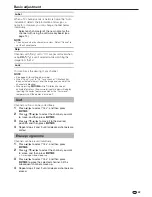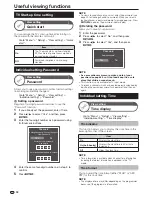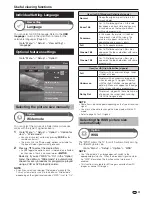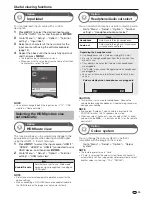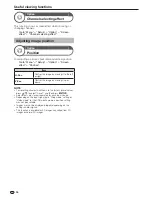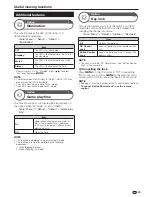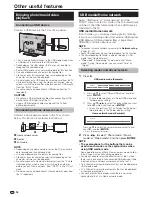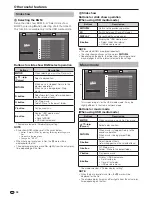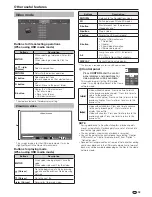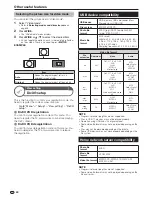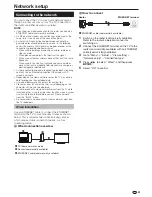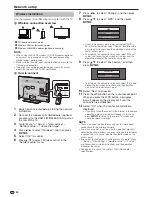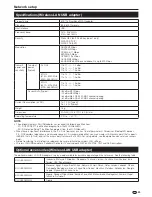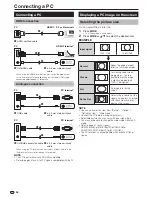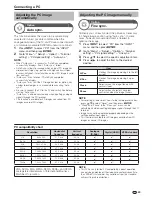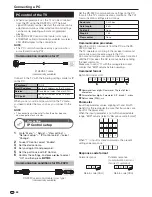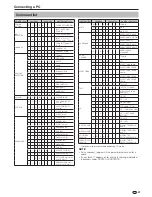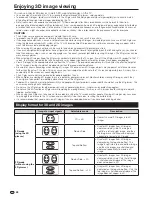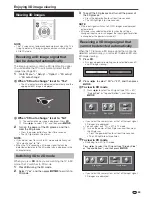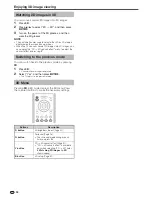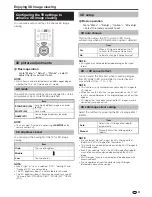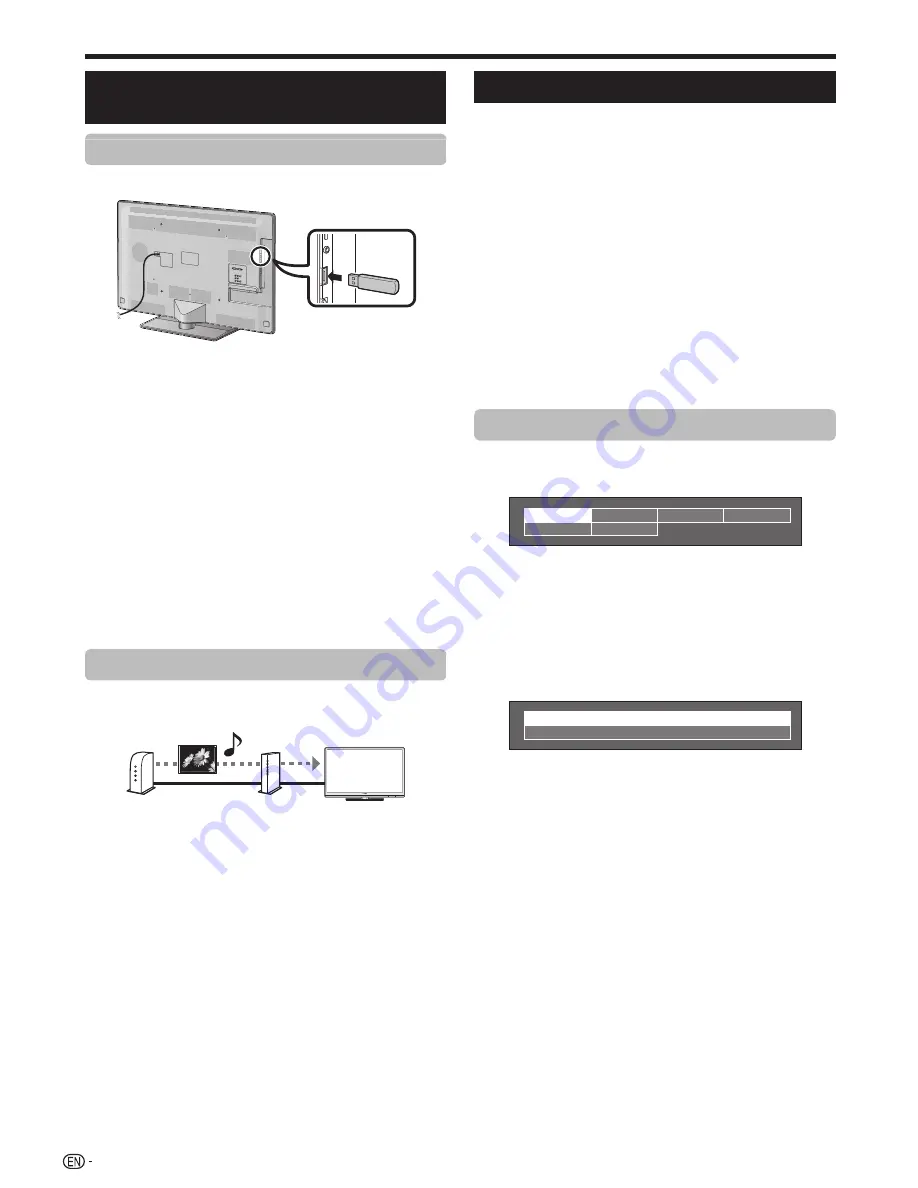
36
Enjoying photo/music/video
playback
Connecting a USB device
Connect a USB device to the TV as shown below.
• The TV automatically switches to the USB media mode when
a USB device is inserted in the USB terminal.
• Depending on the USB device, the TV may not be able to
recognise the contained data.
• Some USB devieces may not work properly for this function.
• Use only alphanumeric characters for naming files.
• File names over 80 characters (may vary depending on the
character set) may not be displayed.
• Do not disconnect a USB device or memory card from the TV
while transferring files, using the slide show function, when a
screen is switching to another or before you exit “USB media”
from the “INPUT” menu.
• Do not connect and disconnect a USB device from the TV
repeatedly.
CAUTION
• Do not use a USB extension cable when connecting a USB
device to the USB terminal of the TV.
• Using a USB extension cable may prevent the TV from
performing correctly.
Connecting a Home network server
Connect a Home network server to the TV as shown
below. This function is available via Windows 7.
n
p
o
Home network server
Router
LAN cable
NOTE
• Depending on the Home network server, the TV may not be
able to recognise the contained data.
• Use only alphanumeric characters for naming files.
• File names over 80 characters (may vary depending on the
character set) may not be displayed.
• Do not disconnect a Home network server from the TV while
transferring files, when a screen is switching to another or
before you exit “Home network” from “INPUT” in the “CH list”
menu.
• Do not connect and disconnect a Home network server from
the TV repeatedly.
USB media/Home network
Select “USB media” or “Home network” from the
“INPUT” menu to enter this mode or the TV automatically
switches to the USB media mode when a USB device is
connected to the TV.
USB media/Home network
In both modes, you can enjoy viewing photos, listening
to music and watching videos from external USB devices
(USB Memory, USB card reader (Mass strage Class),
USB HDD) or Home network server.
NOTE
• To connect a Home network server, refer to
Network setup
(Pages 41
_
42).
• Some USB devieces may not work properly for this function.
• The corresponding file format is different between “USB
media” and “Home network”.
• “Wide mode” is fixed during “Photo mode” and “Music
mode”. During “Video mode”, you can select “Auto” or
“Original”.
Selecting modes and drives/servers
1
Press
B
.
USB media mode (Example)
USB1-1
USB3-2
USB1-2
USB2
USB3-1
USB3-3
1
Press
a/b
to select “Select USB drive”, and then
press
A
.
• The available selections are “Select USB drive” and
“Folder display setting”.
2
Press
a/b/c/d
to select the drive where you want
to find your files, and then press
A
.
• You can select from “All” or “Folder” for the type of
folder directory in the “Folder display setting”.
Home network mode (Example)
Server1
Server2
Press
a/b
to select the server where you want to find
your files, and then
A
.
• Press
Y
to search for servers.
2
Press
c/d
to select “Photo mode”, “Music
mode” or “Video mode”, and then press
A
.
NOTE
•
The explanations for the buttons that can be
used in each mode are the explanations when
using USB media mode.
Some operations may differ in Home network mode. Follow
the on-screen instructions during operations.
• You do not need to select the drive/server in step 1 when
there is only one drive in the connected USB device or there
is only one Home network server connected to the TV.
• 16 is the maximum number of drives that can be displayed in
USB media mode.
• 10 is the maximum number of servers that can be displayed
in Home network mode.
• You cannot enter these modes when there is no server
connected to the TV in Home network mode.
Other useful features
Summary of Contents for AQUOS LC-40LE830M
Page 63: ...62 Memo ...