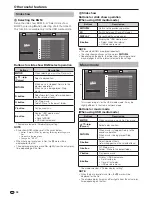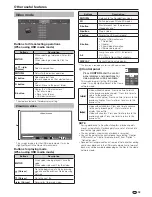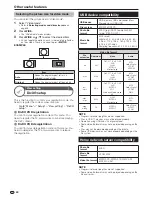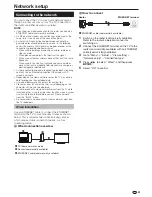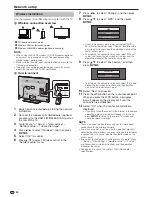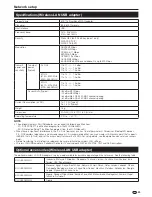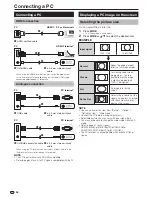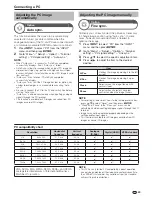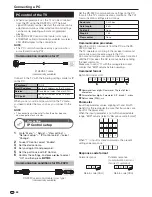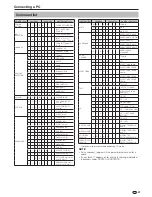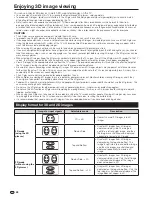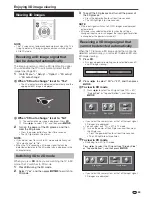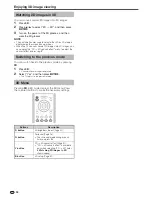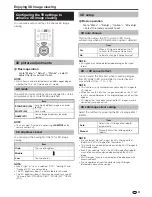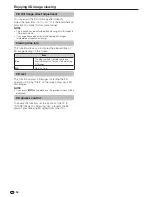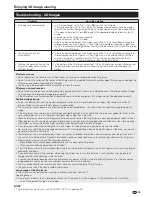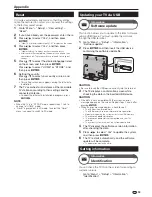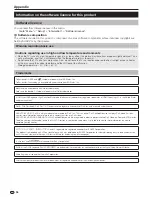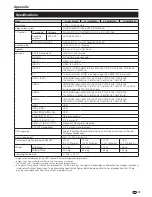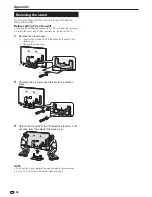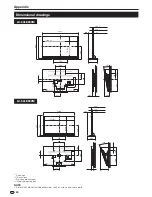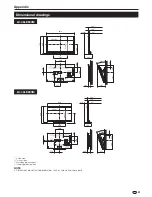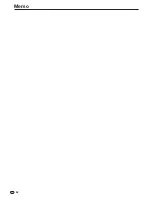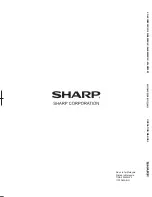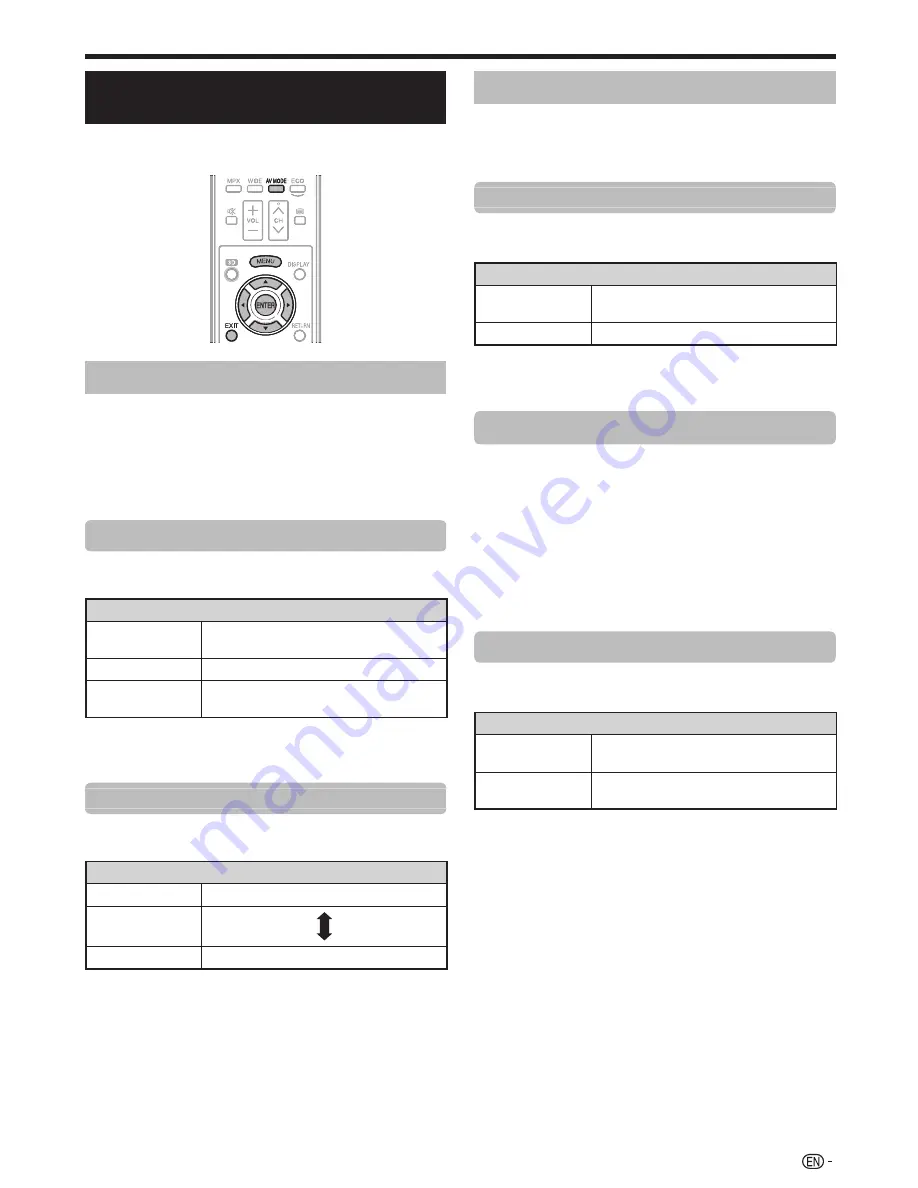
51
Configuring the TV settings to
enhance 3D image viewing
You can make various settings to enhance 3D image
viewing.
3D picture adjustments
E
Basic operation
Go to “Menu” > “Setup” > “Picture” > select/
adjust the item you want to set.
NOTE
• Which items can be selected/adjusted differs depending on
whether the TV is in 2D mode or in 3D mode.
AV mode
The audio and video settings can be changed to suit the
programme or input content being watched.
Item
STANDARD (3D)
For a highly defined image in a normal
lighting.
MOVIE (3D)
For a movie.
GAME (3D)
Lowers image brightness for easier
viewing.
NOTE
• You can select “AV mode” by pressing
#
on the
remote control unit.
3D brightness boost
You can adjust the backlight of the TV for 3D image
viewing.
Item
High
The screen brightens
Middle
Low
The screen dims
NOTE
• When “High” or “Low” is selected, “OPC”, “Backlight” and
“Range of OPC” are not available.
• The “3D brightness boost” is not available for 2D mode.
• The “3D brightness boost” items can be saved for every 3D
“AV mode” item (“STANDARD (3D)”, “MOVIE (3D)”, “GAME
(3D)”).
3D setup
E
Basic operation
Go to “Menu” > “Setup” > “Option” > “3D setup”
> select the menu you want to set.
3D auto change
This function allows the TV to switch to 3D mode
automatically when a 3D identification signal is detected.
Item
Yes
When a 3D signal is detected, the TV
switches to 3D mode automatically.
No
Automatic change is not performed.
NOTE
• 3D signals may not be detected depending on the signal
format.
2D
s
3D convert effect
You can adjust the 3D effect when converting images
from 2D mode to 3D mode. Select a desired level of
convert effect from
e
1 to
e
16.
NOTE
• This function is only available when converting 2D images to
3D images.
• When you use this function, image conversion on the TV will
result in some differences in the original images and how they
appear.
• 2D images that have been converted to 3D images may be
viewed only for personal use.
3D still image effect setting
Select the method for adjusting the 3D still image effect
(depth).
Item
Auto
Adjusts the still image effect (depth)
automatically.
Manual
Manually adjust the still image effect
(depth).
NOTE
• If you selected “Manual”, adjust the 3D still image effect
(depth) with “3D still image effect adjustment”.
• This function can be adjusted when viewing 3D still images in
USB media mode.
• Even if you selected “Auto”, the 3D still image effect (depth)
may not be correctly adjusted depending on the 3D still
image.
• 3D still images taken in macro mode will be displayed with
excessive depth.
• If you experience discomfort while viewing 3D images,
immediately discontinue viewing.
Enjoying 3D image viewing
Summary of Contents for AQUOS LC-40LE830M
Page 63: ...62 Memo ...