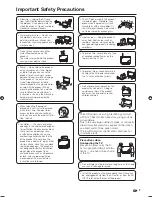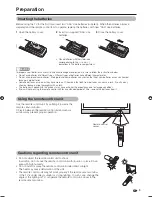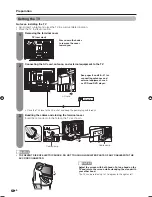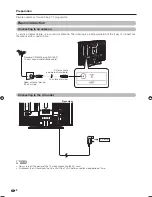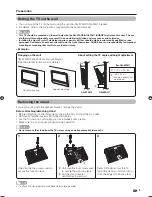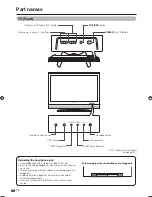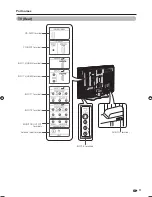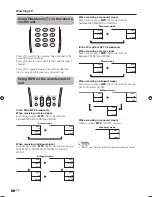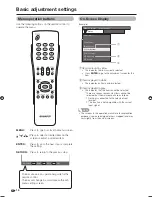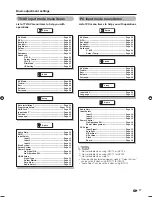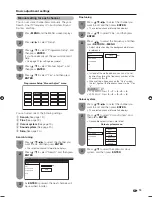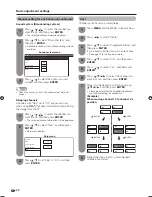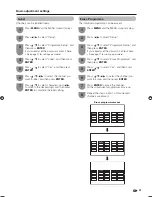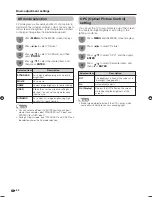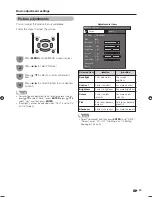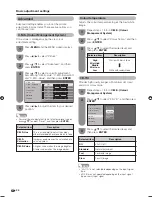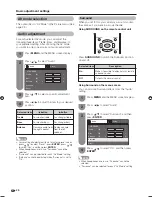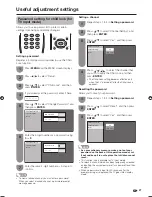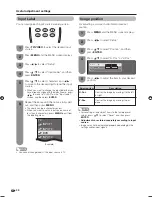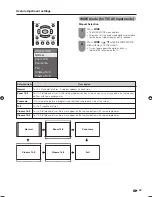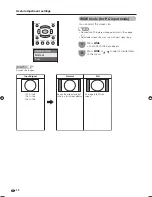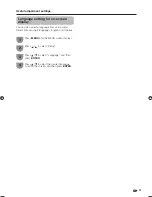ENTER
: Select
: Enter
MENU
: Exit
RETURN
: Back
On-Screen Display
1
Item displayed in yellow
• This indicates the item currently selected.
• Press
ENTER
to go to the adjustment screen for this
item.
2
Item displayed in white
• This indicates an item can be selected.
3
Item displayed in grey
• This indicates that the item cannot be selected.
* There are various reasons why items cannot be
selected, but the main reasons are as follows:
1. Nothing is connected to the selected input
terminal.
2. The function is not compatible with the current
input signal.
NOTE
• The screens in the operation manual are for explanation
purposes (some are enlarged, others cropped) and may
vary slightly from the actual screens.
MENU
[Option ... Colour System]
Option
Audio Only
Power Control
HDMI Setup
PC Setup
Colour System
Blue Screen
Input Select
DNR
16
Basic adjustment settings
Menu operation buttons
Use the following buttons on the remote control to
operate the menu.
MENU:
Press to open or close the menu screen.
a
/
b
/
c
/
d
:
Press to select a desired item on the
screen or adjust a selected item.
ENTER:
Press to go to the next step or complete
the setting.
RETURN:
Press to return to the previous step.
The bar above is an operational guide for the
remote control.
The bar will change in accordance with each
menu setting screen.
(Example)
1
2
3
42BX5H_en_c.indd 16
42BX5H_en_c.indd 16
2006/09/27 11:57:53
2006/09/27 11:57:53
Summary of Contents for Aquos LC-42BX5H
Page 2: ......
Page 48: ...46 Unit mm Dimensional drawings 671 1031 105 139 930 3 711 523 460 61 100 772 306 200 200 ...
Page 49: ......