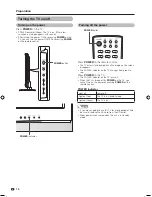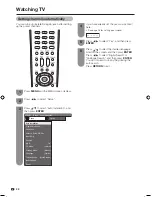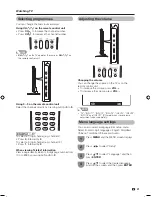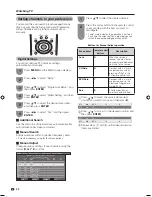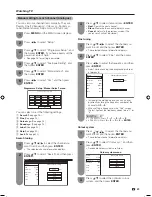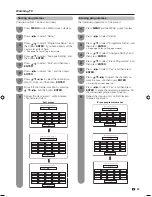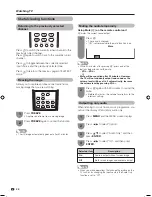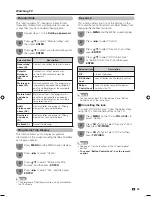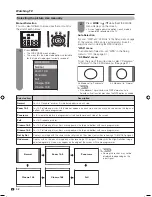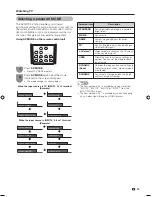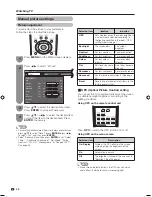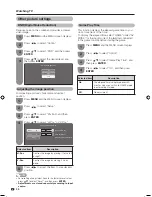30
Watching TV
Auto power-off at a designated time
This function is conveniently used when, for instance,
going to bed while watching TV.
1
2
Sleep Timer: Remain 2 hr. 00 min.
Press
SLEEP
.
• Remaining time displays when sleep timer has
been set.
Each time you press
SLEEP
, the remaining
time switches as shown below.
0 hr. 30 min.
1 hr. 00 min.
1 hr. 30 min.
2 hr. 30 min.
2 hr. 00 min.
Off
Press
MENU
and the MENU screen displays.
1
Press
c
/
d
to select “Power Control”.
• Power control menu displays.
2
Press
a
/
b
to select “No Signal Off”, and then
press
ENTER
.
3
Press
c
/
d
to select “Enable”, and then press
ENTER.
• Five minutes before the power shuts down, the
remaining time displays every minute.
4
Press
MENU
and the MENU screen displays.
1
Press
c
/
d
to select “Power Control”.
• Power control menu displays.
2
Press
a
/
b
to select “No Operation Off”, and
then press
ENTER
.
3
Press
a
/
b
to select “30min.” or “3hr.”, and
then press
ENTER
.
• Five minutes before the power shuts down, the
remaining time displays every minute.
4
NOTE
• “Disable” is the factory preset value.
Auto power-off when there are no
operations performed
You can set the TV to automatically power off when no
TV operation is performed for more than 3 hours.
NOTE
• “Disable” is the factory preset value.
• When a TV programme finishes, this function may not
operate.
Auto power-off after the end of broadcast
You can set the TV to automatically power off in about
15 minutes after the TV goes into a state of receiving no
programme signals, such as the end of a broadcast day.
Energy conservation settings
Press
MENU
and the MENU screen displays.
1
Press
c
/
d
to select “Power Control”, and
then press
ENTER
.
• Power control menu displays.
2
Press
a
/
b
to select “Ecology”, and then
press
ENTER
.
3
Press
c
/
d
to select “Yes”, and then press
ENTER
.
4
Ecology
When set to “Yes”, the TV activates the following
power saving mode.
• “OPC” set to “On” (Page 34)
• “Standby Mode” set to “Mode2” (Page 30)
• “No Operation Off” set to “3hr.” (Page 30)
• “No Signal Off” set to “Enable” (Page 30)
Reducing the start-up time
You can reduce the TV's start-up time after turning on
the power with the remote control unit.
Press
a
/
b
to select “Standby Mode”, and
then press
ENTER
.
3
Press
c
/
d
to select “Mode1” or “Mode2”, and
then press
ENTER
.
4
Press
MENU
and the MENU screen displays.
1
Press
c
/
d
to select “Setup”.
2
Selected item
Description
Mode1*
TV starting time is approximately 1 second
from standby.
Mode2
Power consumption is less than 1W.
NOTE
• Ecology mode cannot be deactivated by selecting “No”.
Each setting must be changed individually to deactivate
Ecology mode.
NOTE
• The sleep timer indicator on the TV lights up when the time
has been set.
• When the time has been set, countdown automatically
starts.
• Five minutes before the preset of time expires, the
remaining time displays each minute.
• Select “Off” by pressing
SLEEP
to cancel the sleep timer.
*
Standby power consumption in Mode 1 setting is
approximately 28W.
52D85X_en_d.indd 30
52D85X_en_d.indd 30
9/11/08 10:46:01 AM
9/11/08 10:46:01 AM
Summary of Contents for AQUOS LC-42D85X
Page 1: ...MODEL LC 42D85X LC 46D85X LC 52D85X LCD COLOUR TELEVISION OPERATION MANUAL ...
Page 2: ......
Page 76: ...Memo ...
Page 77: ...Memo ...
Page 78: ...Memo ...
Page 79: ......
Page 80: ...Printed in Malaysia TINS D837WJZZ 08P09 MA NF ...