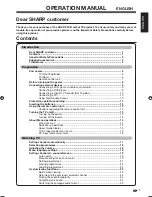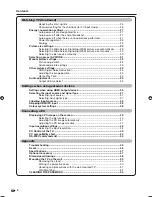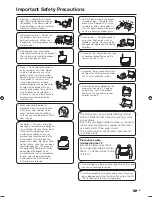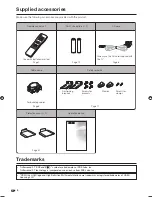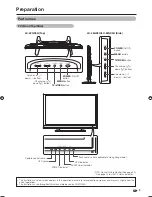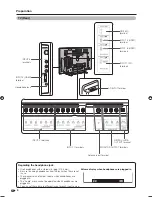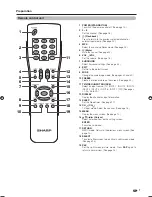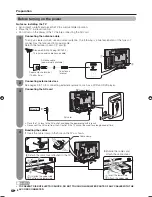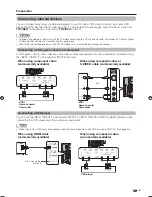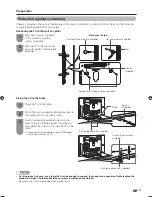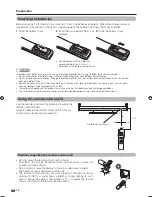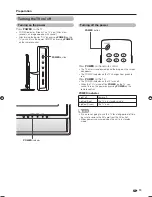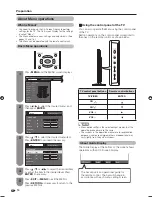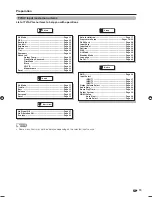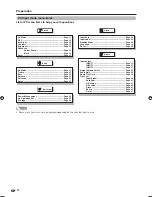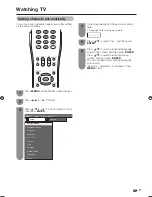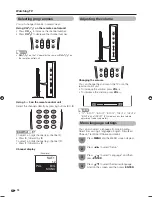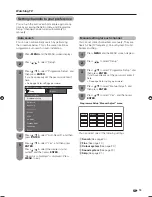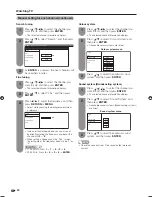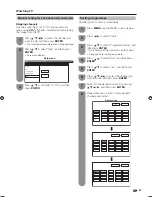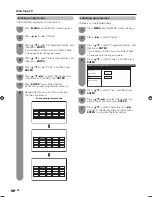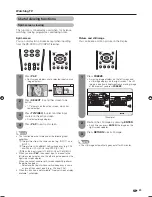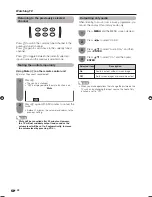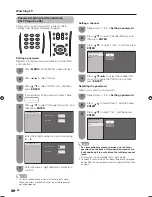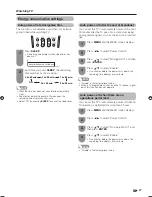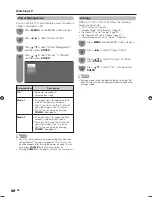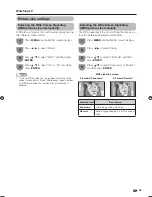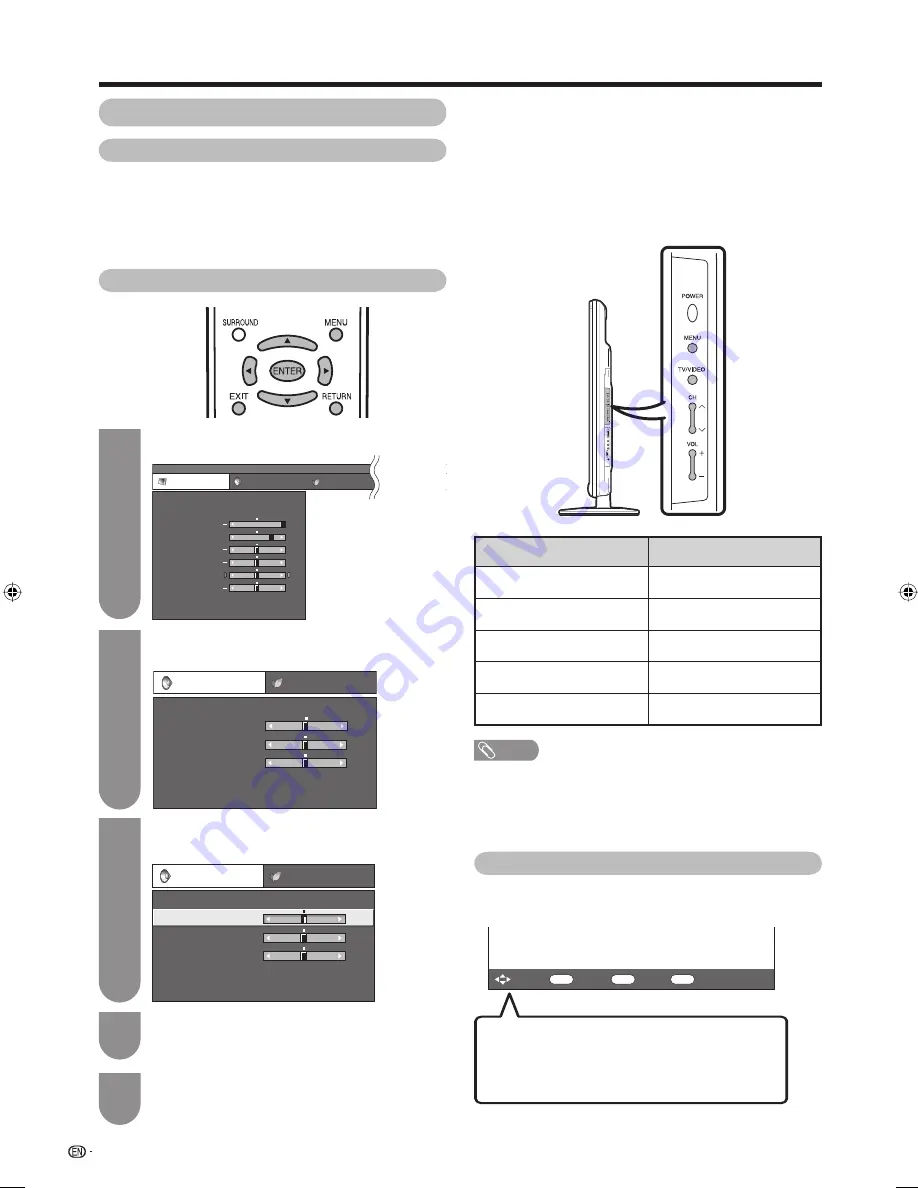
ENTER
: Select
: Enter
MENU
: End
RETURN
: Back
w
Using the control panel of the TV
You can also operate the Menu using the control panel
of the TV.
Button operations on the control panel correspond to
the ones on the remote control as shown below.
NOTE
• Menu options differ in the selected input modes, but the
operating procedures are the same.
• The screens in the operation manual are for explanation
purposes (some are enlarged, others cropped) and may
vary slightly from the actual screens.
About Menu operations
TV control panel buttons
Remote control buttons
TV/VIDEO
ENTER
CH
r
a
CH
s
b
VOL
k
d
VOL
l
c
14
MENU
[Picture]
Picture
Audio
Power Control
Setup
Contrast
OPC
[Off]
AV Mode
[STANDARD]
Brightness
Colour
Tint
Sharpness
Advanced
Reset
[ 30]
[ 0]
[ 0]
[ 0]
[ 0]
Backlight
[+16]
+
+
+
+
Preparation
Basic Menu operations
The bar above is an operational guide for
the remote control. The bar will change in
accordance with each menu setting screen.
What is Menu?
• You need to bring up the On-Screen Display to perform
settings for the TV. The On-Screen Display for the settings
is called “Menu”.
• The Menu enables various settings and adjustments. (See
pages 15 and 16.)
• The Menu can be operated with the remote control unit.
Press
MENU
and the MENU screen displays.
Press
c
/
d
to select the desired menu, and
then press
ENTER
.
Press
a
/
b
to select the desired menu item.
Press
ENTER
to proceed if necessary.
1
2
3
Press
EXIT
or
MENU
to exit the MENU.
Press
RETURN
as necessary to return to the
previous MENUs.
5
Press
a
/
b
or
c
/
d
to select the desired item
or adjust the item to the desired level. Press
ENTER
if necessary.
4
About Guide Display
The Guide Display at the bottom of the screen shows
operations with an On-Screen Display.
Audio
Treble
Bass
Balance
Surround
Reset
[ 0]
[ 0]
-
L
+
[ 0]
-
+
R
STANDARD
Power Control
Audio
Treble
Bass
Balance
Surround
Reset
[ 0]
[ 0]
-
L
+
[ 0]
-
+
R
STANDARD
Power Control
52GX3H_en_c.indd 14
52GX3H_en_c.indd 14
2007/10/25 10:24:06
2007/10/25 10:24:06