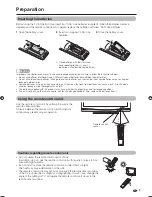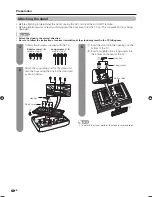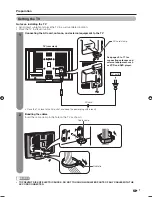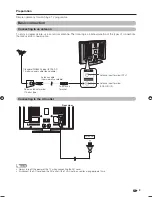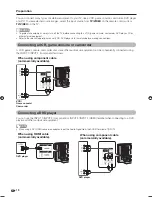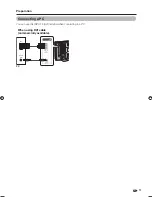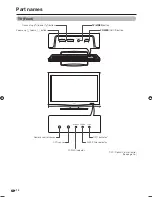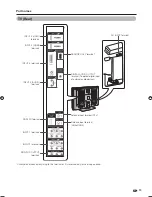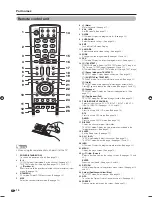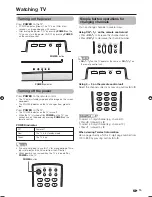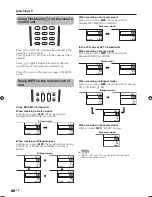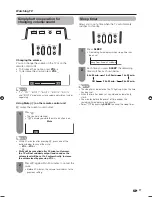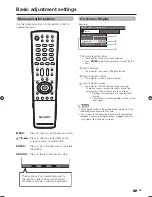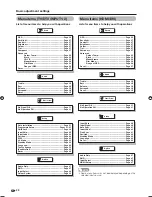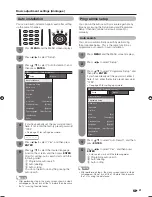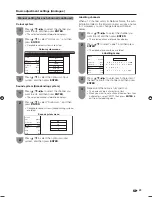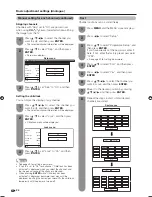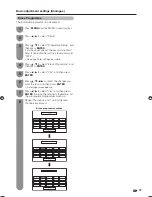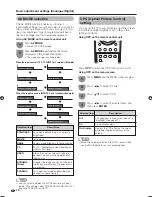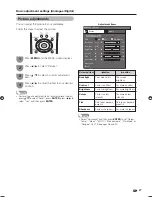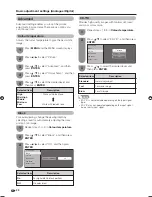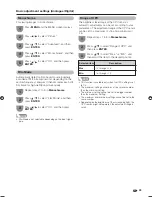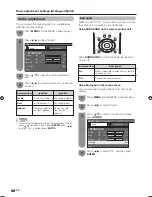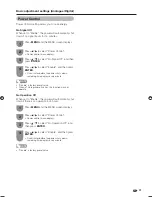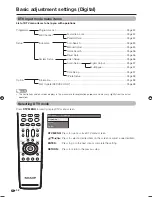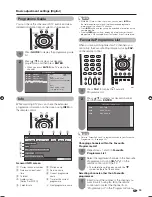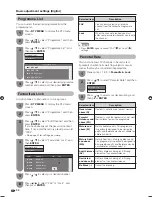On-Screen Display
1
Item displayed in yellow
• This indicates the item currently selected.
• Press
ENTER
to go to the adjustment screen for this
item.
2
Item in brackets
• This indicates the current setting for the item.
3
Item displayed in white
• This indicates an item can be selected.
4
Item displayed in grey
• This indicates that the item cannot be selected.
* There are various reasons why items cannot be
selected, but the main reasons are as follows:
1. Nothing is connected to the selected input
terminal.
2. The function is not compatible with the current
input signal.
NOTE
• Menu options differ in the selected input modes, but the
operating procedures are the same.
• The screens in the operation manual are for explanation
purposes (some are enlarged, others cropped) and may
vary slightly from the actual screens.
MENU
[Option ... Input Select]
Option
Audio Only
DNR
Input Select
Colour System
[VIDEO]
[Auto]
19
Basic adjustment settings
Menu operation buttons
Use the following buttons on the remote control to
operate the menu.
ENTER
: Select
: Enter
MENU
: End
RETURN
: Back
MENU:
Press to open or close the menu screen.
a
/
b
/
c
/
d
:
Press to select a desired item on the
screen or adjust a selected item.
ENTER:
Press to go to the next step or complete
the setting.
RETURN:
Press to return to the previous step.
The bar above is an operational guide for
the remote control. The bar will change in
accordance with each menu setting screen.
(Example)
1
2
3
4
42PD7X_en_c.indd 19
42PD7X_en_c.indd 19
2007/01/12 15:46:28
2007/01/12 15:46:28
Summary of Contents for AQUOS LC-42PD7X
Page 1: ...MODEL LC 42PD7X LCD COLOUR TELEVISION OPERATION MANUAL ...
Page 2: ......
Page 59: ...200 540 1031 933 421 526 140 96 292 675 58 733 200 85 57 Unit mm Dimensional drawings ...
Page 61: ...Memo ...
Page 62: ...Memo ...
Page 63: ......
Page 64: ...Printed in Malaysia TINS C983WJZZ 07P02 MA NG Printed on post consumer recycled paper ...