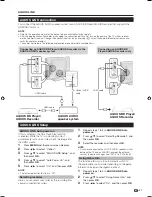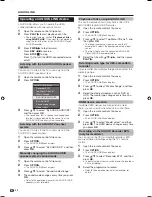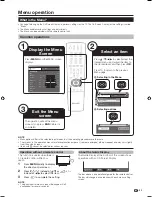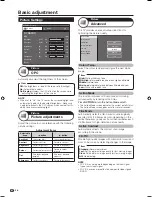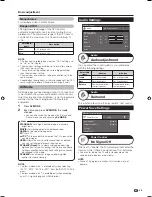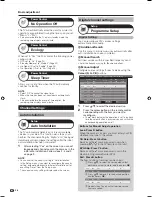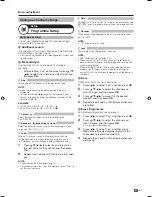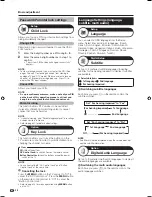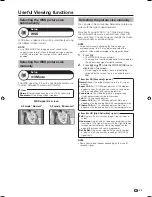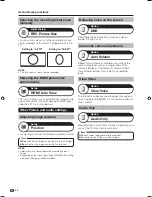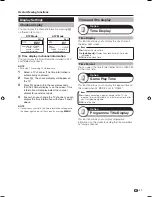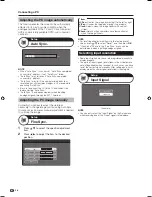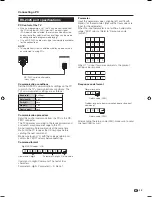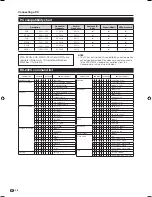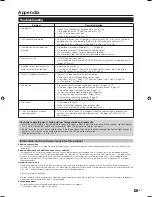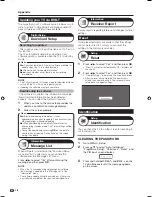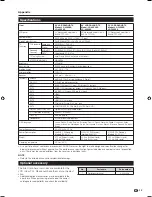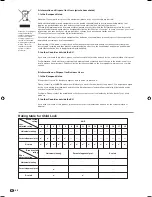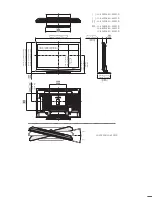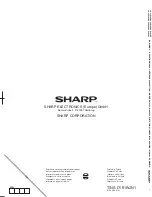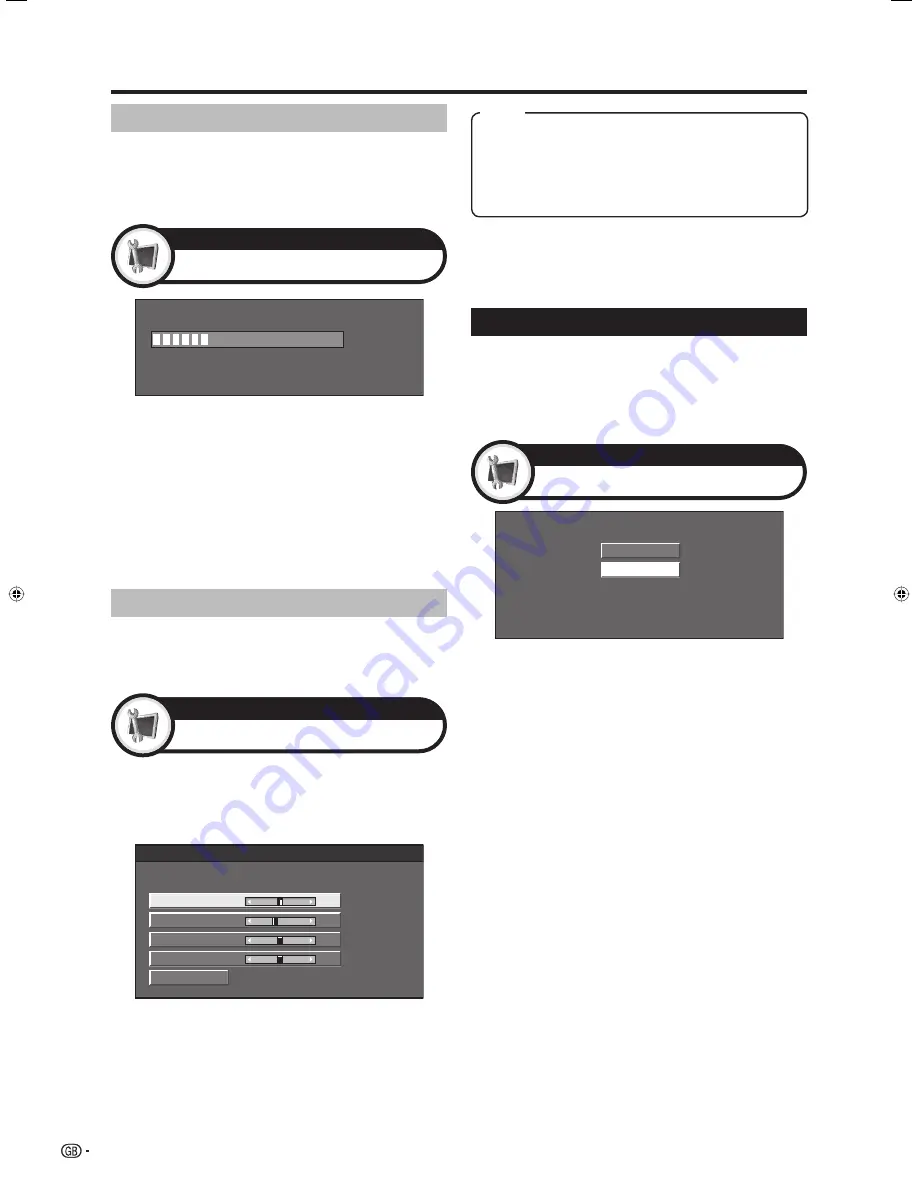
Connecting a PC
Adjusting the PC image manually
Ordinarily you can easily adjust the picture as
necessary to change image position using Auto Sync.
In some cases, however, manual adjustment is needed
to optimise the image.
Press
a
/
b
to select the specific adjustment
item.
Press
c
/
d
to adjust the item to the desired
position.
1
2
Reset
H-Pos. [
90]
a b
a b
a b
a b
V-Pos.
Clock
Phase
[ 39]
[ 90]
[ 20]
Selecting input resolution
• Some input signals may have to be registered manually to
display properly.
• The pairs of input signals (resolutions) in the list below are
not distinguishable when received. In such cases, you have
to set the correct signal manually. After setting once, it will
display when the same signal (resolution) is input again.
1024 x 768
1360 x 768
NOTE
• You can only select the “Input Signal” on the Setup menu
when receiving one of the 2 input signals listed above.
(Example)
Item
H-Pos.:
Centres the image by moving it to the left or right.
V-Pos.:
Centres the image by moving it up or down.
Clock:
Adjusts when the image flickers with vertical
stripes.
Phase:
Adjusts when characters have low contrast or
when the image flickers.
Fine Sync.
Setup
NOTE
• For resetting all adjustment items to the factory preset
values, press
a
/
b
to select “Reset”, and then press
OK
.
• “Clock” and “Phase” in the “Fine Sync.” menu can be
adjusted only when inputting analogue signals.
Input Signal
Setup
Adjusting the PC image automatically
This function enables the screen to be automatically
adjusted to its best possible condition when the
analogue terminals of the TV and PC are connected
with a commercially available DVI/D-sub conversion
cable, etc.
30%
NOTE
• When “Auto Sync.” is successful, “Auto Sync completed
successfully” displays. If not, “Auto Sync.” failed.
• “Auto Sync.” may fail even if “Auto Sync completed
successfully” displays.
• “Auto Sync.” may fail if the computer image has low
resolution, has unclear (black) edges, or is moved while
executing “Auto Sync.”.
• Be sure to connect the PC to the TV and switch it on
before starting “Auto Sync.”.
• “Auto Sync.” can be executed only when inputting
analogue signals through the EXT 7 terminal.
Auto Sync.
Setup
34
LC-42X20E-gb.indd 34
LC-42X20E-gb.indd 34
2007/09/04 16:31:26
2007/09/04 16:31:26