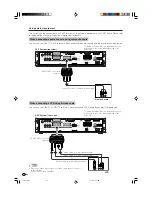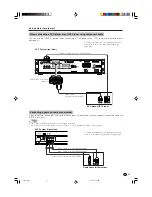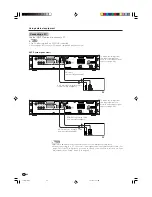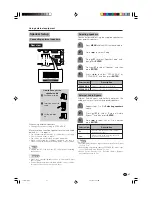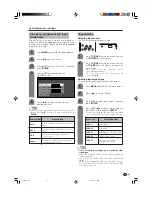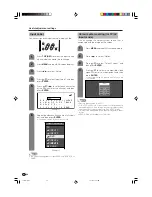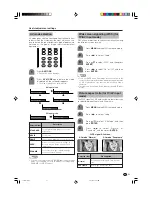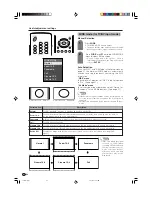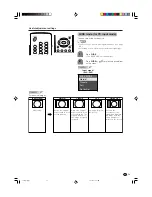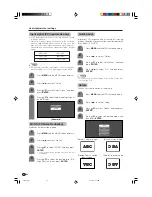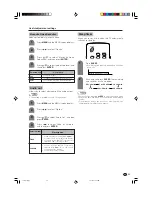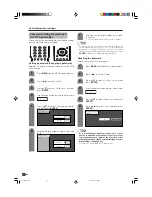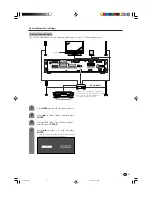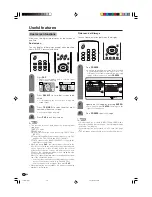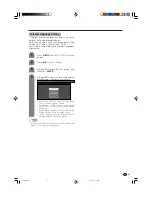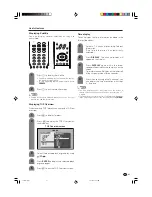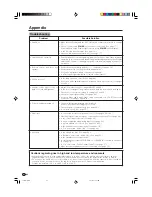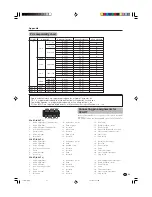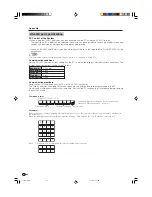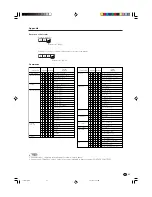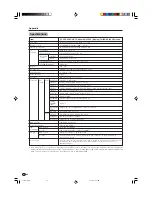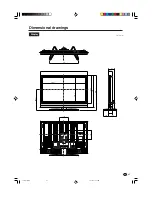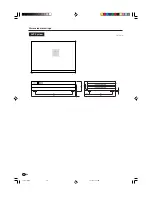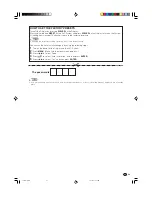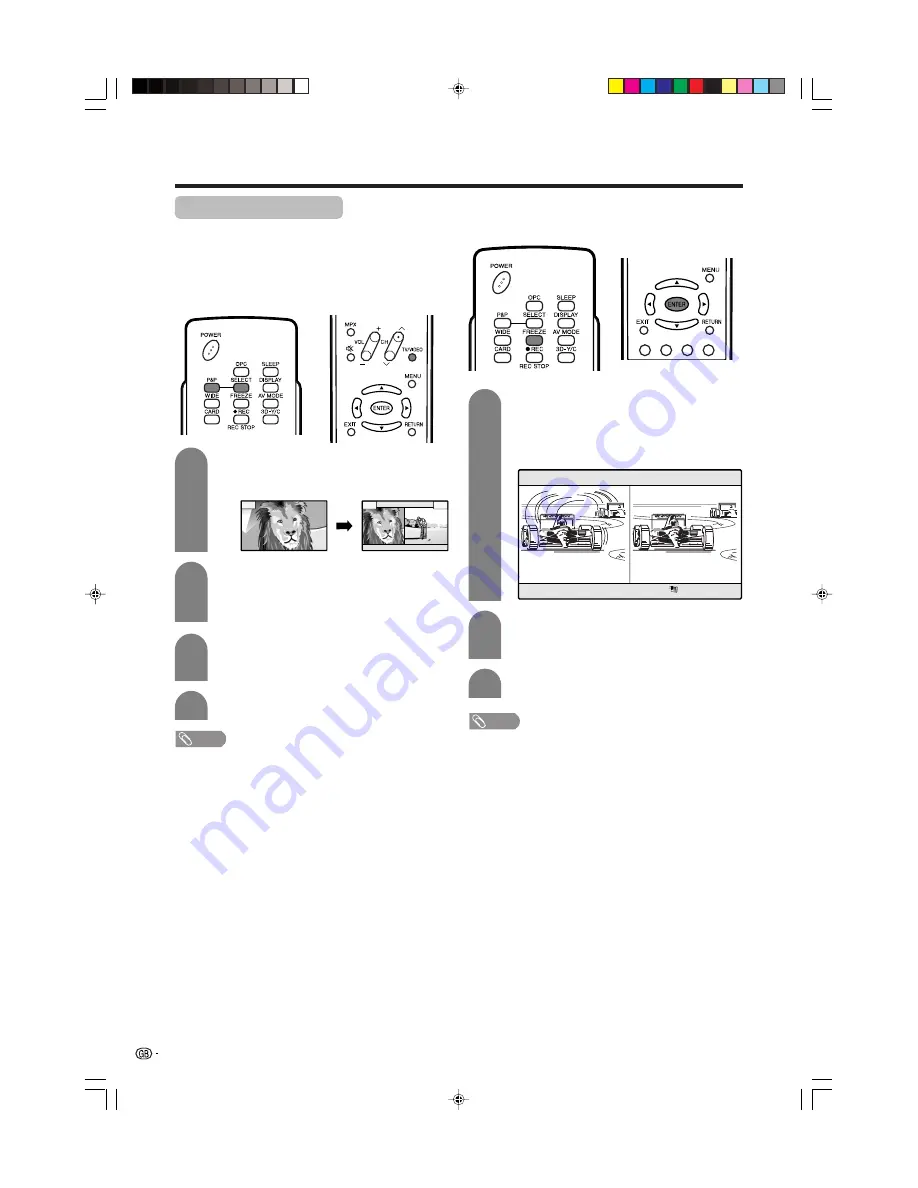
58
Useful features
Dual screen functions
Allows you to display two pictures on the screen at
one time.
Dual screen
You can display two pictures except when inputting
from a INPUT 5 terminal and card.
NOTE
• This function does not work under the following input
conditions:
1
INPUT 5 mode,
2
CARD mode,
3
Two pictures from the same source (e.g. INPUT 1 and
INPUT 1),
4
Two pictures with different vertical frequency (e.g. PAL
and PAL-60, PAL (50 Hz) and NTSC (60 Hz)),
5
HDTV signal source (480P/1080i/720P) is input on the
right side screen display.
• When you press
P&P
, the current input is moved to the
left side screen display, and the previous input appears
on the right side screen display. When the vertical
frequencies of the two screens are different, such as in
4
above, you cannot acquire dual screen capability, even
if you are pressing the button.
When you cannot acquire dual screen capability, perform
one of the operations below.
— Select another input whose vertical frequency is same
as one of the current inputs (e.g. PAL and PAL).
— Select a channel with no signal, then press
P&P
.
• When this function is not available, “No dual screen display
available.” will display.
FREEZE
Press
FREEZE
.
• A moving image displays on the left screen and
a still image displays on the right screen. The
still image is one frame captured from a moving
image at the moment you press
FREEZE
.
1
2
Update the still image by pressing
ENTER
.
• Each time you press
ENTER
, the image on the
right screen updates.
Press
FREEZE
to exit still image.
Picture and still image
You can freeze a motion picture on the display.
3
NOTE
• This function does not work in INPUT 5 and CARD mode.
• When this function is not available, “No still image display
available.” will display.
• Frozen image can be recorded on a PC card (see page
37).
• The still image automatically goes out after 30 minutes.
Press
P&P
.
• Dual screen displays and a selected input
source image displays.
2
3
Press
SELECT
to set either screen to be
active.
• “
z
” displays on the active screen, which has
sound output.
z
Press
TV/VIDEO
to select another input
source on the active screen.
• A selected image displays.
Press
P&P
to exit dual screen.
4
z
1
LC-45G1X(E)-j
04.10.20, 8:04 AM
58