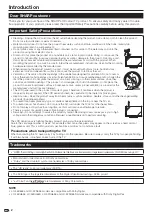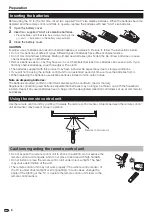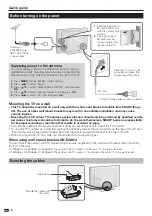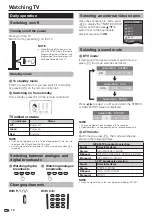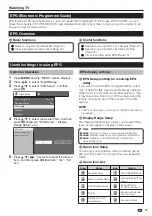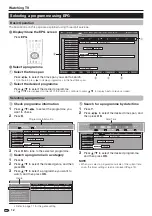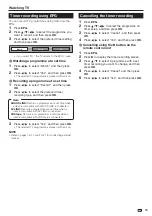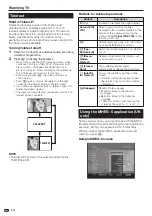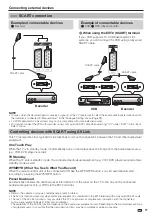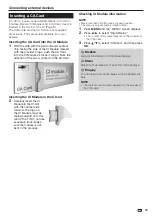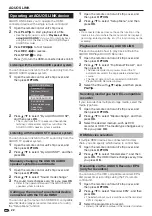Connecting external devices
HDMI connection
The HDMI connections (High Definition Multimedia
Interface) permit digital video and audio transmission
via a connection cable from a player/recorder. The
digital picture and sound data are transmitted without
data compression and therefore lose none of their
quality. Analogue/digital conversion is no longer
necessary in the connected devices, which also would
result in quality losses.
DVI/HDMI conversion
Using a DVI/HDMI cable, the digital video signals of
a DVD can also be played via the compatible HDMI
connection. The sound must be fed in additionally.
When connecting a DVI/HDMI cable to the HDMI terminal, the
image may not come in clearly.
Both HDMI and DVI use the same HDCP copy protection method.
NOTE
If a connected HDMI device is AQUOS LINK compatible, you
can take advantage of versatile functions (Pages 20–22).
Video noise may occur depending on the type of HDMI cable used.
Make sure to use a certified HDMI cable.
When playing the HDMI image, the best possible format for the
picture will be detected and set automatically.
Supported video signal:
576i, 576p, 480i, 480p, 1080i, 720p, 1080p
See page 39 for PC signal compatibility.
•
•
•
•
•
Component connection
You will enjoy accurate colour reproduction and
high quality images through the EXT3 terminal when
connecting a DVD player/recorder or other device.
Y P
B
(
C
B)
L
R P
R
(
C
R)
COMPONENT
AUDIO
VIDEO connection
You can use the EXT8 terminal when connecting to a
game console, camcorder, a DVD player/recorder or
other device.
16
DVI/HDMI
cable
ø 3.5 mm
stereo
minijack
cable
HDMI-certified
cable
Audio cable
Component
cable
AV cable
Example of connectable devices
DVD player/recorder
E
Blu-ray player/recorder
Game console
E
E
When using the HDMI2 terminal
You must set the audio signal input source
depending on the type of HDMI cable connected
(Refer to page 36 for details).
HDMI-certified cable
Go to “MENU” > “Option” > “PC Audio
Select” > select “EXT4 (RGB)”.
DVI/HDMI cable
Go to “MENU” > “Option” > “PC Audio
Select” > select “HDMI2”.
E
Example of connectable devices
VCR
E
DVD player/recorder
Blu-ray player/recorder
E
E
Example of connectable devices
VCR
E
DVD player/recorder
Blu-ray player/recorder
Game console
E
Camcorder
E
E
E
Y
P
B
(
C
B)
P
R
(
C
R)