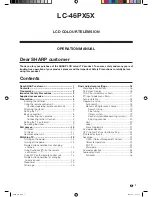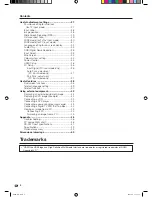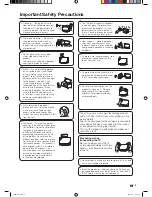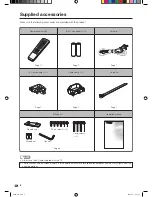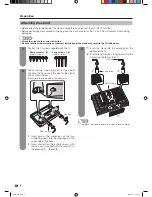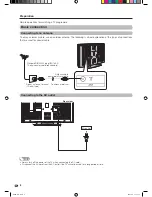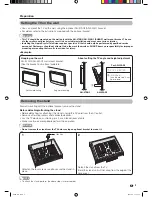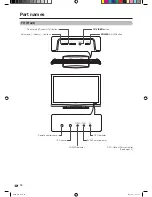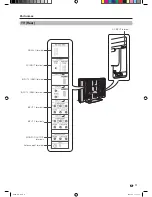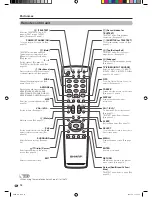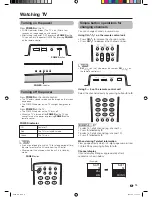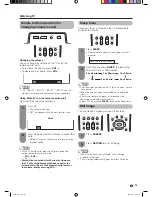Summary of Contents for Aquos LC-46PX5X
Page 52: ...51 Memo Password PX5X_EN indb 51 PX5X_EN indb 51 2007 5 9 11 43 27 2007 5 9 11 43 27 ...
Page 53: ...Memo PX5X_EN indb 52 PX5X_EN indb 52 2007 5 9 11 43 27 2007 5 9 11 43 27 ...
Page 54: ...Cover2_PX5X indd 1 Cover2_PX5X indd 1 2007 5 23 17 24 25 2007 5 23 17 24 25 ...
Page 55: ...Cover2_PX5X indd 2 Cover2_PX5X indd 2 2007 5 23 17 24 26 2007 5 23 17 24 26 ...