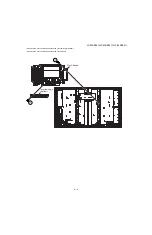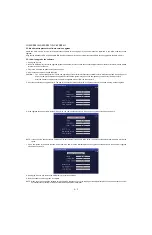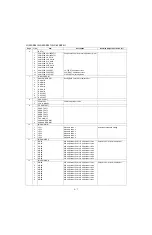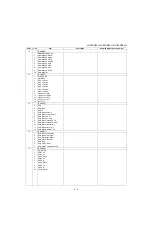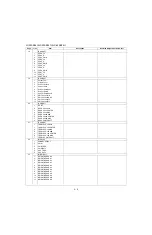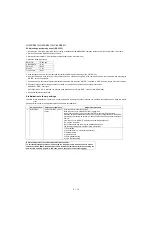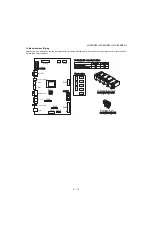LC-52SE94U/LC-52SE941U/LC-65SE94U
5 – 1
LC-52SE94U/LC-52SE941U/LC-65SE94U
Service Manual
CHAPTER 5.
ADJUSTMENT
[1] ADJUSTMENT PROCEDURE
The adjustment values are set to the optimum conditions at the factory before shipping. If a value should become improper or an adjustment is
required due to part replacement, make an adjustment according to the following procedure.
1. After replacement of any PWB unit and/or IC for repair, please note the following.
•
When replacing the following units, make sure to prepare the new units loaded with updated software.
MAIN Unit: DUNTKE421FM01
2. Upgrading of each microprocessor software
CAUTION: Never “POWER OFF” the unit when software upgrade is ongoing.
Otherwise the system may be damaged beyond recovery.
2.1. Software version upgrade
The model employs the following software.
• Main software
• Monitor microprocessor software.
• FRC controller software
The main software, monitor microprocessor software, and FRC controller software can be upgraded by using a general-purpose USB Memory.
The followings are the procedures for upgrading, explained separately for the main software, monitor microprocessor software, and FRC controller
software.
2.2. Main software version upgrade
2.2.1 Get ready before you start
• USB Memory of 128MB or higher capacity.
• PC running on Windows 98/98SE/ME/2000/XP operating system.
• USB Memory reader/writer or PC with a USB port.
• The file system of a USB memory is FAT. (FAT32 is not applied)
• Use the USB memory without other functions. (lock and memory reader...etc)
2.2.2 Preparations
To upgrade the main software, it is necessary to get ready the USB Memory for version upgrade before you start.
Follow the steps below and create the USB Memory for version upgrade.
1. Copy the file SE94Axxx.USB (named temporarily) for version upgrade to the root directory (folder) of the USB Memory.
NOTE: In the USB Memory drive, do not store other folders or unrelated files, or more than one file for version upgrade.
Now the USB Memory for version upgrade is ready.
2.2.3 How to upgrade the software
1. Unplug the AC cord.
2. Insert the USB Memory for version upgrade (prepared as above) into the service socket located Right side from center at terminals, above HDMI4
terminal in the rear of the unit.
3. Plug in the AC cord with power button pressed down after 5 seconds, unpress the power button.
4. After the unit startup, the system upgrade screen as shown below appears within 20-40 seconds.