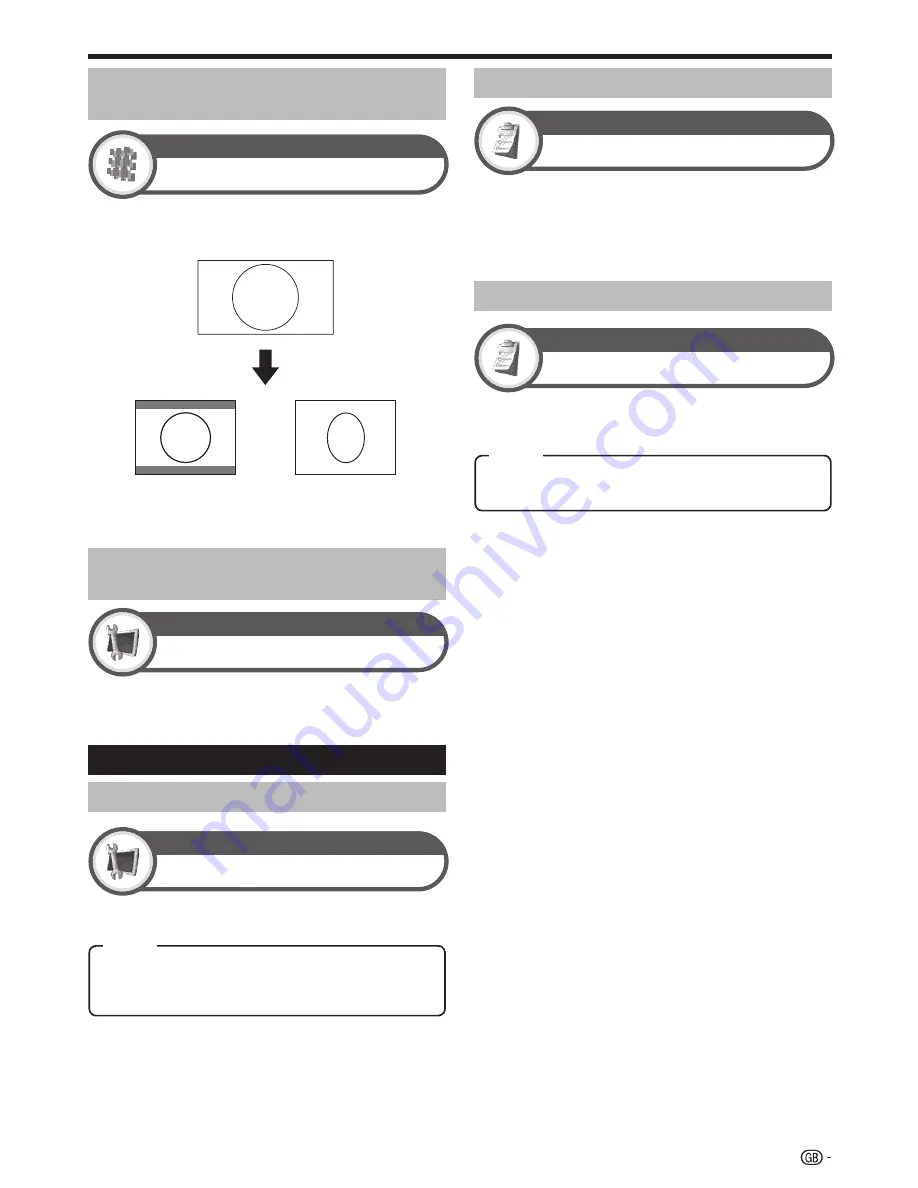
You can use this menu to set the appropriate picture
size for viewing a 16:9 format TV programme on a 4:3
TV.
REC Picture Size
Digital Setup
Setting to “4:3 TV”
Setting to “16:9 TV”
This function allows you to automatically change to the
appropriate picture size when viewing an HDMI signal
using the HDMI1, 2 and 3 terminals.
Other picture and audio settings
Adjusting image position
HDMI Auto View
Setup
NOTE
This function must be set before recording.
Selecting the HDMI picture size
automatically
•
Position
Setup
For adjusting a picture’s horizontal and vertical
position.
NOTE
Adjustments are stored separately for each input source.
Depending on the input signal type or “WIDE MODE”
setting, a position setting may not be available.
This function is not available for DTV/SAT broadcasts with
MHEG signals.
•
•
•
Automatic volume adjustment
Auto Volume
Option
Different sound sources sometimes do not have the
same volume level, such as a programme and its
commercial breaks. The Automatic Volume Control
(Auto Volume) reduces this problem by equalizing
levels.
Outputting audio only
Audio Only
Option
When listening to music from a music programme, you
can set the TV off and enjoy audio only.
Useful Viewing functions
Selecting the recording picture
size manually
H-Pos.:
Centres the image by moving it to the left or
right.
V-Pos.:
Centres the image by moving it up or down.
Off:
Both screen images and audio are output.
On:
Audio is output without a screen image.
39
Item
Item
Summary of Contents for Aquos LC-52XS1E
Page 62: ...Memo 60 ...
















































