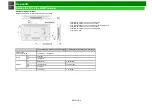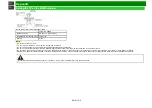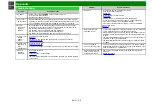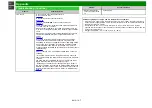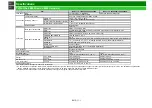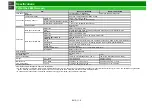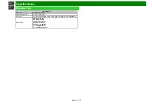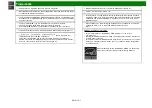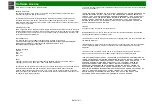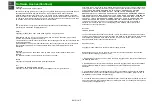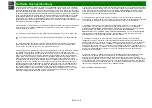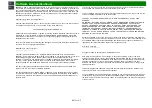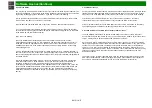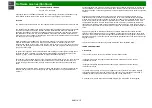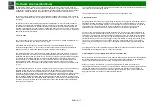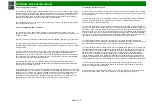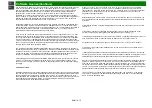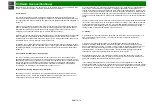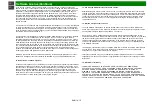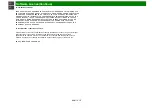Software License(Continue)
ENG 14-5
The previous paragraph applies to the deliverable code and documentation in SQLite - those parts
of the SQLite library that you actually bundle and ship with a larger application. Some scripts used
as part of the build process (for example the "configure" scripts generated by autoconf) might fall
under other open-source licenses. Nothing from these build scripts ever reaches the final
deliverable SQLite library, however, and so the licenses associated with those scripts should not
be a factor in assessing your rights to copy and use the SQLite library.
All of the deliverable code in SQLite has been written from scratch. No code has been taken from
other projects or from the open internet. Every line of code can be traced back to its original
author, and all of those authors have public domain dedications on file. So the SQLite code base
is clean and is uncontaminated with licensed code from other projects.
TinyXML
Portions copyright (c) 1995-1996 Jean-loup Gailly and Mark Adler.
Mp3Info
Copyright (c) 2006-2008 Dan Sully & Logitech. All rights reserved.
Copyright (c) 1998-2005 Chris Nandor. All rights reserved.
This program is free software; you can redistribute it and/or modify it under the same terms as Perl
itself.
zlib
Portions copyright (c) 1995-1996 Jean-loup Gailly and Mark Adler.
Apache License
Version 2.0, January 2004
http://www.apache.org/licenses/
TERMS AND CONDITIONS FOR USE, REPRODUCTION, AND DISTRIBUTION
1. Definitions. "License" shall mean the terms and conditions for use, reproduction, and distribution
as defined by Sections 1 through 9 of this document.
"Licensor" shall mean the copyright owner or entity authorized by the copyright owner that is
granting the License.
"Legal Entity" shall mean the union of the acting entity and all other entities that control, are
controlled by, or are under common control with that entity. For the purposes of this definition,
"control" means (i) the power, direct or indirect, to cause the direction or management of such
entity, whether by contract or otherwise, or (ii) ownership of fifty percent (50%) or more of the
outstanding shares, or (iii) beneficial ownership of such entity.
"You" (or "Your") shall mean an individual or Legal Entity exercising permissions granted by this
License.
"Source" form shall mean the preferred form for making modifications, including but not limited to
software source code, documentation source, and configuration files.
"Object" form shall mean any form resulting from mechanical transformation or translation of a
Source form, including but not limited to compiled object code, generated documentation, and
conversions to other media types.
"Work" shall mean the work of authorship, whether in Source or Object form, made available under
the License, as indicated by a copyright notice that is included in or attached to the work (an
example is provided in the Appendix below).
"Derivative Works" shall mean any work, whether in Source or Object form, that is based on (or
derived from) the Work and for which the editorial revisions, annotations, elaborations, or other
modifications represent, as a whole, an original work of authorship. For the purposes of this
License, Derivative Works shall not include works that remain separable from, or merely link (or
bind by name) to the interfaces of, the Work and Derivative Works thereof.
"Contribution" shall mean any work of authorship, including the original version of the Work and
any modifications or additions to that Work or Derivative Works thereof, that is intentionally
submitted to Licensor for inclusion in the Work by the copyright owner or by an individual or Legal
Entity authorized to submit on behalf of the copyright owner. For the purposes of this definition,
"submitted" means any form of electronic, verbal, or written communication sent to the Licensor or
its representatives, including but not limited to communication on electronic mailing lists, source
code control systems, and issue tracking systems that are managed by, or on behalf of, the
Licensor for the purpose of discussing and improving the Work, but excluding communication that
is conspicuously marked or otherwise designated in writing by the copyright owner as "Not a
Contribution."
"Contributor" shall mean Licensor and any individual or Legal Entity on behalf of whom a
Contribution has been received by Licensor and subsequently incorporated within the Work.
2. Grant of Copyright License. Subject to the terms and conditions of this License, each
Contributor hereby grants to You a perpetual, worldwide, non-exclusive, no-charge, royalty-free,
irrevocable copyright license to reproduce, prepare Derivative Works of, publicly display, publicly
perform, sublicense, and distribute the Work and such Derivative Works in Source or Object form.
Summary of Contents for Aquos LC-60C6600U
Page 1: ......
Page 3: ... ENG Important1 ...
Page 4: ... ENG Important2 ...
Page 5: ... ENG Important3 ...
Page 6: ... ENG Important4 ...
Page 7: ... ENG Important5 ...
Page 130: ... ...