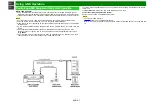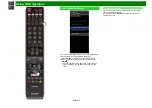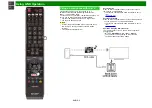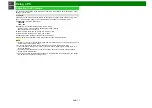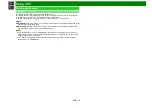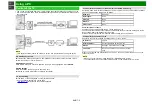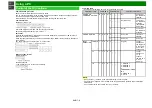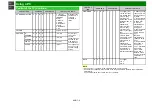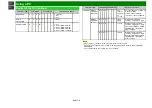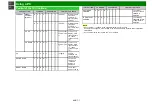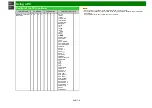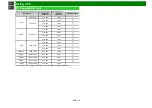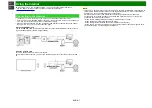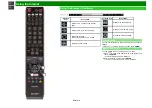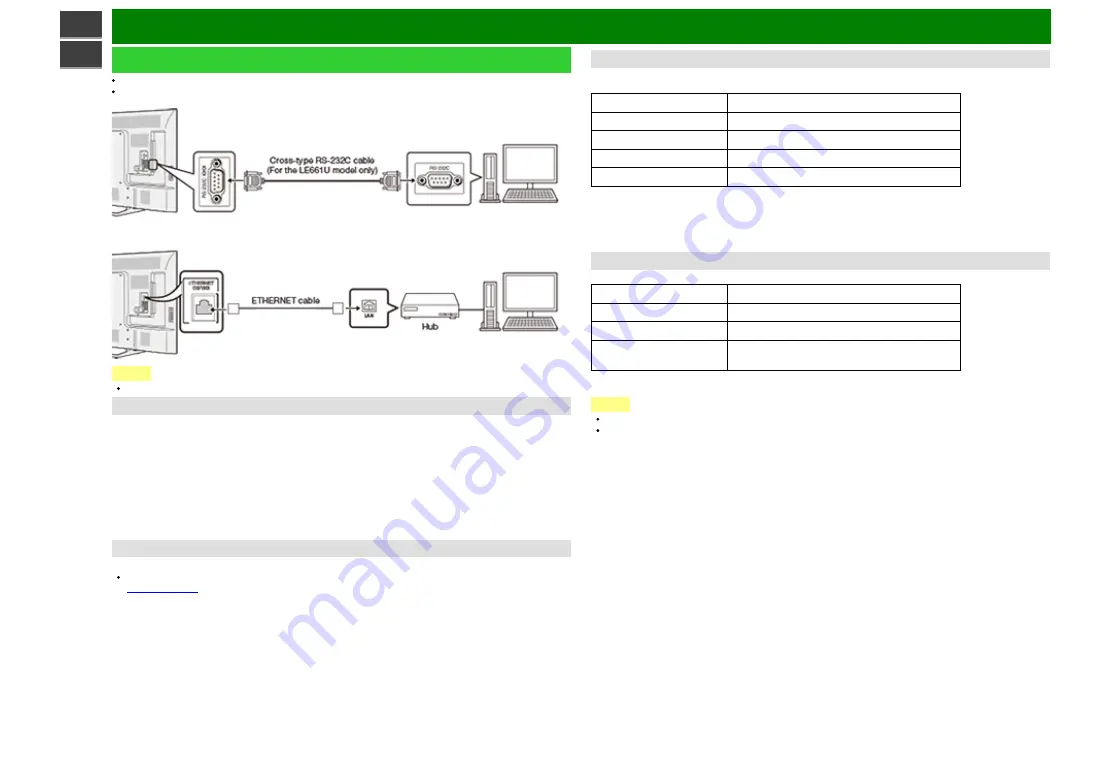
Using a PC
ENG 7-3
Control of the TV
The TV can be controlled from a PC, control panels and other devices using the RS-232C or IP.
Use a cross-type RS-232C cable, ETHERNET cable (commercially available) or wireless LAN for
the connections.
NOTE
This operation system should be used by a person who is accustomed to using computers.
AQUOS Remote Control
Set this function when operating the TV from equipment connected by LAN or wireless LAN. To
perform the operation, refer to "Smart TV".
AQUOS Remote Control
When "AQUOS Remote Control" is selected, "Change" will be highlighted. Press
ENTER
.
Detailed Settings
Make the detailed settings (Login ID, password, etc.).
Follow the on-screen instructions to configure the settings.
TV Name Setting
Set the name of the TV displayed on other network devices.
Use the software keyboard to set the name.
for details on the software keyboard.
Communication Conditions for RS-232C (For the LE661U model only)
Set the RS-232C communication settings on the PC to match the TV's communication conditions.
The TV's communication settings are as follows:
Baud rate:
9,600 bps
Data length:
8 bits
Parity bit:
None
Stop bit:
1 bit
Flow control:
None
Communication procedure
Send the control commands from the PC via the RS-232C or IP.
The TV operates according to the received command and sends a response message to the PC.
Do not send multiple commands at the same time.
Wait until the PC receives the OK response before sending the next command.
Communication Conditions for IP
Connect to the TV with the following settings made for IP on the PC.
IP protocol:
TCP/IP
Host IP address:
Set the IP address on the TV menu
Service:
None (Do not select Telnet or SSH)
TCP port#:
Set a port number on the TV menu (Control
port)
When you set your ID and password on the TV menu, you need to enter them as soon as you
connect to the TV.
NOTE
When you use this function, make settings for "AQUOS Remote Control".
The connection will be cut off when there has been no communication for 3 minutes.
Summary of Contents for Aquos LC-60C6600U
Page 1: ......
Page 3: ... ENG Important1 ...
Page 4: ... ENG Important2 ...
Page 5: ... ENG Important3 ...
Page 6: ... ENG Important4 ...
Page 7: ... ENG Important5 ...
Page 130: ... ...