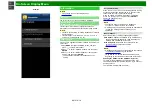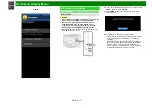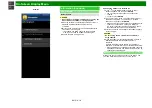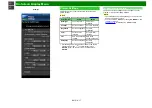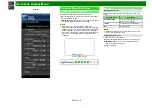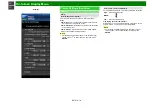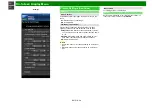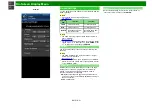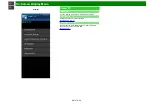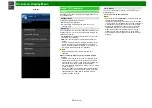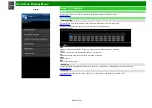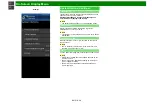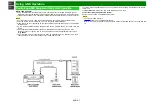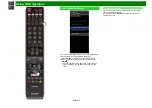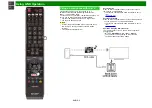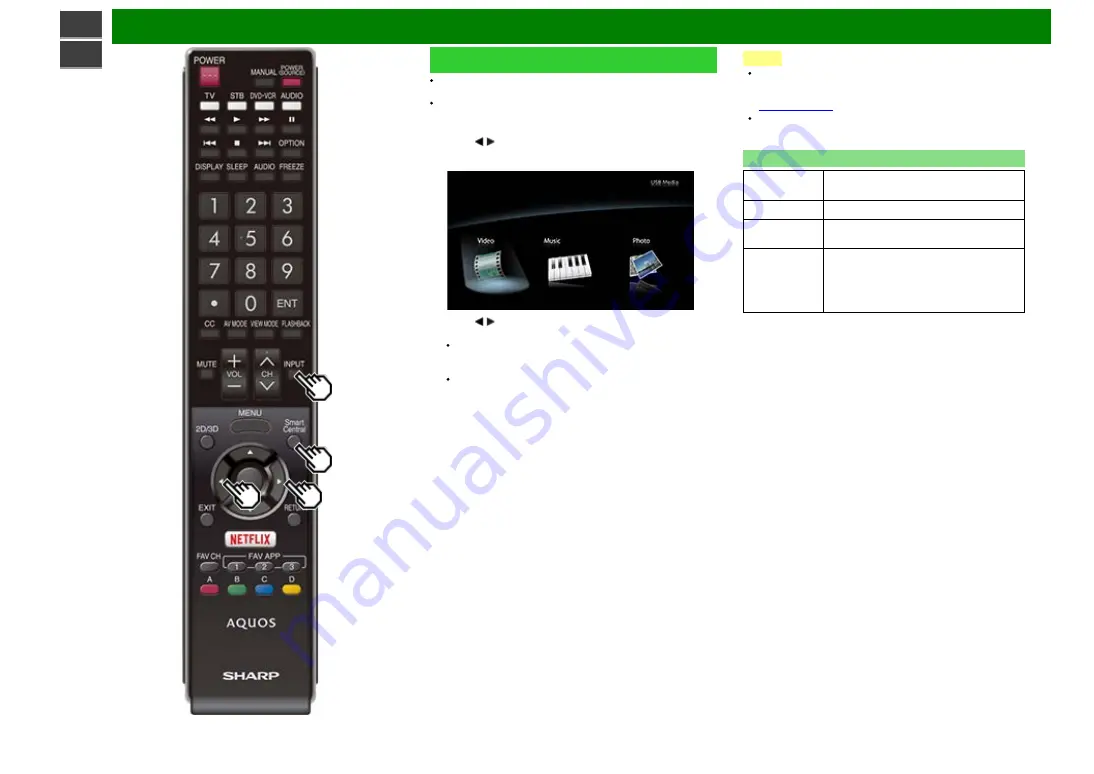
Enjoying Photo/Music/Video Playback
ENG 5-2
Selecting the Folders to Play Back
To play back data on a USB memory device, insert the
USB memory device on the TV.
Use the following procedure to switch back to USB mode
after switching from USB mode to another mode.
1
Select "USB" or "Home Network" from INPUT list screen.
2
Press / to select "Photo", "Music" or "Video", and
then press
ENTER
.
Example
3
Press / to select the desired folder, and then press
ENTER
.
"VIEW MODE" is fixed during the Music mode. During
"Video mode", you can select ”Auto", "Original" or
"Stretch".
During "Video mode", videos that are smaller than the
number of pixels on the screen are displayed at their
original size.
In these cases, switch "VIEW MODE" to "Auto" to
have the video fill the screen.
NOTE
The Media screen can be displayed even by using the
application window. To display the application window,
press
SmartCentral
.
16 is the maximum number of USB drives and 10 is the
maximum number of Home Network servers that can be
displayed.
USB Device Compatibility
USB device
USB Memory, USB card reader (Mass
Storage class), USB hard drive
File system
FAT/FAT32/NTFS (USB hard drive only)
Photo file
format
JPEG (.jpg) (DCF2.0 compliant)
Music file
format
MP3 (.mp3)
Bitrate: 32k, 40k, 48k, 56k, 64k, 80k, 96k,
112k, 128k, 160k, 192k, 224k, 256k,
320kbps
Sampling frequency: 32k, 44.1k, 48kHz
Summary of Contents for Aquos LC-60C6600U
Page 1: ......
Page 3: ... ENG Important1 ...
Page 4: ... ENG Important2 ...
Page 5: ... ENG Important3 ...
Page 6: ... ENG Important4 ...
Page 7: ... ENG Important5 ...
Page 130: ... ...