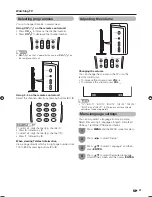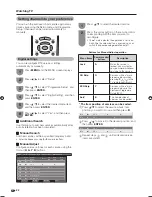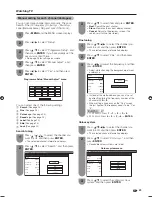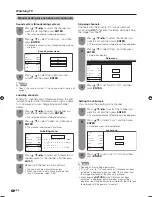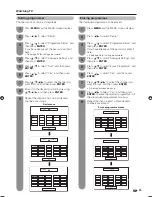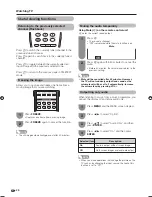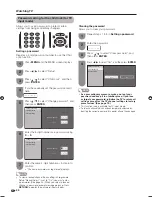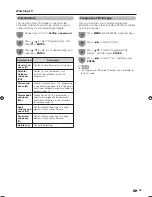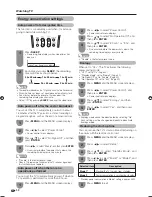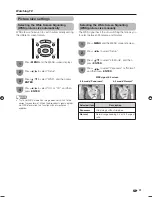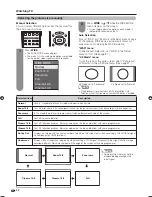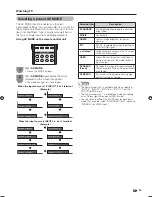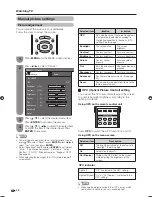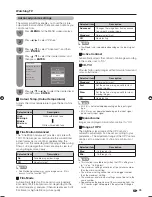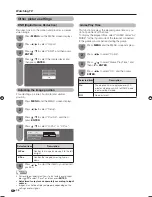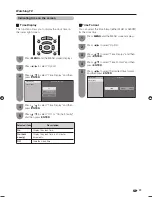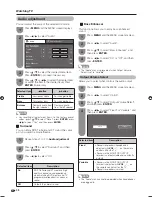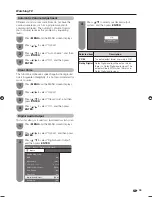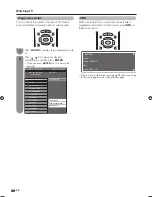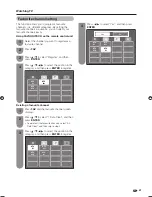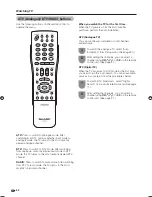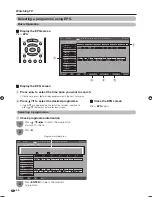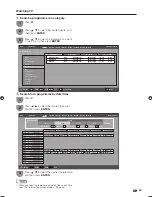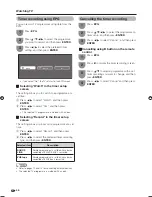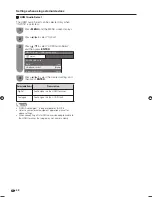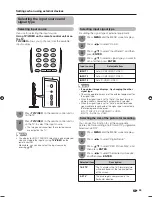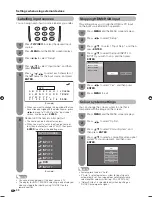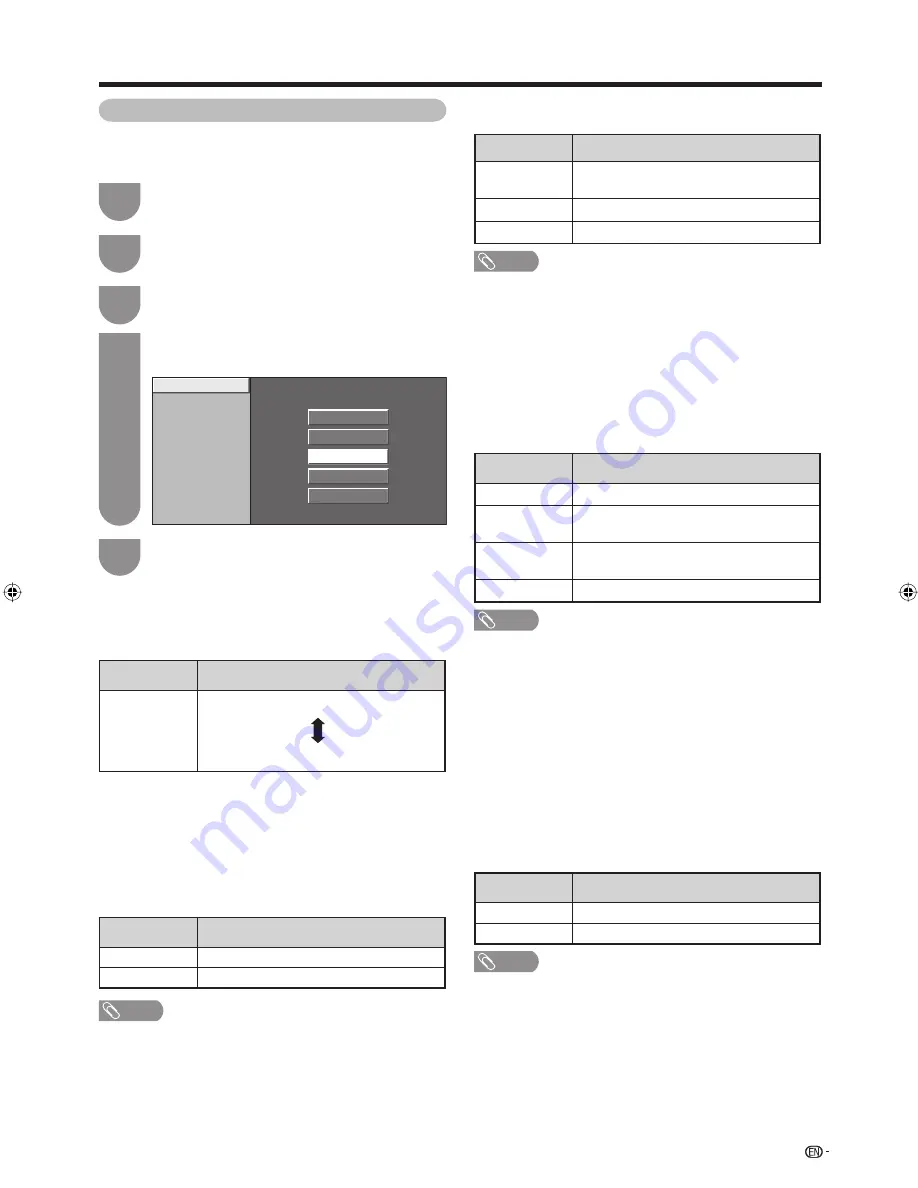
Press
MENU
and the MENU screen displays.
1
Press
c
/
d
to select “Picture”.
2
Press
a
/
b
to select “Advanced”, and then
press
ENTER
.
3
w
Colour Temp. (Colour temperature)
Adjusts the colour temperature to give the best white
image.
35
Advanced picture settings
The advanced settings enable you to set the picture
adjustment in more detail. There are seven options you
can choose from.
Watching TV
Press
a
/
b
or
c
/
d
to select the desired level,
and then press
ENTER
.
5
Press
a
/
b
to select the desired menu, and
then press
ENTER
.
4
w
Fine Motion Advanced
The “Fine Motion Advanced” provides a picture with
100/120 frames per second (double the conventional
50/60 frames per second) by supplementing the
picture from the preceding and following scenes using
Sharp’s unique algorithm. Users are able to view fast
moving images more clearly.
Selected item
Description
On
For obtaining a clear image
Off
No adjustment
NOTE
• Fine Motion Advanced may cause image noise. If this
occurs, turn the function “Off”.
w
Film Mode
Automatically detects a fi lm-based source (originally
encoded at 24/25 frames/second, depending on the
vertical frequency), analyzes it then recreates each still
fi lm frame for high-defi nition picture quality.
Selected item
Description
Advanced
Changes the image from frame advance
to a smooth moving image.
Standard
Normal adjustment
Off
No detecting
NOTE
• Film Mode is not selectable depending on the input signal
type.
w
Active Contrast
Automatically adjusts the contrast of an image according
to the scene if set to “On”.
w
3D-Y/C
Provides high quality images with minimal dot crawl and
cross colour noise.
Selected item
Description
Standard
Normal adjustment
Fast
Set the optimum image quality for fast-
moving images.
Slow
Set the optimum image quality for slow-
moving images.
Off
No detecting
NOTE
• 3D-Y/C is not selectable depending on the input signal
type.
• 3D-Y/C may not operate depending on the input signal
type or noisy input signal.
w
Monochrome
Images are displayed in monochrome if set to “On”.
w
Range of OPC
The brightness level range of the OPC sensor’s
automatic adjustments can be set according to your
preferences. The adjustment range of the OPC sensor
can be set to a maximum of +16 and a minimum of
-16.
Selected item
Description
Max.
-16 t16
Min.
-16 t16
NOTE
• This function is available only when the OPC setting is set
to “On” or “On (Display)”.
• The maximum setting cannot be set to a smaller number
than the minimum setting.
• The minimum setting cannot be set to a bigger number
than the maximum setting.
• The maximum and minimum settings cannot be set to the
same number.
• Depending on the brightness of the surrounding light, the
OPC sensor might not operate if the adjustment range is
small.
Selected item
Description
High
Mid-High
Middle
Mid-Low
Low
White with bluish tone
White with reddish tone
Colour Temp.
Fine Motion Advanced
Film Mode
Active Contrast
3D-Y/C
Monochrome
Range of OPC
High
Mid-High
Middle
Mid-Low
Low
65RX1X_en_f.indd 35
65RX1X_en_f.indd 35
2008/06/20 14:00:47
2008/06/20 14:00:47
Summary of Contents for Aquos LC-65RX1X
Page 1: ...MODEL LC 65RX1X LCD COLOUR TELEVISION OPERATION MANUAL ...
Page 2: ......
Page 77: ...75 Memo ...
Page 78: ...76 Memo ...
Page 79: ......
Page 80: ...Printed in Malaysia TINS D749WJZZ 08P07 MA NG ...