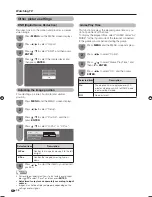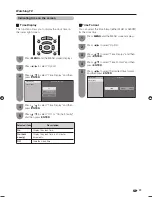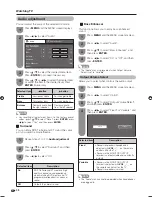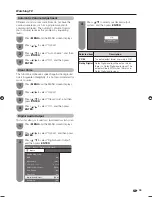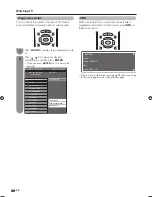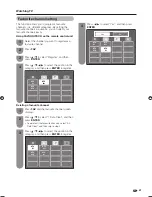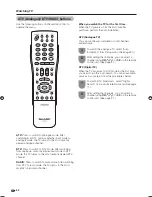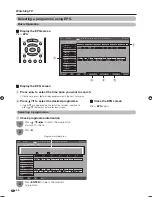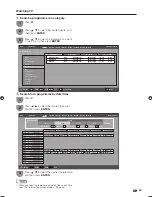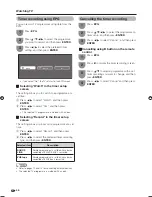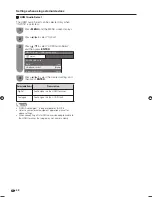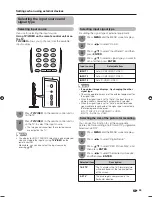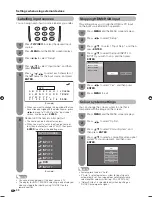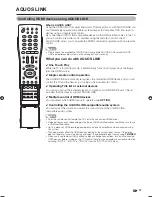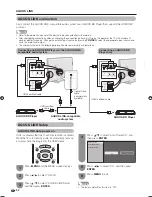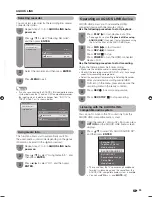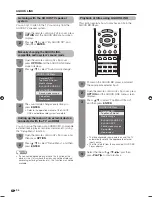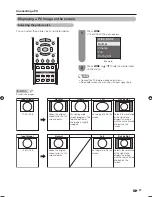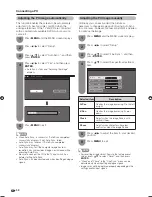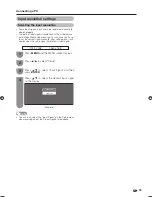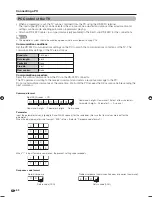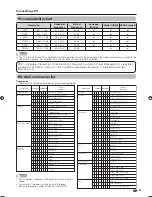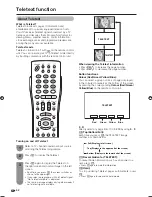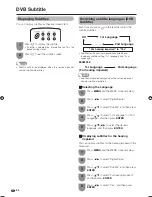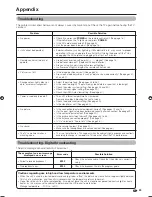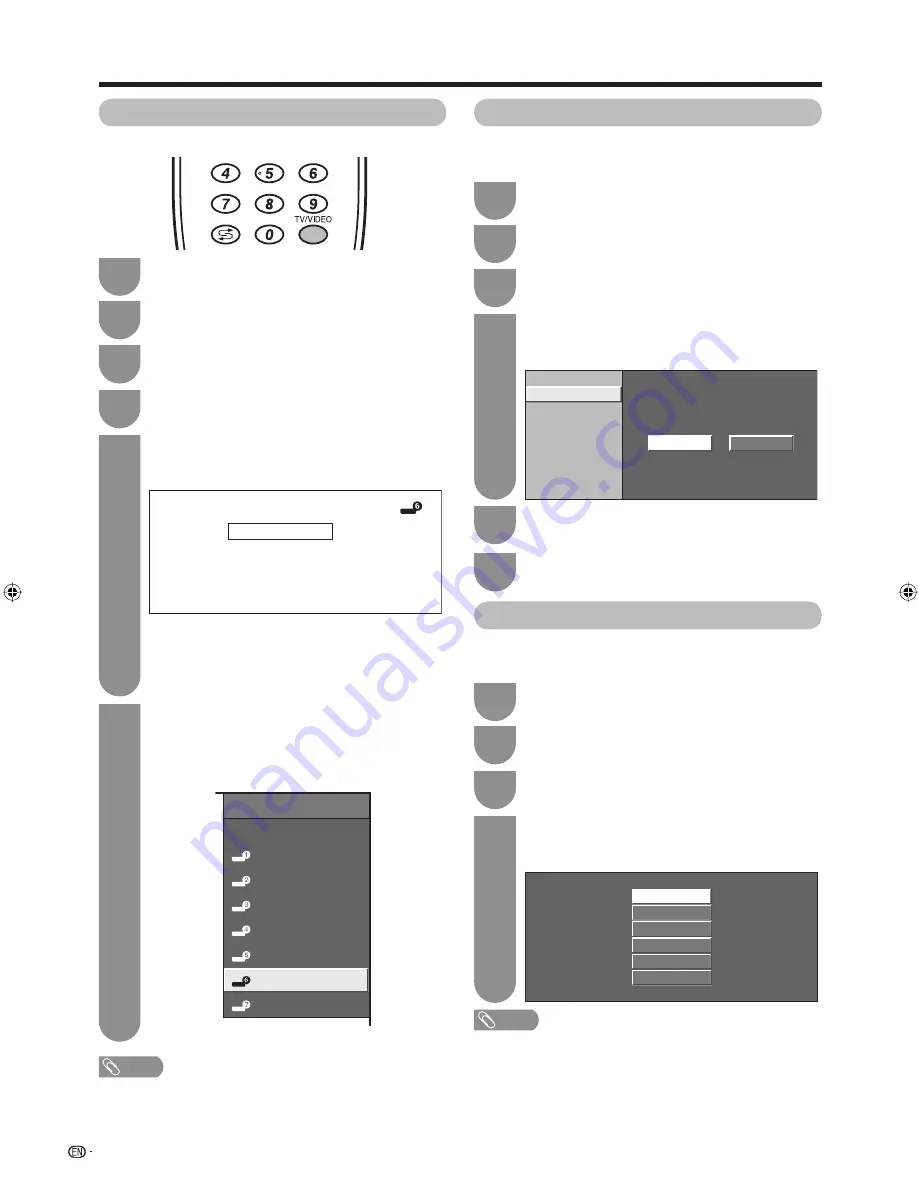
INPUT 4 (HDMI)
INPUT 5 (HDMI)
INPUT 6 (HDMI)
INPUT 7 (RGB)
Yes
No
50
Settings when using external devices
You can assign each input source a label as you prefer.
INPUT SOURCE
TV
INPUT1
INPUT2
INPUT3
INPUT4
INPUT5
DVD
INPUT7
Repeat until the name is fully spelt out.
• The name can be 6 characters or less.
• When you want to set an input source name of
less than 6 characters, select “END”, then press
ENTER
to exit from the labelling menu.
(Example)
NOTE
• You cannot change labels if the input source is TV.
• The display for INPUT SOURCE selecting is only displayed
when you toggle the input by using TV/VIDEO on the
remote control.
6
Press
TV/VIDEO
to select the desired input
source.
1
Press
MENU
and the MENU screen displays.
2
Press
c
/
d
to select “Setup”.
3
Press
a
/
b
to select “Input Label”, and then
press
ENTER
.
4
Press
a
/
b
/
c
/
d
to select each character of
the new name for the input source, and press
ENTER
.
5
A
BACK
CLEAR
END
K
U
B
L
V
C
M
W
D
DVD
N
X
E
O
Y
F
P
Z
G
Q
+
H
R
–
_
I
S
.
J
T
0
1
2
3
4
5
6
7
8
9
(Example)
Press
MENU
and the MENU screen displays.
1
Press
c
/
d
to select “Option”.
2
Press
a
/
b
to select “Colour System”, and
then press
ENTER
.
3
Press
a
/
b
to select a compatible video signal
system of your equipment, and then press
ENTER
.
4
Auto
PAL
SECAM
NTSC 3.58
NTSC 4.43
PAL-60
You can change the colour system to one that is
compatible with the image on the screen.
NOTE
• Factory preset value is “Auto”.
• If “Auto” is selected, colour system for input signal is
automatically set. If an image does not display clearly,
select another colour system (e.g. PAL, NTSC 4.43).
• “Colour System” is selectable only when inputting an
S-VIDEO or composite signal.
This setting allows you to skip the HDMI or PC input
on the input source Selection operation.
Press
MENU
and the MENU screen displays.
1
Press
c
/
d
to select “Setup”.
2
Press
a
/
b
to select “Input Skip”, and then
press
ENTER
.
3
Press
a
/
b
to select the Input (INPUT4 to
INPUT7) you wish to skip, and then press
ENTER
.
4
Press
c
/
d
to select “Yes”, and then press
ENTER
.
5
Press
MENU
to exit.
6
Labelling input sources
Skipping HDMI/RGB input
Colour system settings
• When you want to change the input label that you
have already assigned to the default name, press
c
/
d
to move to “CLEAR” on the “Input Label”
screen, and then press
ENTER
.
65RX1X_en_g.indd 50
65RX1X_en_g.indd 50
2008/06/20 14:01:51
2008/06/20 14:01:51
Summary of Contents for Aquos LC-65RX1X
Page 1: ...MODEL LC 65RX1X LCD COLOUR TELEVISION OPERATION MANUAL ...
Page 2: ......
Page 77: ...75 Memo ...
Page 78: ...76 Memo ...
Page 79: ......
Page 80: ...Printed in Malaysia TINS D749WJZZ 08P07 MA NG ...