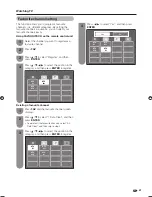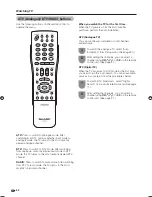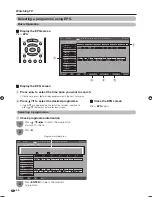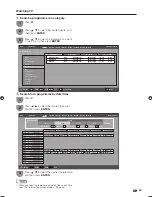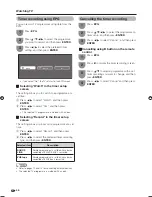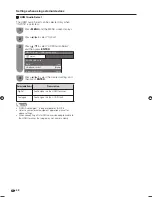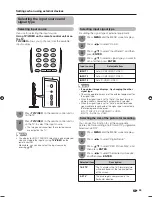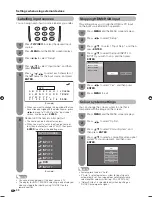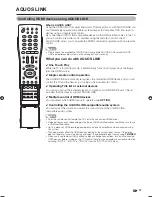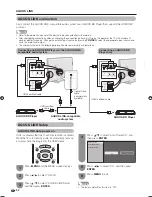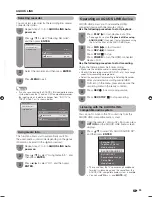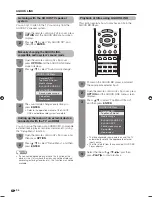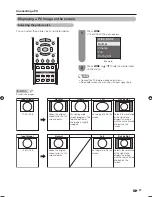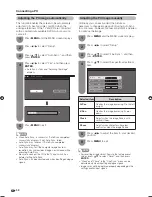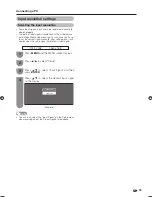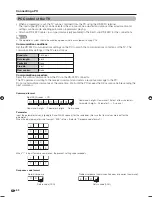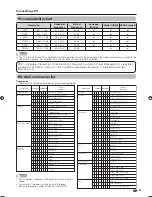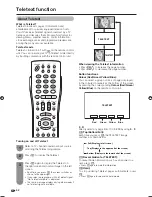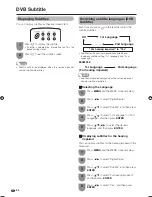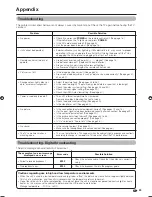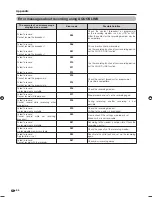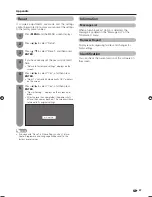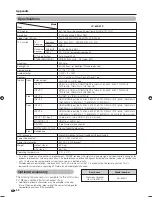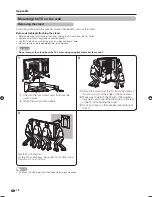55
Open the remote control unit’s fl ip cover, press
OPTION
and the AQUOS LINK menu screen
displays.
1
Press
a
/
b
to select “Media change”, and
then press
ENTER
.
2
Selecting media type for CEC-compatible
recorder
If your recorder has multiple storage media, select the
media type here.
AQUOS LINK Menu
Recorder EPG
Top Menu/Title List
Media change
By AQUOS AUDIO SP
By AQUOS SP
Sound mode change
Setup Menu
Model select
Select the desired medium, such as DVD or
HDD. The media type changes every time you
press
ENTER
.
3
Press
REC
E
to record a programme.
• The selected AQUOS LINK-compatible device
automatically detects the programme you are
watching on the TV and starts recording.
1
Press
REC STOP
H
to stop recording.
2
One Touch Recording
With this function, you can easily record a programme
you are watching on the TV onto AQUOS LINK-
compatible equipment by simply pressing
REC
E
.
AQUOS LINK
NOTE
• One Touch Recording cannot be performed unless the
device you select in “Model select” is AQUOS LINK
compatible.
Open the remote control unit’s fl ip cover, press
OPTION
and the AQUOS LINK menu screen
displays.
1
Press
a
/
b
to select “Model select”, and then
press
ENTER
. The HDMI device changes
every time you press
ENTER
.
2
HDMI device selection
If multiple HDMI devices are connected in a daisy
chain, you can specify which device to control here.
Open the remote control unit’s fl ip cover, press
OPTION
and the AQUOS LINK menu screen
displays.
1
Press
a
/
b
to select “Recorder EPG”, and
then press
ENTER
.
• The external input source switches and the
recorder’s EPG is displayed.
2
Recording via the CEC-compatible
recorder’s EPG (only for recorders)
You can call up the CEC-compatible recorder’s EPG
and preset timer recordings using the TV’s remote
control.
AQUOS LINK Menu
Recorder EPG
Top Menu/Title List
Media change
By AQUOS AUDIO SP
By AQUOS SP
Sound mode change
Setup Menu
Model select
Select the programme to record.
• You can use
a
/
b
/
c
/
d
,
RETURN, EXIT
and
the coloured buttons.
Check the following items before recording.
• Make sure the antenna cable is connected properly.
• Check if the recording media (HDD, DVD, etc.) has enough
capacity for recording a programme.
• Select the equipment for recording in “Model select”.
NOTE
• Refer to the operation manual of the recorder for details.
3
65RX1X_en_h.indd 55
65RX1X_en_h.indd 55
2008/06/20 14:02:33
2008/06/20 14:02:33
Summary of Contents for Aquos LC-65RX1X
Page 1: ...MODEL LC 65RX1X LCD COLOUR TELEVISION OPERATION MANUAL ...
Page 2: ......
Page 77: ...75 Memo ...
Page 78: ...76 Memo ...
Page 79: ......
Page 80: ...Printed in Malaysia TINS D749WJZZ 08P07 MA NG ...