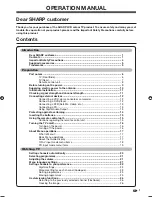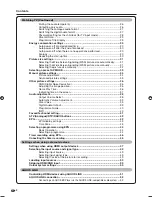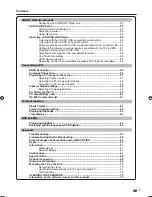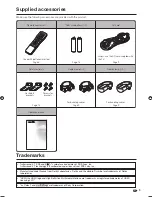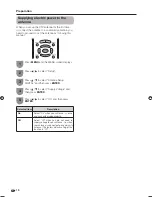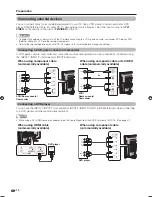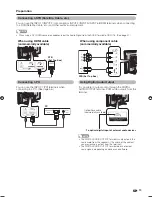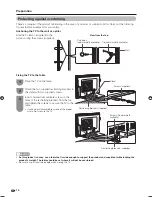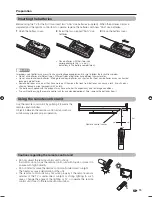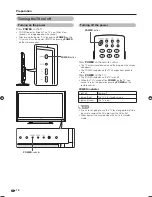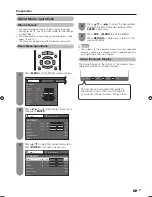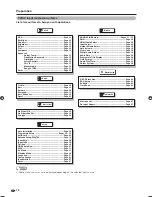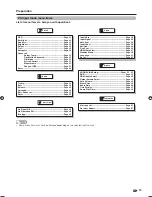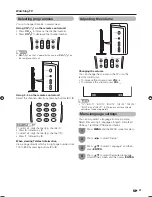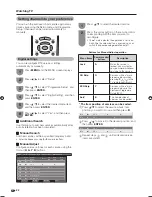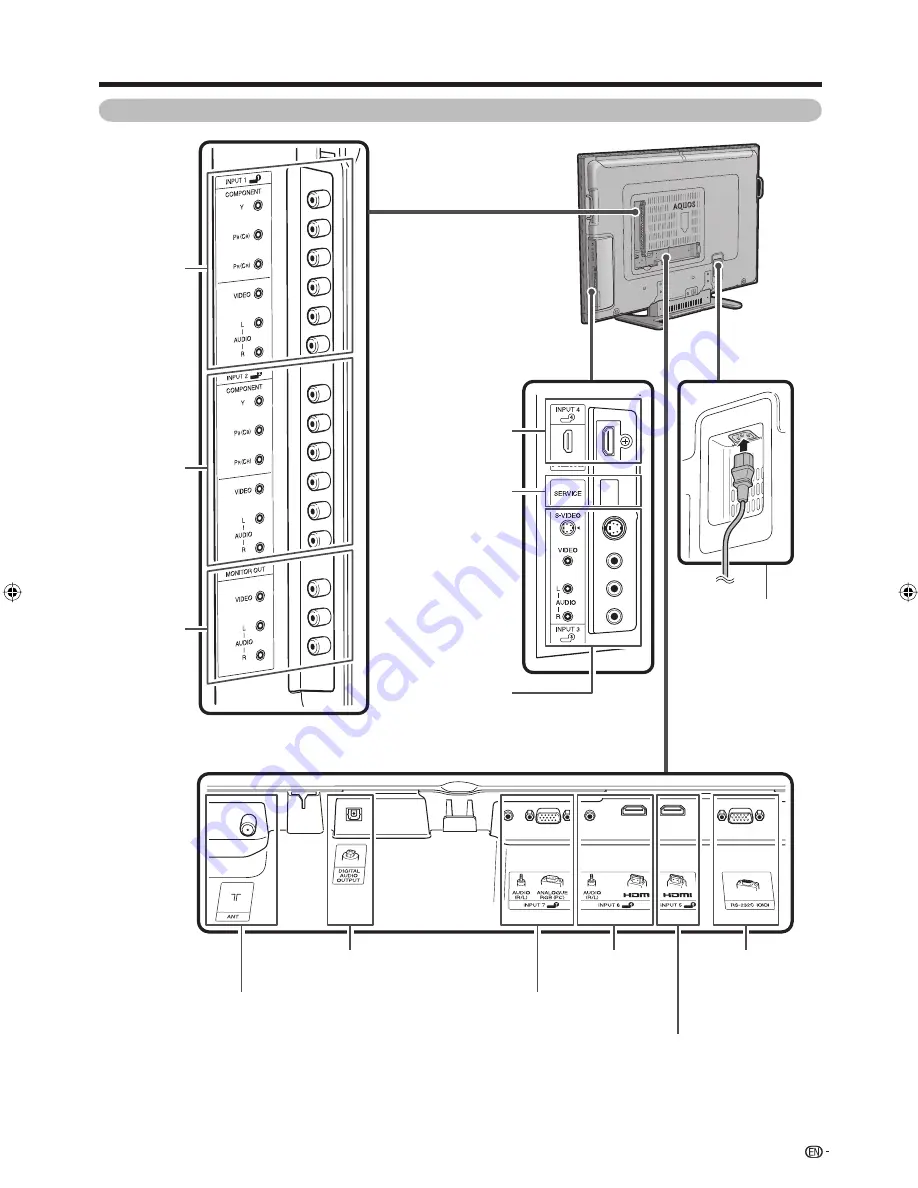
7
Preparation
TV (Rear)
RS-232C terminal
INPUT 4 (HDMI)
terminal
INPUT 7 (PC) terminals
INPUT 2
terminals
INPUT 1
terminals
Antenna input terminal
AC INPUT terminal
INPUT 5 (HDMI) terminal
INPUT 6 (HDMI)
terminals
INPUT 3 terminals
MONITOR
OUTPUT
terminals
DIGITAL AUDIO OUTPUT terminal
SERVICE ONLY
terminal*
* Usually do not connect
anything to this terminal
as it is reserved only
for service personnel.
65RX1X_en_b.indd 7
65RX1X_en_b.indd 7
2008/06/20 13:57:34
2008/06/20 13:57:34
Summary of Contents for Aquos LC-65RX1X
Page 1: ...MODEL LC 65RX1X LCD COLOUR TELEVISION OPERATION MANUAL ...
Page 2: ......
Page 77: ...75 Memo ...
Page 78: ...76 Memo ...
Page 79: ......
Page 80: ...Printed in Malaysia TINS D749WJZZ 08P07 MA NG ...