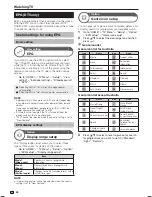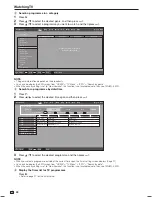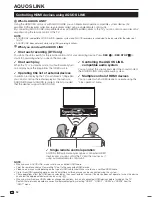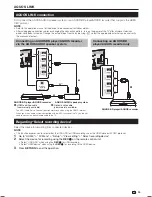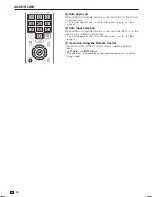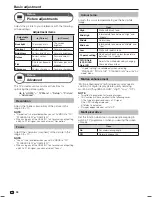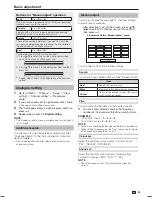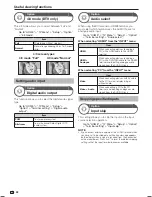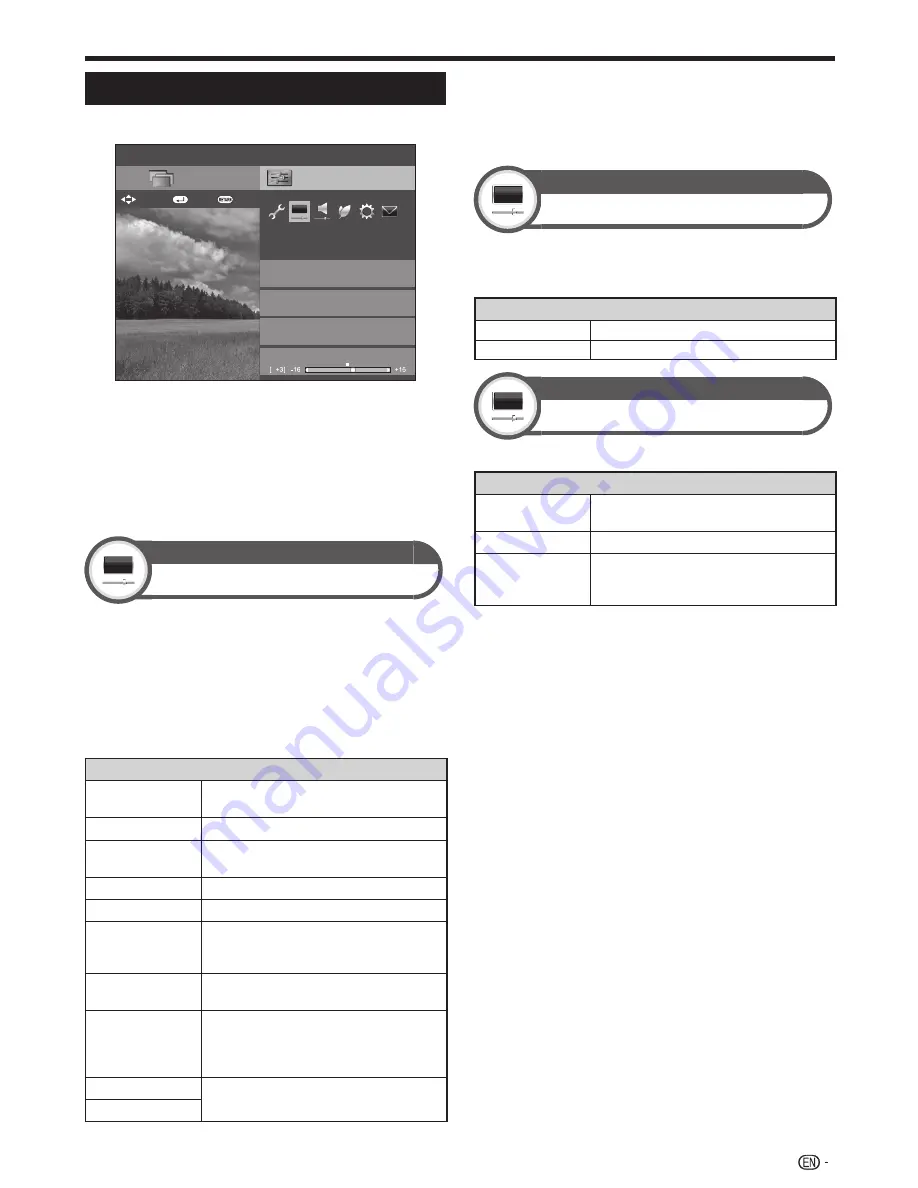
37
Picture settings
Go to “HOME” > “TV Menu” > “Setup” > “Picture”.
Setup
AV mode
Picture
OPC
[Off]
THX room mode setting
[Bright room]
[STANDARD]
[STANDARD]
CH list
:Back
:Enter
Menu
Backlight
: Select
NOTE
• After selecting a menu such as “AV mode”, “THX room
mode setting”, “OPC”, “Backlight”, “Contrast”, “Brightness”,
“Colour”, “Tint” and “Sharpness”, you can adjust while
viewing more of the screen area by pressing
?
to make the
menu smaller.
• For resetting all adjustment items to factory preset values,
press
a
/
b
to select “Reset”, press
?
, press
a
/
b
to select
“Yes”, and then press
?
.
Picture
AV mode
“AV mode” gives you several viewing options to choose
from to best match the system environment, which
can vary due to factors like room-brightness, type of
programme watched or the type of image input from
external equipment.
Press
a
/
b
to select the desired mode, and then
press
?
.
• You can also switch the mode on the “Picture” and “Audio”
menu screen by pressing
#
.
Item
STANDARD
For a highly defined image in a normally
bright room.
MOVIE
For viewing a movie in a darkened room.
MOVIE THX
For viewing movie mode is based on
THX standard.
GAME
For playing of video games.
PC*
1
For PC.
USER
Allows you to customise settings as
desired. You can set the mode for each
input source.
DYNAMIC
For a clear-cut image emphasising high
contrast for sports viewing.
DYNAMIC
(Fixed)
For a clear-cut image emphasising
high contrast for sports viewing (the
“Picture” and “Audio” settings cannot be
adjusted).
STANDARD (3D)
Refer to page 78 for details.
GAME (3D)
NOTE
*1
“PC” is available only when selecting “HDMI1”, “HDMI2”, “HDMI3”,
“HDMI4” or “PC” from the “INPUT” menu.
• You can select a different “AV mode” item for each input
mode (for example, select “STANDARD” for TV input and
“DYNAMIC” for VIDEO input).
Picture
THX room mode setting
Adjust the picture to room illumination or ambient
brightness. This function available only when AV Mode is
set to “MOVIE THX”.
Item
Bright room
Select this item for a bright room.
Dark room
Select this item for a dark room.
Picture
OPC
Automatically adjusts the brightness of the screen.
Item
Off
The brightness is fixed at the value set in
“Backlight”.
On
Automatically adjusts.
On:Display
Displays the OPC effect on the screen
while adjusting the brightness of the
screen.
NOTE
• When set to “On”, the TV senses the surrounding light and
automatically adjusts the backlight brightness. Make sure no
object obstructs the OPC sensor, which could affect its ability
to sense surrounding light.
• When “Backlight” is adjusted, “OPC” is set to “Off”.
Basic adjustment
LC-70UD1X_EN_book.indb 37
LC-70UD1X_EN_book.indb 37
10/18/2013 9:43:06 AM
10/18/2013 9:43:06 AM