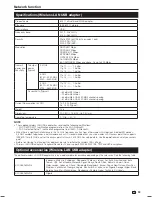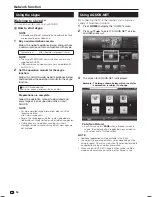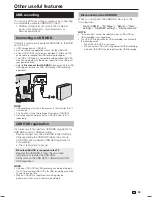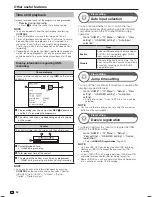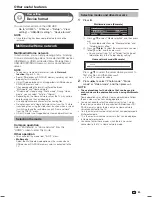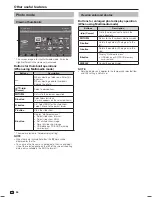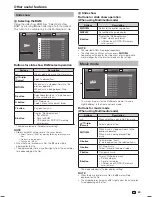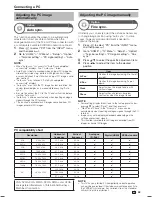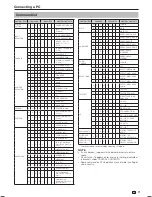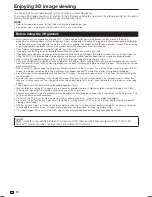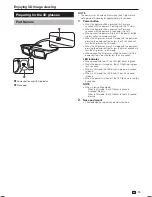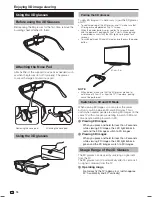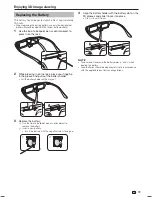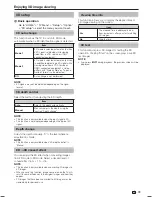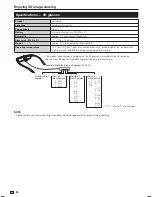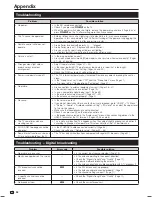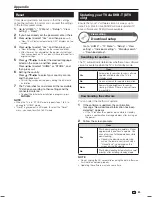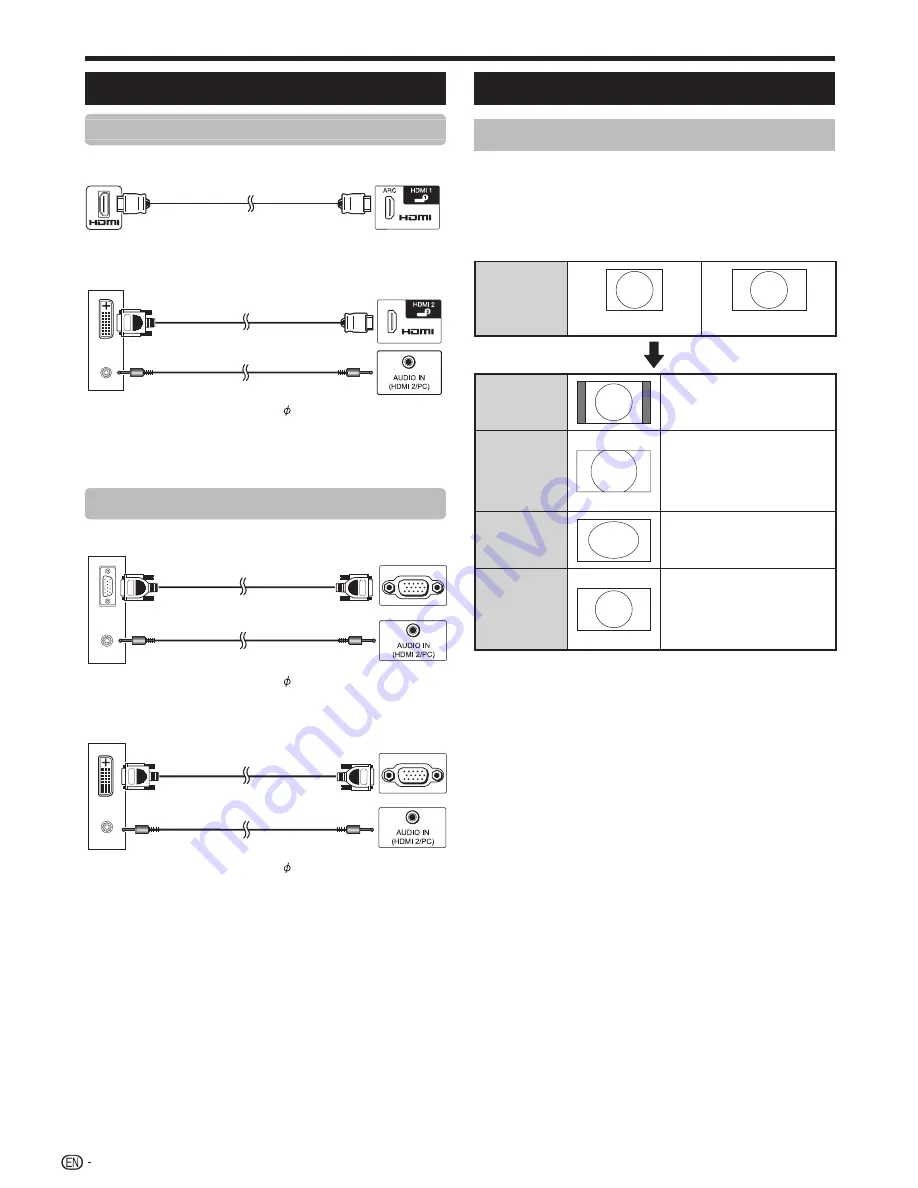
68
Connecting a PC
HDMI connection
PC
HDMI 1, 2, 3 or 4 terminals
n
HDMI-certified cable
PC
HDMI 2 terminal*
o
p
DVI/HDMI cable
3.5 mm stereo minijack
cable
* When using the HDMI 2 terminal, you must select the proper item
in the “Audio select” menu depending on the type of HDMI cable
connected (refer to page 48 for details).
Analogue connection
PC
PC terminal*
q
r
RGB cable
3.5 mm stereo minijack
cable
PC
PC terminal*
s
t
DVI/RGB conversion cable
3.5 mm stereo minijack
cable
* When using the PC terminal, you must select “Video + Audio” in the
“Audio select” menu (refer to page 48 for details).
NOTE
• Refer to page 69 for a list of PC signals compatible with the TV.
Displaying a PC image on the screen
Selecting the picture size
You can select the picture size.
1
Press
WIDE
.
• The “Wide mode” menu displays.
2
Press
WIDE
or
a
/
b
to select the desired item.
EXAMPLE
Input signal
1024
g
768
1360
g
768
Normal
Keeps the original aspect
ratio in a full screen display.
Cinema
For viewing wide screen
programmes. The top
and bottom of the image
is slightly cropped (only
1024
g
768 signals).
Full
An image fully fills the
screen.
Dot by Dot
Detects the resolution of the
signal and displays an image
with the same number of
pixels on the screen when
receiving 4K signal only.
NOTE
• You can also select an item from “HOME” > “TV Menu” >
“Setup” > “Option” > “Option for view” > “Wide mode”.
• Connect the PC before making adjustments.
• Selectable picture size may vary with input signal type.
• You may not be able to change the wide mode while in 3D
mode.
• Refer to page 47 for AV signals.
HDMI: 480i/480p/576i/576p/720p/1080i/1080p/4K
ANALOGUE RGB: 576p/720p (50 Hz)/1080i
• The PC terminal is not compatible with 480i/576i/1080p
signals.
Connecting a PC
LC-70UD1X_EN_book.indb 68
LC-70UD1X_EN_book.indb 68
10/18/2013 9:43:17 AM
10/18/2013 9:43:17 AM