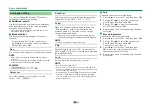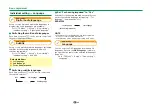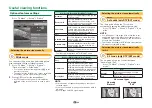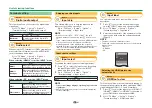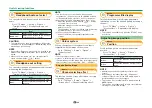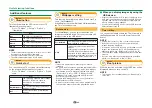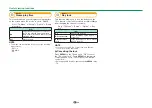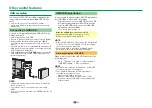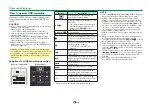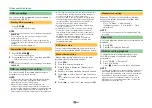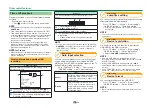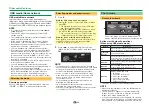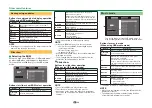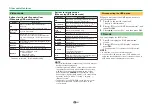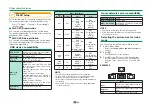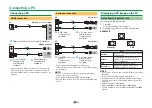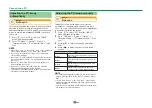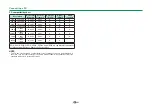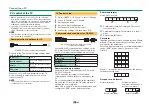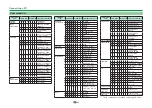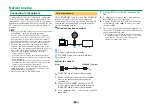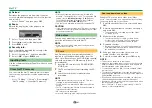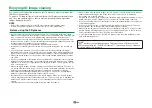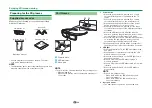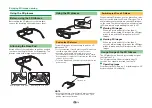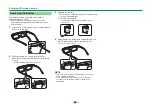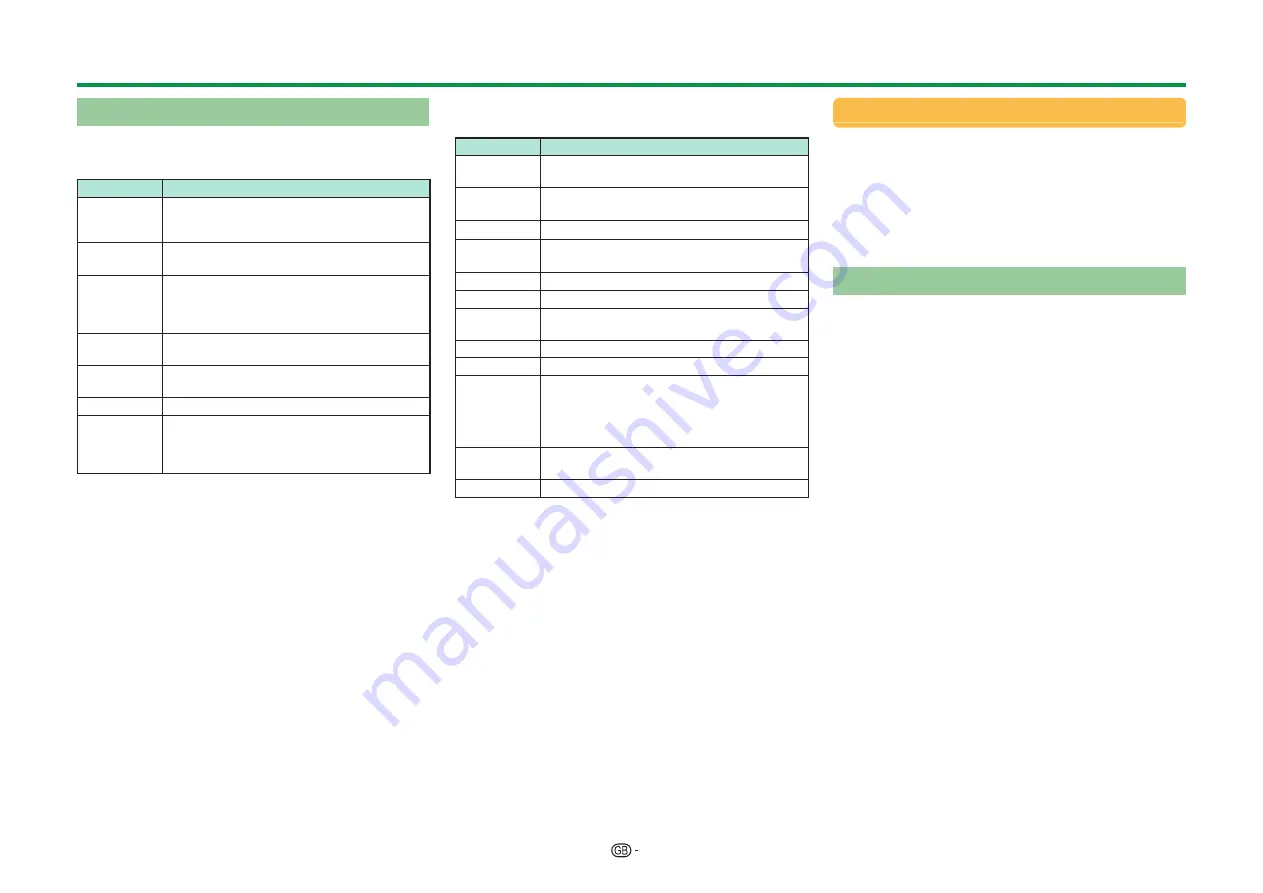
57
Video mode
Buttons for file selecting operations
(When using USB media mode)
Buttons
Description
;
When selecting a folder icon: Enter this
directory.
When selecting a video file: Play the video.
a/b/c/d
(Cursor)
Select a desired item.
6
All*: Return to the previous screen.
Folder*: Return to the upper folder. When the
top folder is displayed, return to the top menu
screen.
R button
Select/deselect items (
✔
mark appears on the
selected items).
G button
All*: -
Folder*: Move to the top menu screen.
Y button
Play the video file from the top of the file.
B button
Display “USB media menu”.
• Set all auto play
• Reset all auto play
• USB device removal
* The mode selected in “Folder display setting”
Buttons for playing mode
(When using USB media mode)
Buttons
Description
;
When video is being played: Pause the video.
When video is paused: Play the video.
a
(Cursor)
Go to the beginning of a file by pressing
a
once
and the previous file by pressing
a
twice.
b
(Cursor)
Go to the next file.
c/d
(Cursor)
Reverse/fast forward a video.
6
Go back to the file selection screen.
3D
Switch between 2D and 3D modes.
R button
Start playback from the previously stopped
scene.
G button
Stop a video.
Y button
Display the USB control panel.
B button
Display “USB media menu”.
• Title (edition)
• Chapter
• Show video information
• USB device removal
0–9
Jump to scenes at 10% increments (0%–90%).
• Limited to files without chapters.
p
Reveal/hide the guide display.
NOTE
• Reverse/fast forward continues from one file to another
during continuous playback.
• Instead of pressing buttons on the remote control unit,
the operations above are also available on the screen
with the control panel. You can display this control
panel by pressing
CONTROL
on the remote control
unit or select “Control (USB media)” or “Control (Home
network)” from “TV Menu” > “Setup” > “Option” >
“Option for view”.
• The buttons in the EXT MEDIA on the remote control
unit perform the same operations as those on the
control panel.
Disconnecting the USB device
When you disconnect the USB device, be sure to
the following steps.
1
Press
B
on the remote control unit.
• Display “USB media menu”.
2
Press
a/b
to select “USB device removal”, and
then press
;
.
3
Press
c/d
to select “Yes”, and then press
;
.
3D mode
You can view photos in 3D mode.
1
Press
B
to display the “USB media menu”
screen.
2
Press
a/b
to select “3D display”, and then
press
;
.
• See pages 68
_
77 for details on the 3D function.
NOTE
• In 3D mode, you cannot rotate the photos.
• You can select “3D display” from “USB media menu”
only when the thumbnails screen for the photo mode in
USB media mode is displayed on the screen.
Other useful features
Summary of Contents for AQUOS LC-80LE657KN
Page 94: ...13P05 PL NG ...