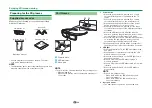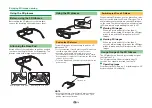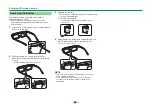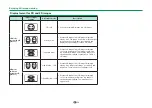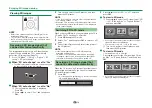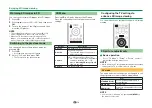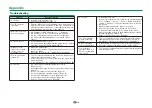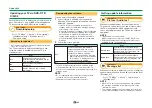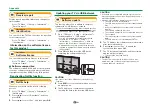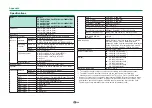83
Software licences for Net TV
This product includes the Opera™
browser.
• This product contains fonts provided by Monotype Imaging Inc.
• Monotype® is a trademark of Monotype Imaging Inc. registered in the United States
Patent and Trademark Office and may be registered in certain jurisdictions.
• Tioga™ is a trademark of Monotype Imaging Inc. and may be registered in certain
jurisdictions.
• Letter Gothic™ is a trademark of The Monotype Corp. and may be registered in
certain jurisdictions.
• iType® is a trademark of Monotype Imaging Inc. registered in the United States
Patent and Trademark Office and may be registered in certain jurisdictions.
• This product contains the iType® font engine from Monotype Imaging Inc.
Disclaimers for services using the Internet
DISCLAIMERS
•
•
•
•
•
•
Appendix
Summary of Contents for AQUOS LC-80LE657KN
Page 94: ...13P05 PL NG ...