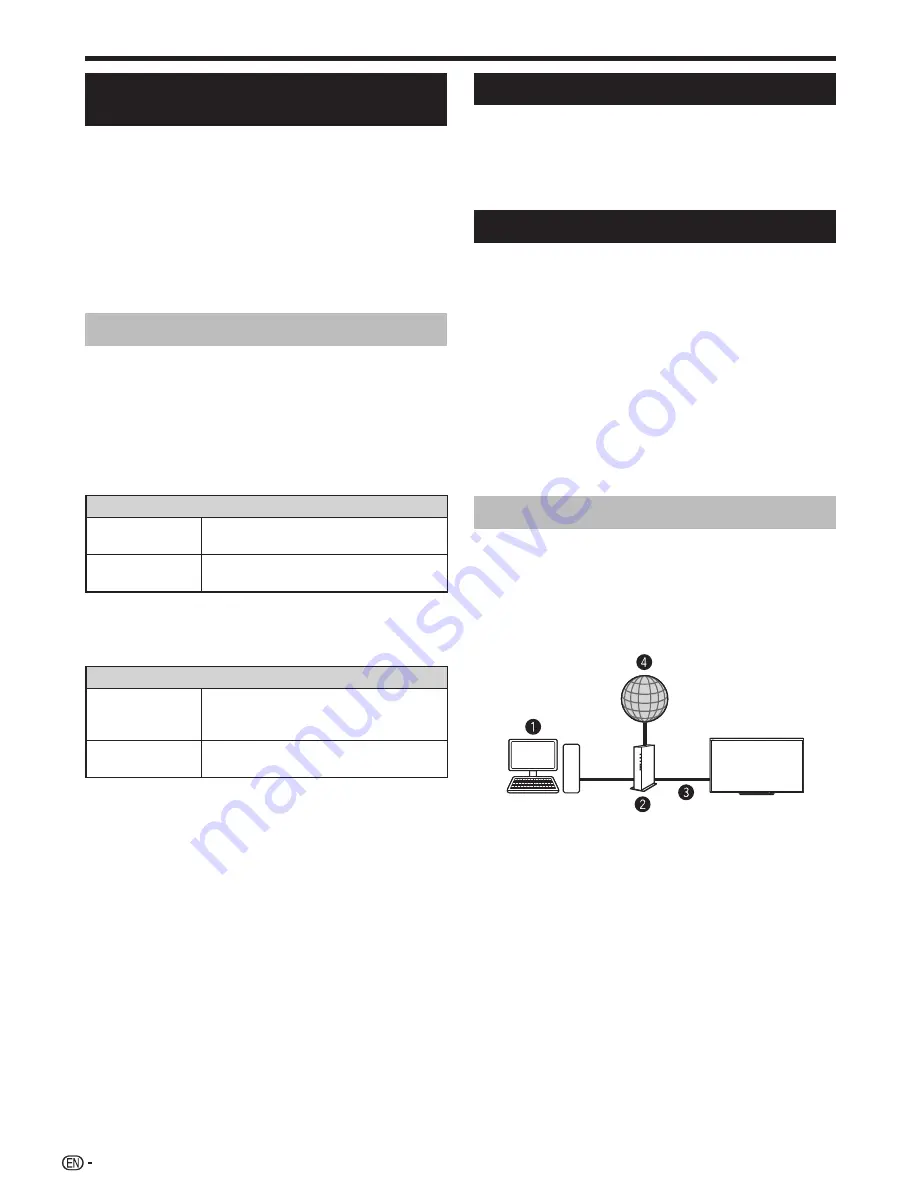
54
Playing Back Files from a Portable
Device or PC
With the remote playback function, you can use your
portable device to playback pictures, video and music on
the home network server.
• The TV has obtained DLNA’s Digital Media Renderer (DMR)
certification.
• To use the remote playback function, your portable device or
PC must be a DLNA Certified Digital Media Controller.
• Please ensure that the TV and portable device or PC are in
the same network environment, and set portable device as
the server of TV.
For the network setting of TV, please refer to pages 54 – 56.
Easy share setting
1
Go to “HOME” > “TV Menu” > “Setup” > “View
setting” > “Network setup” > “Easy share setting”.
2
Press
a
/
b
to select the item to be adjusted, and
then press
?
to set.
E
Set easy share permission
Before this function can be used, you need to set the TV
to the status of being able to receive contents.
Item
On
Receiving and playing contents from
portable device or PC are allowed.
Off
Receiving contents from portable device
or PC is not allowed.
E
Time out setting
This sets the time until the TV returns automatically to TV
mode after remote playback ends.
Item
10 sec./60 sec.
When the set time has elapsed after
remote playback ends, the TV returns
automatically to TV mode.
No
Select this to manually switch the TV
after remote playback ends.
NOTE
• This function may not work while an Internet application is
being used.
• Due to reasons including network environment, it may take
some time for the TV to start playing after the dragging
operation.
• If the wireless signals are too complicated, or multiple wireless
access points are available, operations may not be performed
properly due to signal interference.
• Some file formats may not match. For the file formats
supported by this function, please see
Home network
server compatibility
on page 69.
Device name setting
You can set up the name of this TV for displaying on
external devices.
Go to “HOME” > “TV Menu” > “Setup” > “View
setting” > “Network setup” > “Device name
setting”.
Connecting to the network
To enjoy internet services, you need to connect the
TV to a router with a high speed connection to the
internet. You can also connect the TV to your Home
network server through a router or access point. The TV
connection to the router can either be wired or wireless.
NOTE
• If you choose a wired connection to the router, you need an
ETHERNET cable (commercially available).
• If you do not have a broadband internet connection, consult
the store where you purchased your TV or ask your internet
service provider or telephone company.
• An ETHERNET and wireless connection cannot be used at
the same time. Use only one of the connection types.
• A stable connection speed is required to play back streaming
content, otherwise you may not be able to watch normally.
Wired installation
Use an ETHERNET cable to connect the ETHERNET
terminal on the TV to your broadcast router as shown
below. This is recommended when enjoying services
which require stable connection speeds, such as
streaming media.
E
Wired connection overview
PC (home network server)
Router (commercially available)
ETHERNET cable (commercially available)
Network
Network function
LC90LE760X_EN_book.indb 54
LC90LE760X_EN_book.indb 54
4/4/2014 3:10:08 PM
4/4/2014 3:10:08 PM
Summary of Contents for Aquos LC-90LE760X
Page 1: ...LC 90LE760X LED BACKLIGHT TV OPERATION MANUAL ...
Page 2: ......
Page 97: ...Note ...
Page 98: ...Note ...
















































