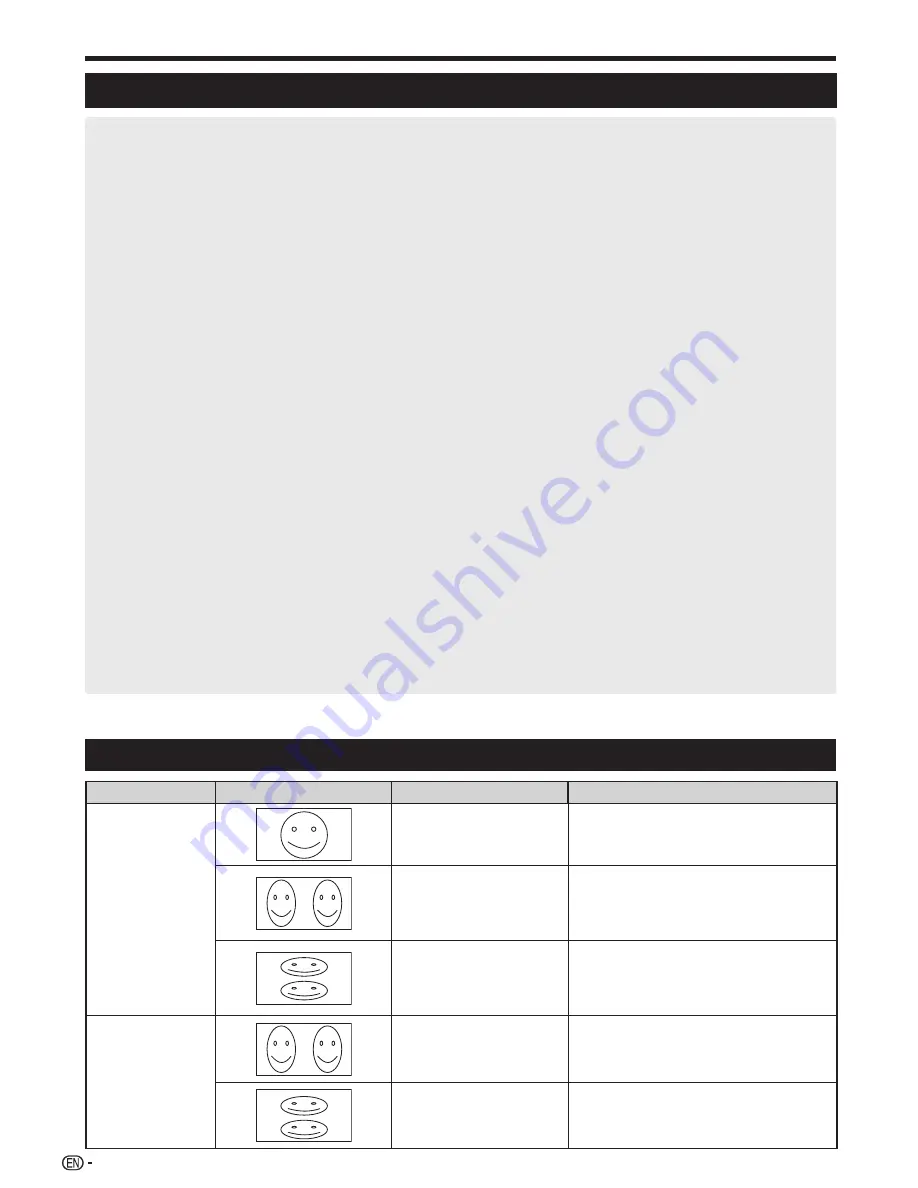
78
Enjoying 3D image viewing
Cautions for 3D image viewing
3D glasses lenses
• Do not apply pressure to the lenses of the 3D glasses. Also, do not drop or bend the 3D glasses.
• Do not scratch the surface of the lenses of the 3D glasses with a pointed instrument or other object. Doing so may damage the
3D glasses and reduce the quality of the 3D image.
• Use only the cloth provided with the 3D glasses to clean the lenses.
3D glasses infrared receiver
• Do not allow the infrared receiver to become dirty, and do not attach stickers to or otherwise cover the infrared receiver. Doing
so may prevent the receiver from operating normally.
• If the 3D glasses are affected by other infrared data communication equipment, 3D images may not be displayed correctly.
Caution during viewing
• Do not use devices that emit strong electromagnetic waves (such as cellular phones or wireless transceivers) near the 3D
glasses. Doing so may cause the 3D glasses to malfunction.
• The 3D glasses cannot operate fully at extreme high or low temperatures. Please use them within the specified usage
temperature range.
• If the 3D glasses are used in a room with fluorescent lighting, the light within the room may appear to flicker. In this case, either
darken or turn off the fluorescent lights when using the 3D glasses.
• Wear the 3D glasses correctly. 3D images will not be correctly visible if the 3D glasses are worn upside down or back-to-front.
• Other displays (such as computer screens, digital clocks, and calculators) may appear dark and difficult to view while wearing
the 3D glasses. Do not wear the 3D glasses when watching anything other than 3D images.
• If you lie on your side while watching the TV with 3D glasses, the picture may look dark or may not be visible.
• Be sure to stay within the viewing angle and optimum TV viewing distance when watching 3D images. Otherwise, you may not
be able to enjoy the full 3D effect.
• The 3D glasses may not work properly if there is any other 3D product or electronic devices turned on near the glasses or TV. If
this occurs, turn off the other 3D product or electronic devices or keep the devices as far away as possible from the 3D glasses.
• Stop using this product in any of the following situations:
– When images consistently appear doubled while you are wearing the 3D glasses
– When you have difficultly perceiving the 3D effect
• If the 3D glasses are faulty or damaged, stop using them immediately. Continued use of the 3D glasses may cause eye fatigue,
headaches and illness.
• If you have any abnormal skin reaction, stop using the 3D glasses. In very rare instances, such reactions may be due to an
allergic reaction to the coating or materials used.
• If your nose or temples become red or you experience any pain or itchiness, stop using the 3D glasses. Pressure caused by
long periods of use may lead to such reactions and may result in skin irritation.
• You may not be able to use several menu items while you are watching the TV in 3D mode.
• You cannot use the 3D function in radio or data mode.
NOTE
• These 3D glasses are only for use with SHARP LCD TVs supporting 3D.
Display format for 3D and 2D images
Image for input signals
Selectable mode
Description
3D mode
(using the 3D
glasses)
2D
s
3D
• Converts normal 2D images into 3D
images.
Side by Side
• Creates 3D images from 3D images
displayed side by side. The image is
split into a left and right image, and then
the images are stretched and displayed
sequentially to create a 3D image.
Top and Bottom
• Creates 3D images from 3D images
displayed on the top and bottom. The
image is split into a top and bottom image,
and then the images are stretched and
displayed sequentially to create a 3D image.
2D mode
(without using the
3D glasses)
Side by Side
s
2D
• Creates 2D images from 3D images
displayed side by side. Only the left image
is stretched and displayed. The image does
not appear in 3D.
Top and Bottom
s
2D
• Creates 2D images from 3D images
displayed on the top and bottom. Only the
top image is stretched and displayed. The
image does not appear in 3D.
LC90LE760X_EN_book.indb 78
LC90LE760X_EN_book.indb 78
4/4/2014 3:10:13 PM
4/4/2014 3:10:13 PM
Summary of Contents for Aquos LC-90LE760X
Page 1: ...LC 90LE760X LED BACKLIGHT TV OPERATION MANUAL ...
Page 2: ......
Page 97: ...Note ...
Page 98: ...Note ...
















































