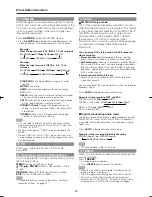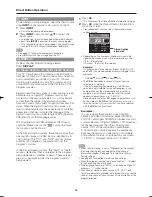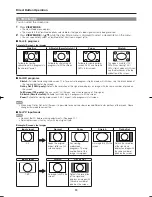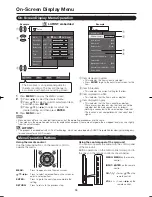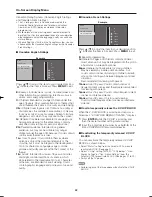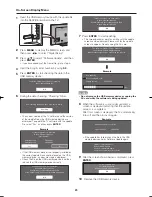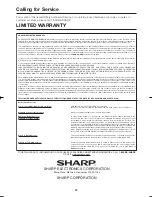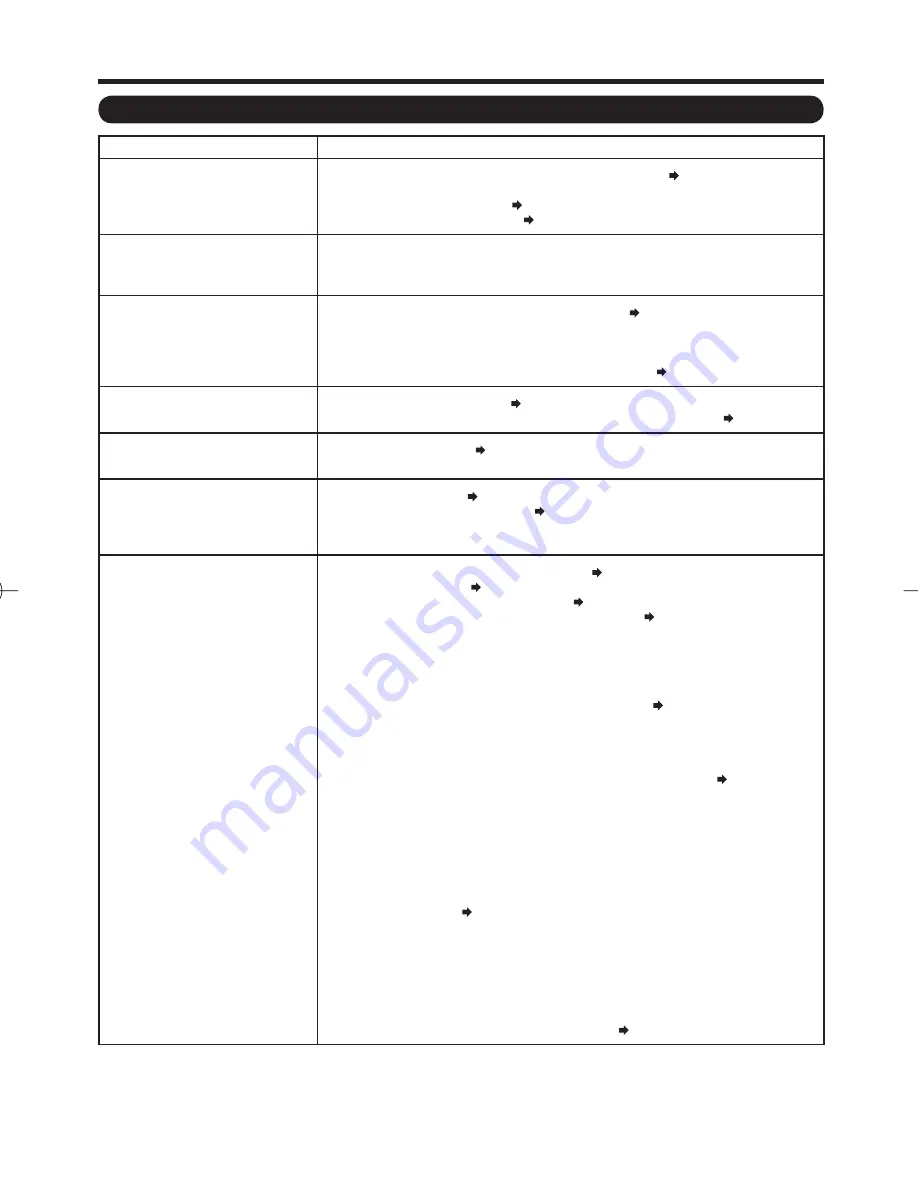
27
Troubleshooting
Problem
Possible Solution
• No power
• Check if you pressed
POWER
on the remote control unit.
Page 11
If the indicator on the TV does not light up, press
POWER
on the TV.
• Is the AC cord disconnected?
Page 7
• Has the power been turned on?
Page 11
• Unit cannot be operated.
• External infl uences such as lightning, static electricity, may cause improper
operation. In this case, operate the unit after fi rst turning off the power of the TV or
unplugging the AC cord and replugging it in after 1 or 2 minutes.
• Remote control unit does not
operate.
• Are batteries inserted with polarity (
e
,
f
) aligned?
Page 8
• Are batteries worn out? (Replace with new batteries.)
• Are you using it under strong or fl uorescent lighting?
• Is a fl uorescent light illuminated near the remote control sensor?
• Is "RC Control Lock" selected in "Operation Lock Out"?
Page 24
• Picture is cut off/with sidebar
screen.
• Is the image position correct?
Page 20
• Are screen mode adjustments such as picture size made correctly?
Page 15
• Strange color, light color, or
color misalignment
• Adjust the picture tone.
Pages 17 and 18
• Is the room too bright? The picture may look dark in a room that is too bright.
• Power is suddenly turned off.
• Is the sleep timer set?
Page 12
• Check the power control settings.
Pages 18 and 19
• The unit's internal temperature has increased. Remove any objects blocking vent or
clean.
• No sound
• Is connection to other components correct?
Page 10
• Is the volume too low?
Page 12
• Is “Variable” selected in “Output Select”?
Page 23
• Have you pressed
MUTE
on the remote control unit?
Page 12
• Check the audio output of the connected external equipment. Is the volume too low
or muted?
• When external equipment is connected via an HDMI cable, you may need to
confi gure the audio to be output through the HDMI cable.
• When audio is not output from external equipment connected to the INPUT 4 or
INPUT 6 terminal, check the "PC Audio Select" setting.
Page 23
• Even when external equipment is connected using an HDMI-certifi ed cable, an audio
cable connection may be required depending on the type of equipment and the
media being played back. In this case, in addition to connecting an HDMI-certifi ed
cable to the INPUT 6 (HDMI) terminal, connect a
ø
3.5 mm stereo minijack cable to
the AUDIO terminal and set "PC Audio Select" to "Input 6 (HDMI)".
Page 23
• When connecting a PC via an HDMI-certifi ed cable, check the following:
- Is the audio output of the PC confi gured correctly? Check the audio output
settings and output audio format in Sound Properties on the PC.
Only PCM format audio can be output. Compressed audio (with a sampling rate of
32kHz, 44.1kHz, or 48kHz) and DTS format audio cannot be output.
- Depending on the board, only video signals may be output. In this case, in addition
to connecting an HDMI-certifi ed cable to the INPUT 6 (HDMI) terminal, connect a
ø
3.5 mm stereo minijack cable to the AUDIO terminal and set "PC Audio Select"
to "Input 6 (HDMI)".
Page 23
• If you are using an HDMI-DVI conversion cable to connect external equipment to the
TV, check the following:
- Is an audio cable connected? The HDMI-DVI conversion cable is for video only.
Connect a
ø
3.5 mm stereo minijack cable to listen to the audio.
- Is INPUT 6 being used? When the TV is connected to another HDMI terminal, the
audio and video are not output together even if a
ø
3.5 mm stereo minijack cable
is connected to the shared AUDIO terminal for INPUT 4 and INPUT 6.
- Is "Input 4 (PC)" selected in "PC Audio Select"?
Page 23
Appendix
LC-C6577UM̲6077UN̲E̲04.indd 27
LC-C6577UM̲6077UN̲E̲04.indd 27
2009/09/09 10:55:15
2009/09/09 10:55:15