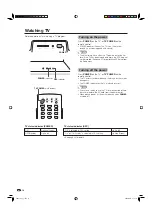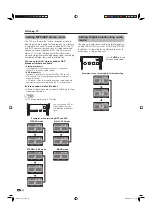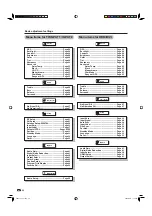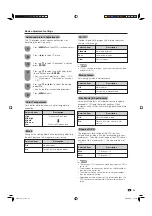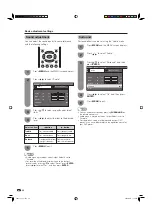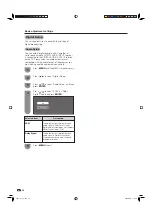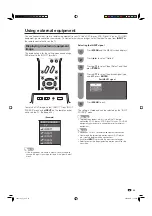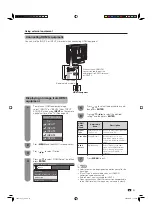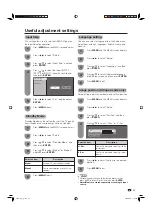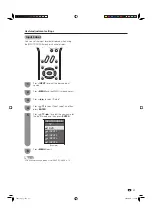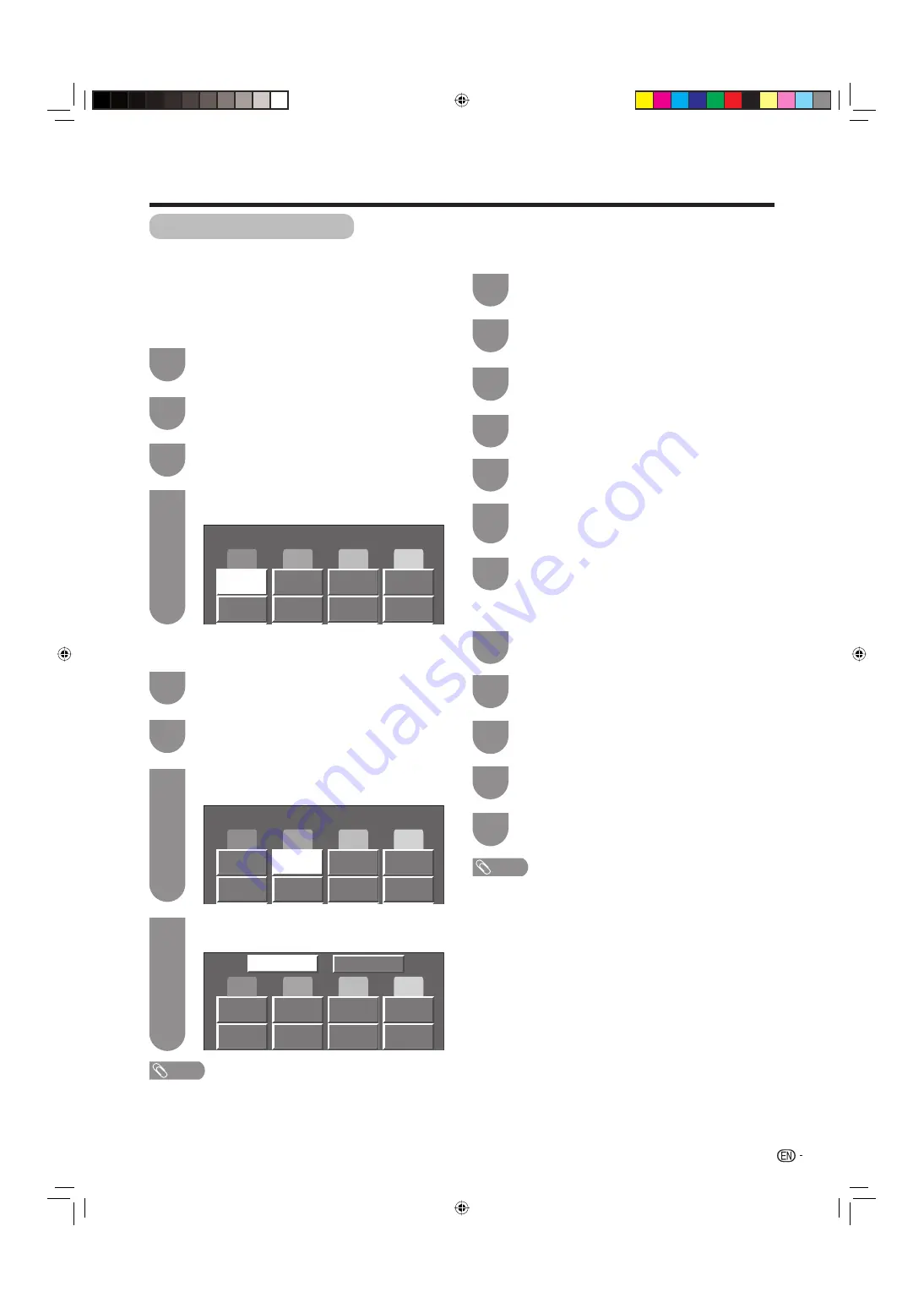
23
Air
3
Air
18
Air
10.1
A
B
C
D
Air
3
A
B
C
D
Air
10.1
Yes
No
Basic adjustment settings
Favorite channel setting
This function allows you to program 4 favorite channels,
in 4 different categories. By setting the favorite
channels in advance, you can select your favorite
channels easily.
Press
a
/
b
/
c
/
d
to select the position in the
category, and then press
ENTER
to register.
Select the channel you want to register as a
favorite channel.
Press
FAVORITE
.
Press
a
/
b
to select “Register”, and then
press
ENTER
.
NOTE
• You can delete all the favorite channels by selecting “All
Data Clear” in step 2 in
Deleting a favorite channel
.
Deleting a favorite channel
Press
FAVORITE
and the favorite channel
screen displays.
Press
a
/
b
to select “1 Data Clear”, and
then press
ENTER
.
Press
a
/
b
/
c
/
d
to select the channel you
want to delete, and then press
ENTER
.
Press
c
/
d
to select “Yes”, and then press
ENTER
.
1
2
4
3
1
2
4
3
Air
3
A
B
C
D
Using FAVORITE CH on the remote control unit
Using Favorite CH on the menu screen
You can also set your favorite channels in “Option” on
the MENU screen.
Select the channel you want to register as a
favorite channel.
1
Press
MENU
and the MENU screen displays.
Press
c
/
d
to select “Option”.
Press
a
/
b
to select “Favorite CH”, and then
press
ENTER
.
2
3
4
Press
a
/
b
to select “Register”, and then
press
ENTER
.
5
Press
a
/
b
/
c
/
d
to select the position
in the category, and then press
ENTER
to
register.
6
Deleting a favorite channel
Repeat steps 2 to 4 in
Using Favorite CH
on the menu screen
.
1
Press
a
/
b
to select “1 Data Clear”, and
then press
ENTER
.
2
Press
a
/
b
/
c
/
d
to select the channel you
want to delete, and then press
ENTER
.
3
Press
c
/
d
to select “Yes”, and then press
ENTER
.
4
NOTE
• You can delete all the favorite channels by selecting “All
Data Clear” in step 2 in
Deleting a favorite channel
.
Press
MENU
to exit.
7
Press
MENU
to exit.
5
32D41U_en_d.indd 23
32D41U_en_d.indd 23
2006/05/17 11:53:32
2006/05/17 11:53:32