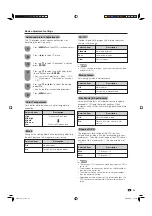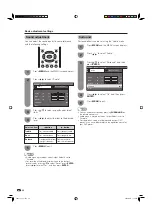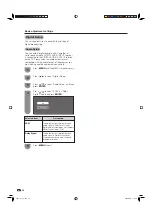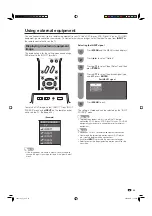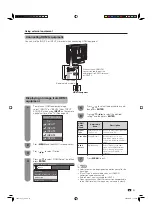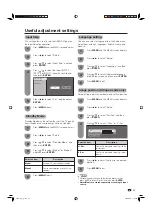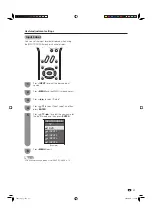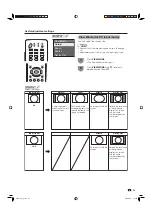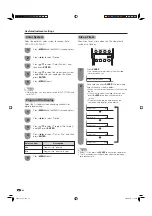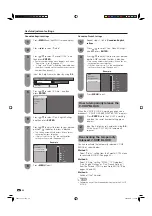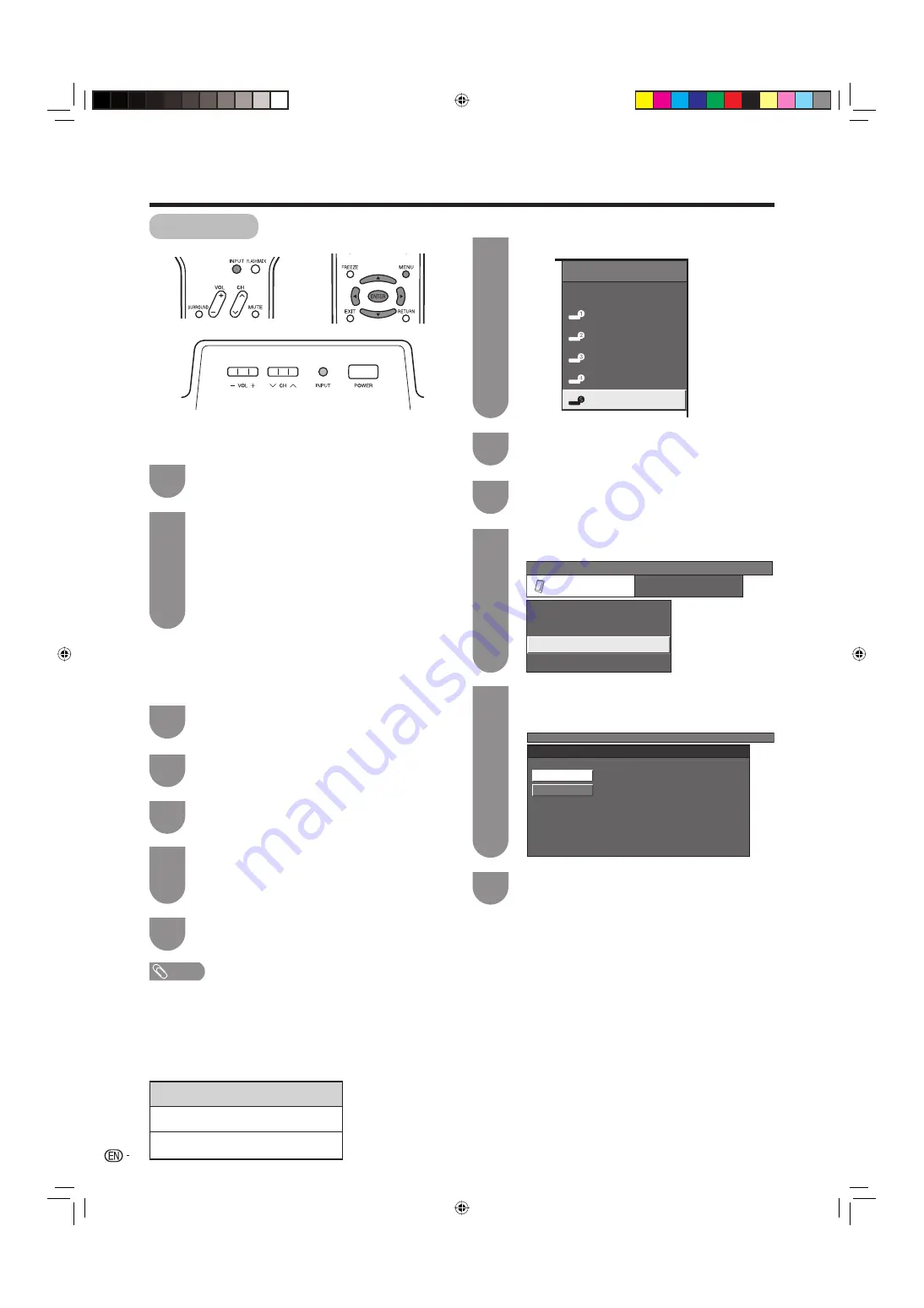
36
Input Select
Selecting input source
Use this menu to select the input source.
Press
INPUT
.
• A list of selectable sources appears.
Press
INPUT
again to select the input
source.
• An image from the selected source automatically
displays.
• You can also select the input source by pressing
a
/
b
.
• If the corresponding input is not plugged in, you
cannot change the input. Be sure to connect the
equipment beforehand.
Press
a
/
b
to select the signal type you
want to set, and then press
ENTER
.
• If the selected signal type is incorrect, images
are not displayed or displayed without any color.
Selecting input signal type
For setting the signal type of external equipment
connected to INPUT 1 terminals.
Press
MENU
and the MENU screen displays.
Press
c
/
d
to select “Option”.
Press
a
/
b
to select “Input Select”, and then
press
ENTER
.
NOTE
• If you set INPUT 1 to Auto, the TV will automatically select
the input signal.
• Check the operation manual of the external equipment for
the signal type.
• Setting INPUT 1 signal selection to “Auto” when other
equipment is connected will result in the following
connection priority.
1
2
1
2
4
3
INPUT 1
1. COMPONENT VIDEO
2. VIDEO
Press
MENU
to exit.
5
MENU
[Option ... Input Select]
Option
Input Select
Output Select
Audio Only
Digital Noise Reduction
[Fixed]
[Off]
[DIGITAL]
MENU
[Option ... Input Select]
DIGITAL
ANALOG
DVI input signal setting
Useful adjustment settings
Press
a
/
b
to select the equipment
connected to INPUT 5 terminal, and then
press
ENTER
.
Press
c
/
d
to select “Option”.
Press
a
/
b
to select “Input Select”, and then
press
ENTER
.
Press
MENU
and the MENU screen displays.
2
3
1
Press
INPUT
to select INPUT5.
INPUT SOURCE
TV
INPUT1
INPUT2
INPUT3
INPUT4
INPUT5
INPUT5
4
5
Press
MENU
to exit.
6
32D41U_en_g.indd 36
32D41U_en_g.indd 36
2006/05/22 14:10:49
2006/05/22 14:10:49