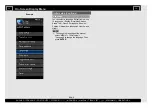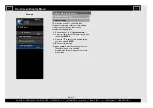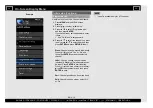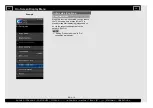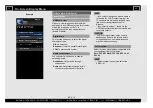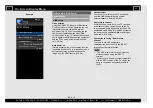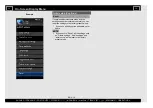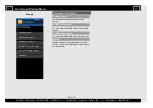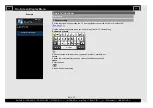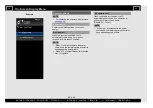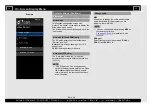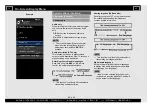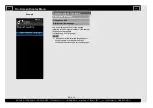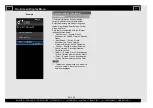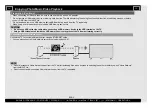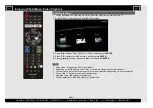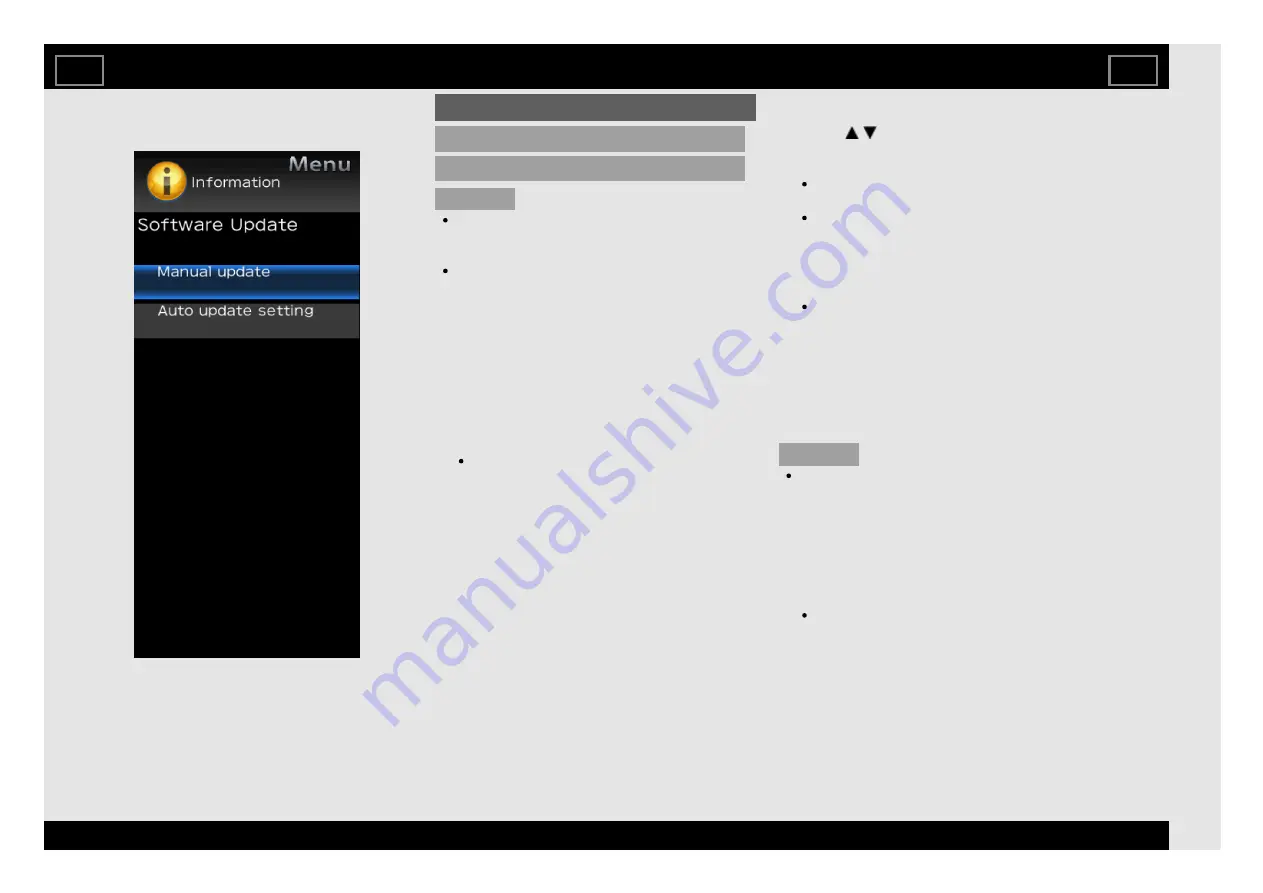
Example
Information (Continue)
Software update (Continue)
Manual update (Continue)
CAUTION
Do not remove the USB memory device
or unplug the AC cord while the software
is being updated.
Be sure to properly follow the whole
procedure described below, step by step.
Otherwise, for example, the TV cannot
read the data in the USB memory device
and software updating will fail.
5. When the software is successfully updated,
a screen is displayed indicating that the
update process is completed.
After this screen is displayed, the TV
automatically turns off and then turns on
again.
If the update has failed, check the file in
the USB memory device and try Software
update again.
6. Remove the USB memory device.
Updating the Software via the Network
1. Press / on the Manual update screen to
select "Network update", and then press
ENTER.
The TV connects to the network and
checks for updates.
To cancel, press ENTER.
2. The current version of the TV and the latest
version of software are displayed. To
update the TV software, select "Yes", and
then press ENTER.
When a server connection cannot be
established or an update is not available,
a message is displayed.
If a server connection cannot be
established, check the broadband
connection and Internet Setup.
3. After the update file is downloaded, the
software update process begins.
CAUTION
Do not unplug the AC cord while the
software is being updated.
4. When the software is successfully updated,
a screen is displayed indicating that the
update process is completed.
A screen indicating that the update is
completed is displayed. 4 seconds later, the
TV restarts automatically.
If the software was not updated
successfully, check the broadband
connection and Internet setup, and then
try updating the software again.
On-Screen Display Menu
EN 4-22
ENGLISH | FRANÇAIS | PORTUGUÊS | РУССКИЙ |
| INDONESIA |
| TIẾNG VIỆT | ﻲﺑرﻋ | АҒЫЛШЫН | O'ZBEK TILIDA