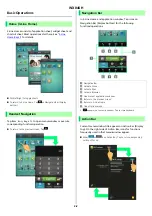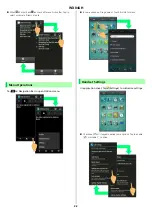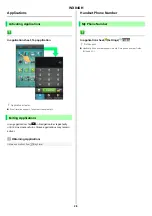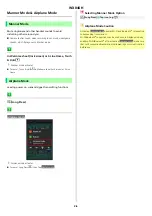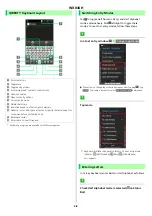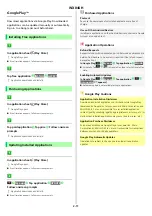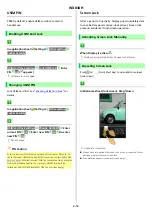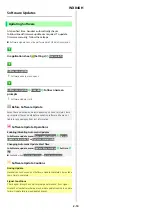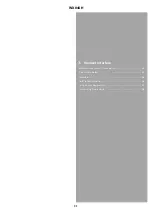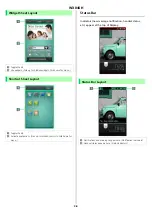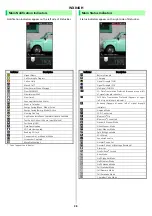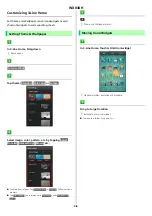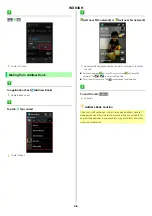WX04SH
3-2
Welcome Sheet (Lock Screen) Basics
Welcome sheet (lock screen) appears at power on or
when
or
(Quick Start Key) is Pressed while
Display is completely dark (Screen lock active).
From Welcome sheet (lock screen), cancel Screen lock,
activate an application such as Phone or Mail, etc.
Welcome Sheet (Lock Screen) Layout
a
Wallpaper
b
Drag down to cancel Screen lock; Tap for applications, settings,
etc.
c
Tap
to show owner information.
1
d
Notifications of missed calls and new messages appear here.
e
Date and time, weather, etc.
1
Set owner information beforehand. See "
" for
details.
Activating Applications
Activate applications from Welcome sheet (lock screen) as
follows.
Change assigned applications as needed.
In Welcome sheet (lock screen), Tap
Menu opens.
Tap application
Application activates.
Tap
Link to Instruction movie
for Welcome sheet introductory video
(Japanese).
Tap
Welcome sheet setting
to open menu for customizing Welcome
sheet (lock screen). Alternatively, Tap
(Settings) in application
sheet
Wallpaper & display
Welcome Sheet(lock screen)
. See
" for details.
Summary of Contents for Aquos Phone es WX04SH
Page 1: ...Online Manual ...
Page 57: ...WX04SH 6 1 6 Camera Photo Camera 6 2 Video Camera 6 3 ...
Page 60: ...WX04SH 7 1 7 Music Images Music Files Music 7 2 Still Images Video Album 7 2 ...
Page 62: ...WX04SH 8 1 8 Connectivity Using Wi Fi 8 2 Using Bluetooth 8 4 ...
Page 68: ...WX04SH 9 1 9 Global Services Calling from Outside Japan 9 2 ...
Page 85: ...WX04SH 11 1 11 Appendix Specifications 11 2 Customer Service 11 2 ...
Page 100: ...Online Manual September 2013 First Edition Sharp Corporation ...