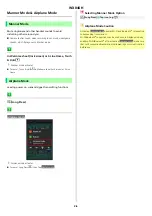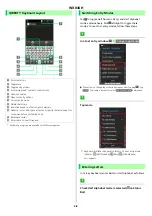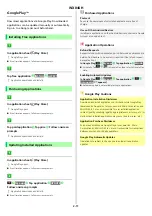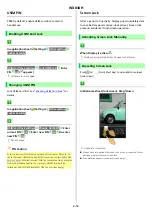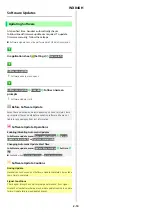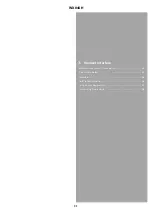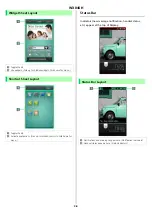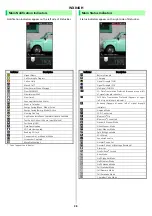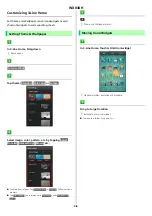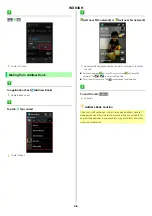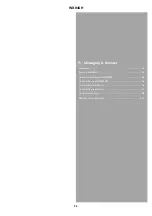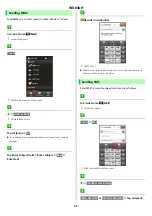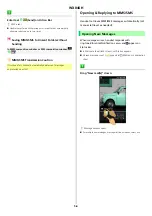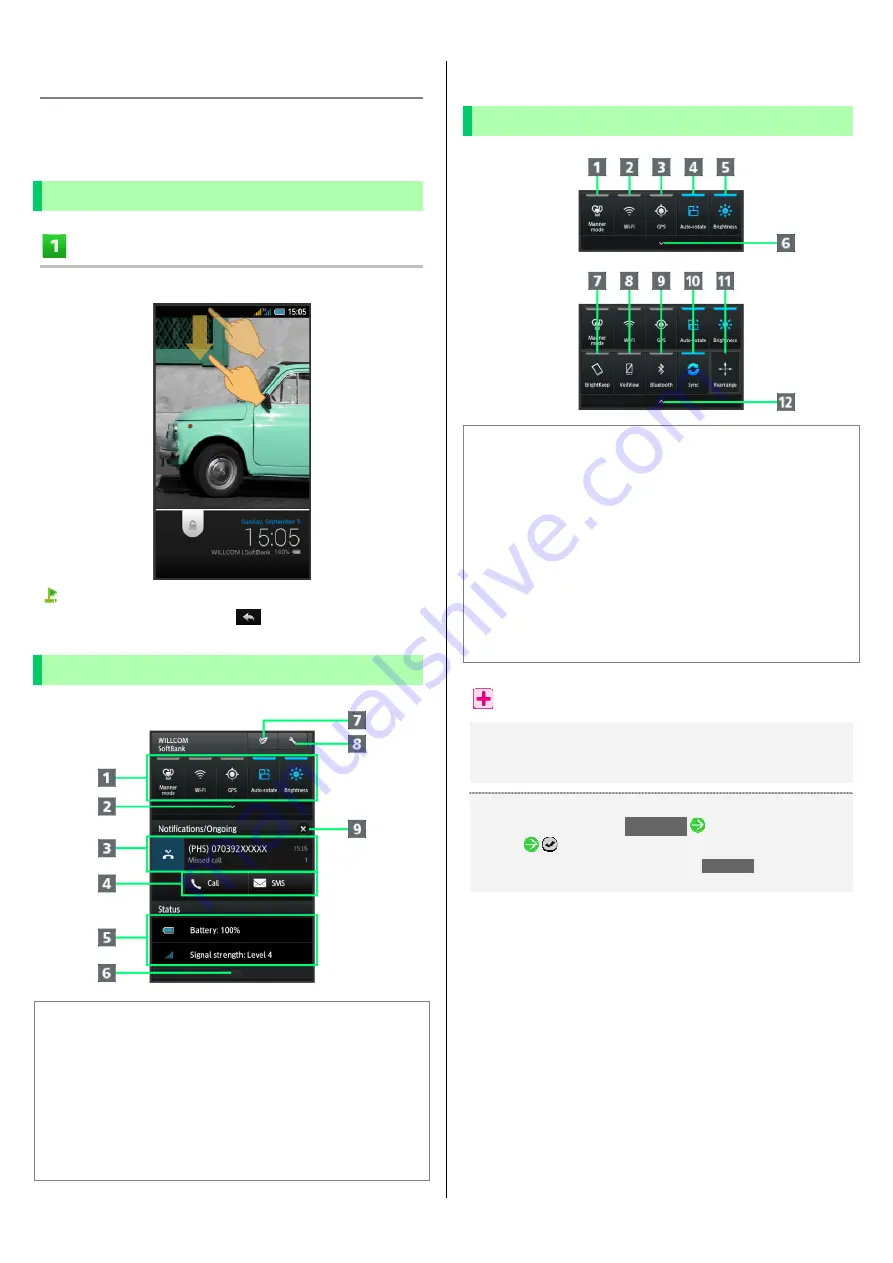
WX04SH
3-6
Notifications Window
Open notifications, check handset status or change
various settings.
Opening Notifications Window
Drag Status Bar down
Notifications Window opens.
To close Notifications Window, Tap
.
Notifications Window Layout
a
Setting Keys
b
Show second line of Setting Keys.
c
Notifications and active functions
d
Use corresponding functions.
e
Handset status
1
f
Flick up to close Notifications Window.
g
Open Energy save window.
h
Open Settings. Long Press for temporary access to hidden data.
i
Delete all notifications and close Notifications Window.
1
Tap for corresponding settings.
Setting Keys
a
Set Manner mode option.
b
Toggle Wi-Fi on/off.
c
Enable/disable GPS positioning.
d
Enable/disable Auto-rotate screen.
e
Set Display brightness.
f
Show second line of Setting Keys.
g
Set Bright Keep.
h
Enable/disable VeilView.
i
Toggle Bluetooth
®
on/off.
j
Enable/disable account sync.
k
Open window for rearranging Setting Keys.
l
Hide second line of Setting Keys.
Notifications Window Operations
Deleting Notifications
In Notifications Window, Flick notification left/right
Some notifications may not be deleted.
Rearranging Setting Keys
In Notifications Window,
Rearrange
Drag icon to target
location
(done) on Action Bar
Icons cannot be moved to the area where
Rearrange
appears in
Notifications Window.
Summary of Contents for Aquos Phone es WX04SH
Page 1: ...Online Manual ...
Page 57: ...WX04SH 6 1 6 Camera Photo Camera 6 2 Video Camera 6 3 ...
Page 60: ...WX04SH 7 1 7 Music Images Music Files Music 7 2 Still Images Video Album 7 2 ...
Page 62: ...WX04SH 8 1 8 Connectivity Using Wi Fi 8 2 Using Bluetooth 8 4 ...
Page 68: ...WX04SH 9 1 9 Global Services Calling from Outside Japan 9 2 ...
Page 85: ...WX04SH 11 1 11 Appendix Specifications 11 2 Customer Service 11 2 ...
Page 100: ...Online Manual September 2013 First Edition Sharp Corporation ...