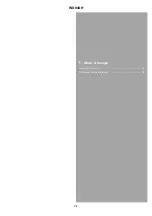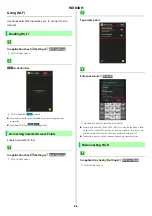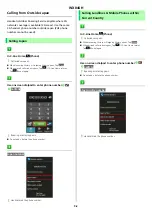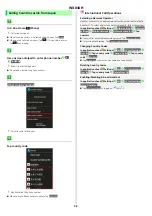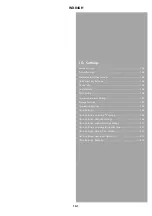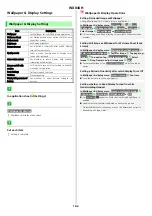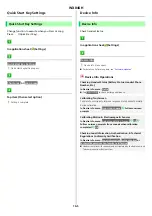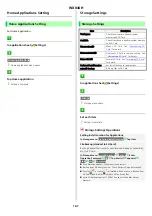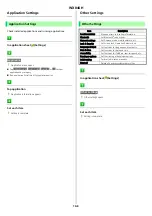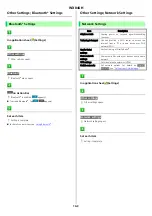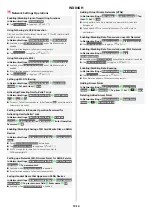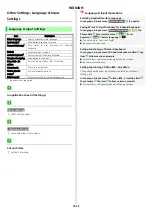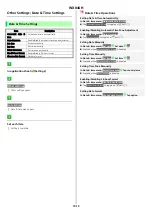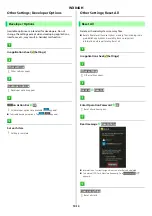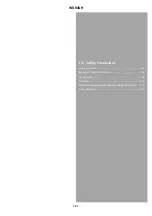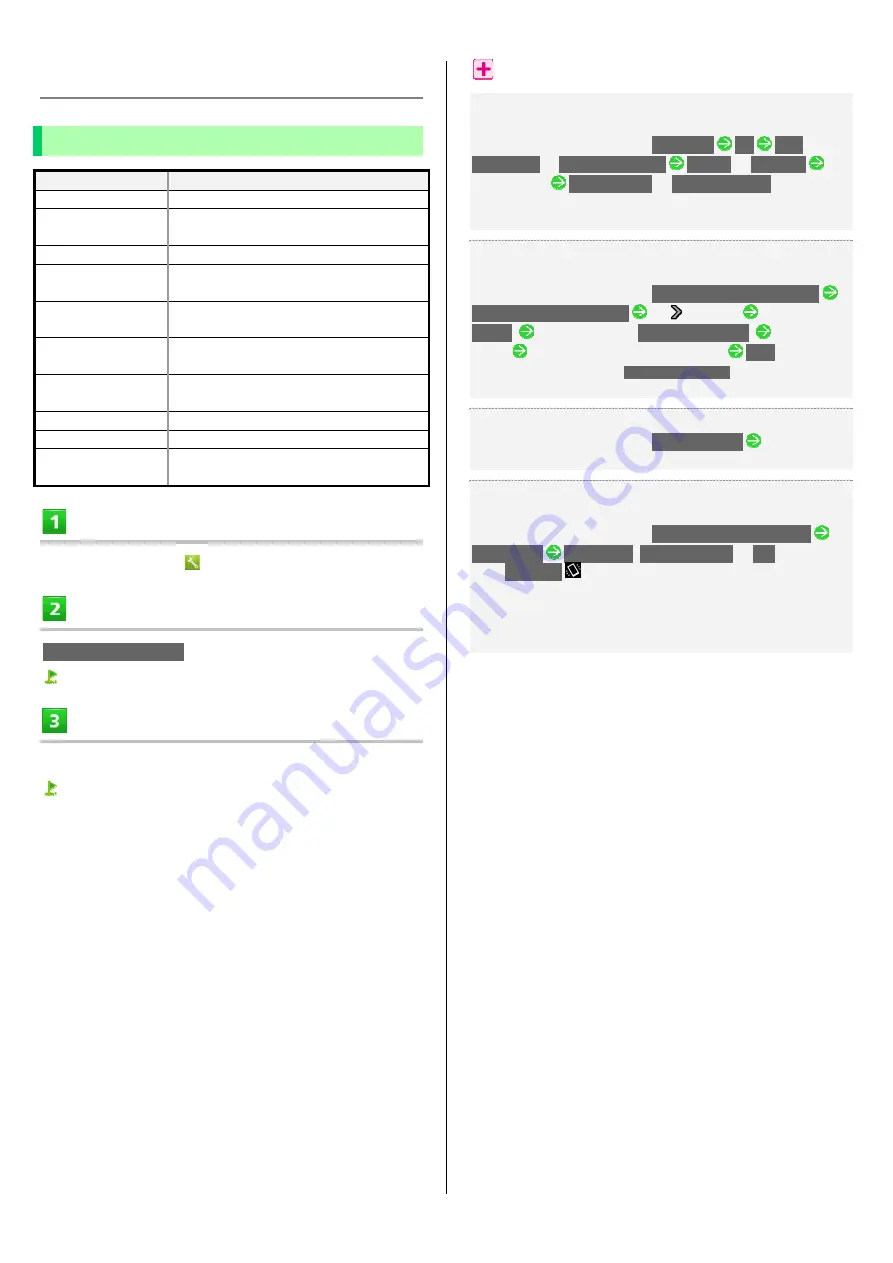
WX04SH
10-4
Wallpaper & Display Settings
Wallpaper & Display Settings
Item
Description
Wallpaper
Set Wallpaper for SH HOME (Home application).
Welcome Sheet
(lock screen)
Set Wallpaper and other options for Welcome
sheet (lock screen).
Brightness
Set Display brightness.
Screen timeout
Set a period of inactivity after which Display
turns off automatically.
Quality mode
Select a mode (combination of Display color
tone and brightness).
Auto-rotate screen
Set whether to rotate Display with handset
orientation automatically.
Screen on/off with
motion
Set Display to turn on/off according to handset
movement or operation.
Font Settings
Set font size and font type.
VeilView
Prevent peeking.
Display left percents of
Battery
Set whether to show battery strength in
percent.
In application sheet,
(Settings)
Wallpaper & display
Wallpaper & display menu opens.
Set each item
Setting is complete.
Wallpaper & Display Operations
Setting Preloaded Image as Wallpaper
Change Wallpaper for SH Home (Home application).
In Wallpaper & display menu,
Wallpaper
OK
Live
Wallpapers
or
Wallpaper gallery
Always
or
Just once
Select image
Set wallpaper
or
Set to wallpaper
For some images, additional settings are available. Follow onscreen
prompts.
Setting Still Image as Wallpaper for Welcome Sheet (Lock
Screen)
In Wallpaper & display menu,
Welcome Sheet(lock screen)
Welcome Sheet wallpaper
Tap for Image
Tap page (e.g.,
Page 1
)
Tap option (e.g.,
Contents manager
)
Select
image
Drag frame to adjust image area
Save
To remove Wallpaper, Tap
To cancel the setting
when Tapping an
option.
Setting a Period of Inactivity after which Display Turns Off
In Wallpaper & display menu,
Screen timeout
Tap time
Set a shorter time to save battery power.
Setting whether to Keep Display Turned On while
Hand-Holding Handset
In Wallpaper & display menu,
Screen on/off with motion
Bright Keep
ON (Notify)
,
ON (Not notify)
or
OFF
For
ON (Notify)
,
appears on Status Bar indicating Bright Keep is
enabled.
Hand-held state is determined based on handset angle and
Proximity/Light Sensor responses; may not be determined correctly
depending on usage status.
Summary of Contents for Aquos Phone es WX04SH
Page 1: ...Online Manual ...
Page 57: ...WX04SH 6 1 6 Camera Photo Camera 6 2 Video Camera 6 3 ...
Page 60: ...WX04SH 7 1 7 Music Images Music Files Music 7 2 Still Images Video Album 7 2 ...
Page 62: ...WX04SH 8 1 8 Connectivity Using Wi Fi 8 2 Using Bluetooth 8 4 ...
Page 68: ...WX04SH 9 1 9 Global Services Calling from Outside Japan 9 2 ...
Page 85: ...WX04SH 11 1 11 Appendix Specifications 11 2 Customer Service 11 2 ...
Page 100: ...Online Manual September 2013 First Edition Sharp Corporation ...