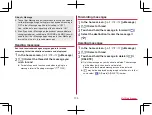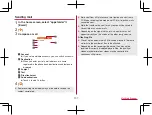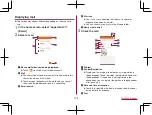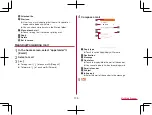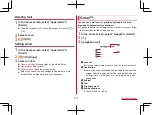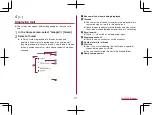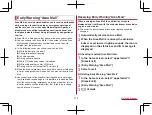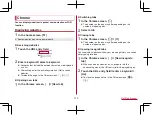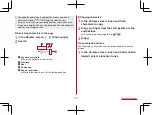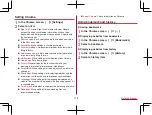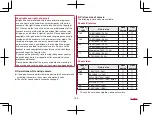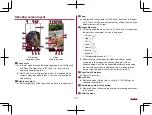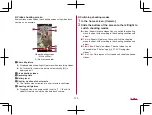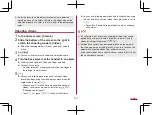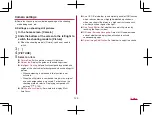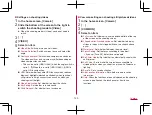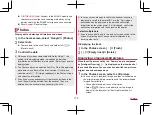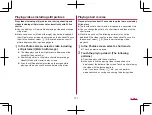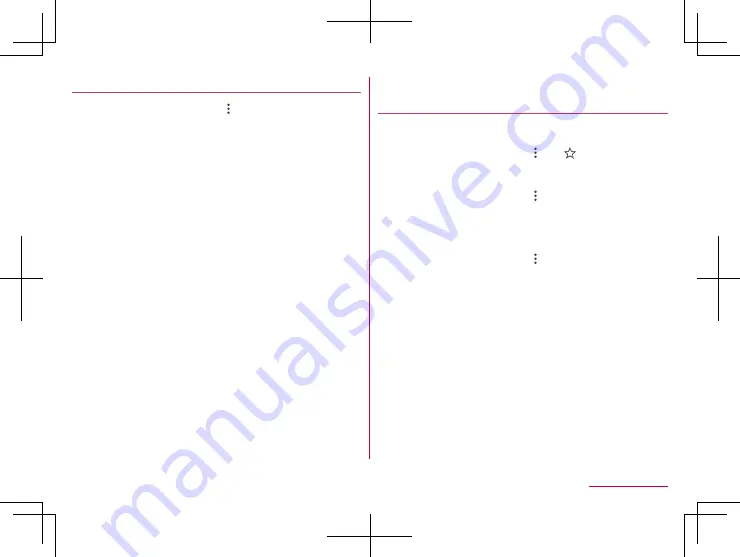
118
Mail/Web Browser
Setting Chrome
1
In the Chrome screen, [
]
▶
[Settings]
2
Select an item
Sign in to Chrome
: Sign in to Chrome with your Google
account. You can synchronize information such as tabs,
bookmarks and history saved when you used Chrome with
the same account.
Search engine
: Set a search engine to use when searching
in the URL entry field.
Passwords
: Make settings for saving passwords.
Payment methods
: Set payment methods for automatically
filling in forms.
Addresses and more
: Set addresses and other information
for automatically filling in forms.
Notifications
: Make settings for notifications from Chrome.
Home page
: Set a home page.
Privacy
: Make settings for the functions that use your
browsing information to improve user-friendliness.
Accessibility
: Make settings for the display such as font size
and zoom.
Site settings
: Make settings for displaying websites and the
information that they can use to improve user-friendliness.
Languages
: Make settings for the language displayed on a
website. The website is displayed in the language you set if it
is available one.
Data Saver
: Set whether to suppress the data usage volume.
Downloads
: Make settings for downloading files and
recommended articles.
About Chrome
: Check information on Chrome.
Using bookmark and history
Saving bookmarks
1
In the Chrome screen, [
]
▶
[
]
Displaying websites from bookmarks
1
In the Chrome screen, [
]
▶
[Bookmarks]
2
Select a bookmark
Displaying websites from history
1
In the Chrome screen, [
]
▶
[History]
2
Select a history item
Summary of Contents for AQUOS R3 SH-04L
Page 1: ...INSTRUCTION MANUAL SH 04L ...