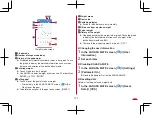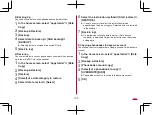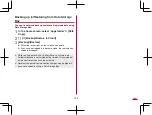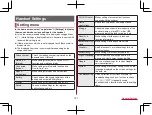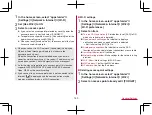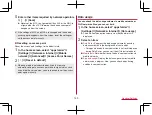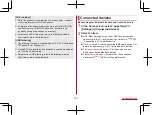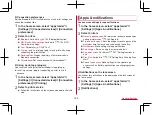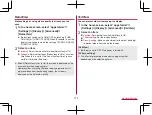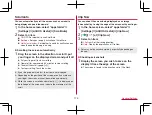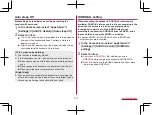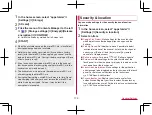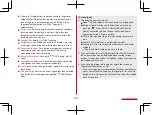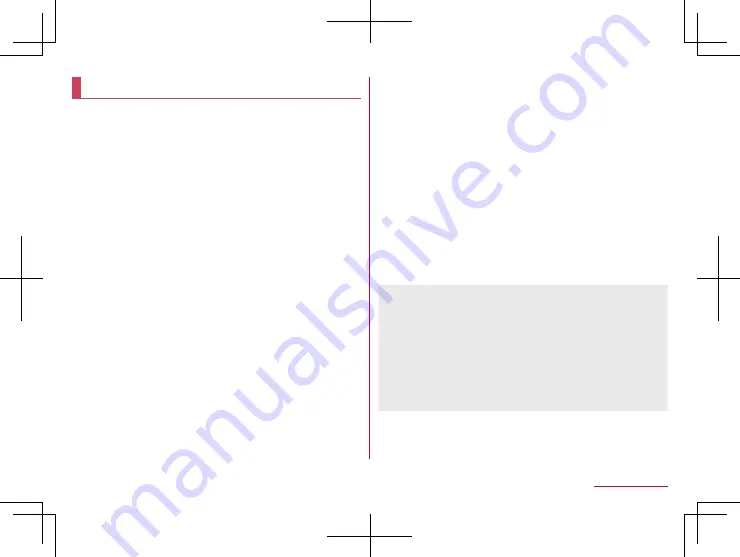
171
Handset Settings
Display
You can make settings for the screen display, etc.
1
In the home screen, select “apps folder”
▶
[Settings]
▶
[Display]
2
Select an item
Brightness level
: Adjust brightness of the screen by dragging
a brightness adjust bar.
Adaptive brightness
: Set whether to automatically adjust
brightness of the backlight. When not automatically adjusting,
set the brightness manually.
Sleep
: Set the light duration of the backlight.
Wallpaper
: Set an image for the home screen and the lock
screen of the touch panel.
y
If you set [Lock Photo Shuffle] to ON, an image for the
lock screen of the touch panel is automatically switched
every time the display is turned on.
Font Settings
: Make settings for the text size or text font.
Display size
: Set icons size, etc. displayed on the screen.
Hide navigation bar
: Set whether to hide the navigation bar.
y
If this is set to ON, you can display the navigation bar by
swiping upward from the bottom of the screen.
High-speed display
: Set whether to display apps smoothly.
Illumination
: For details
RelaxView
: For details on RelaxView
VeilView
: For details
Outdoor view
: Set an image quality suitable for easy viewing
under bright sunlight.
Screen saver
: Set whether to use the screen saver.
Ambient display
: For details on ambient display
Device theme
: Set the handset theme (status panel
background color, etc.).
Basic settings
: Set the basic picture quality for displaying on
the display.
HDR video
: Set the image quality of HDR video.
Virtual HDR
: Set whether to display standard video with
image quality similar to that of HDR video.
Hakkiri View
: Set whether to display the screen clearly when
text and maps are difficult to see.
Auto-rotate screen
: Set whether to rotate the contents of the
screen when rotating the handset.
glove mode
: Set whether to make it possible to operate by
touching the screen while wearing a glove.
[Brightness level]
z
Note that the continuous stand-by time is shortened when
increasing the brightness of the display.
[Sleep]
z
Note that the continuous stand-by time is shortened when
increasing the light duration.
[Font Settings]
z
Font may not appear correctly when activating an app
downloaded from Google Play, etc.
Summary of Contents for AQUOS R3 SH-04L
Page 1: ...INSTRUCTION MANUAL SH 04L ...