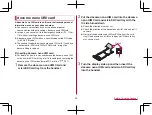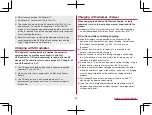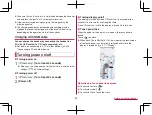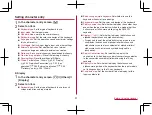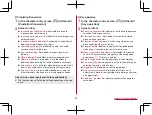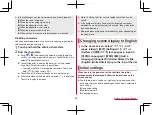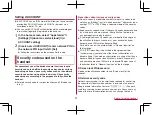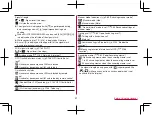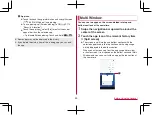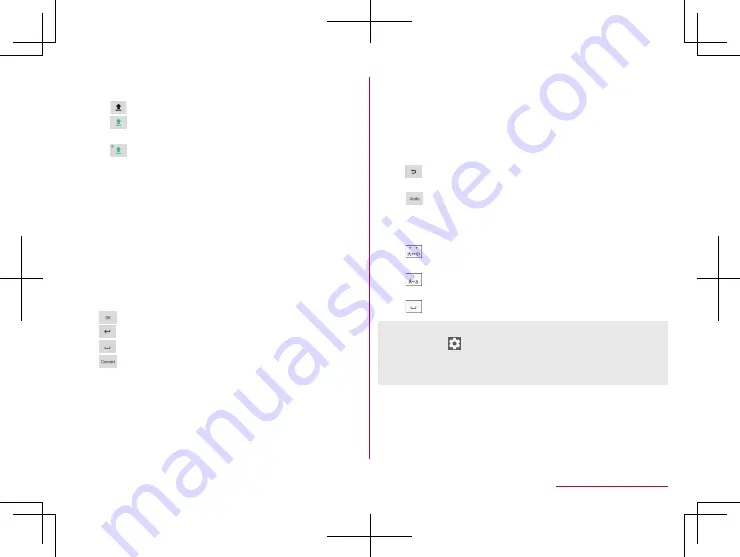
50
Before Using the Handset
2
Shift key
z
Switch between upper and lower case characters.
y
[
]: Enter lower case characters.
y
[
]: Enter an upper case character for the first character
entered.
y
[
]: Enter upper case characters.
y
Symbols that can be entered using the keyboard change
when you switch the upper/lower case characters.
3
Input mode switching key
z
Switch input modes.
y
Touch to switch input modes in the order of Half Numeric
→
Hiragana/Kanji
→
Half Alphabet.
y
The keyboard set in each input mode is displayed.
4
Delete key
z
Delete characters displayed in a direction set in [Delete key
behavior] (
z
When the cursor is on a character, delete the character.
5
Confirm key/Line feed key/Space key/Convert key
z
[
]: Confirm the characters being entered.
z
[
]: Insert a line feed at the cursor position.
z
[
]: Enter a space.
z
[
]: Normal conversion candidates are displayed.
y
Enable [Display Conversion key] in advance to display in
the 10-key keyboard (
z
The display changes depending on the application or item
being entered.
6
Symbol key
z
Display pictogram/symbol/emoticon list/Deco-mail pictogram
®
.
y
You cannot enter these symbols in some apps.
7
Cursor key
z
Move the cursor or change the range of characters to be
converted.
8
Reverse toggle key/Undo key
z
[
]: Touch to enter a character by toggling the characters in
the reverse order from the entered character.
z
[
]: Touch to return the last confirmed character to the
unconfirmed state and undo up to the last five character
deletion operations.
9
Upper/lower case key/Space key
z
[
]: Switch an entered character between upper and lower
case or add a dakuten/handakuten.
z
[
]: Switch an entered alphabet letter between upper and
lower case or flick up to add an apostrophe.
z
[
]: Enter a space.
About the toolbar
z
If you touch [
] on the toolbar, you can select a setting icon to
display on the toolbar. Touch the insertion place and then touch
the setting item to insert.
Summary of Contents for AQUOS R3 SH-04L
Page 1: ...INSTRUCTION MANUAL SH 04L ...