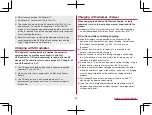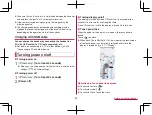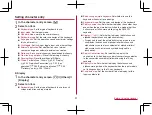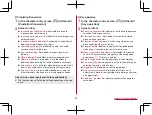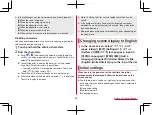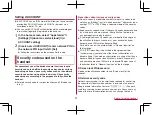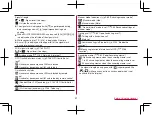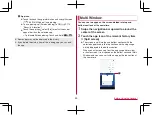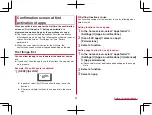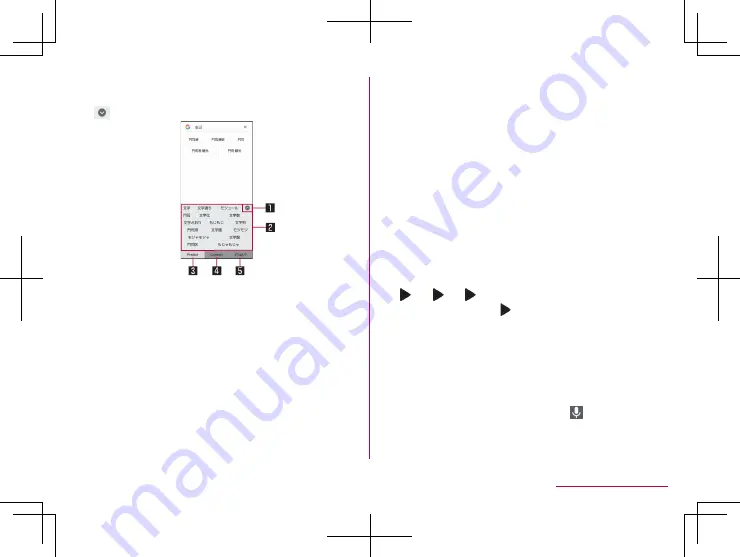
54
Before Using the Handset
2
Conversion candidates field
z
Touch one of conversion candidates to enter.
2
[
]
1
Reduce
z
Reduce the conversion candidates field.
2
Conversion candidates field
z
Touch one of conversion candidates to enter.
z
If you set an Internet conversion engine, [Net conv] is
displayed. Touch it to display conversion candidates
searched by the conversion engine on the Internet.
3
Predictive
z
Predictive candidates are displayed.
4
Conversion
z
Conversion candidates are displayed.
5
Katakana and alphanumeric
z
Display katakana of the entered characters or conversion
candidates of alphabets, symbols, etc. assigned to a
touched key.
3
In the conversion candidates field, select “
文字
”
Wildcard prediction
Conversion candidates are predicted according to the number of
the entered characters and appear.
z
Enable [Japanese wildcard prediction] and [Wildcard prediction]
in advance (
P. 52 “Prediction/Conversion”).
z
This function is available in the Hiragana/Kanji input mode and
the Half Alphabet input mode.
Example: When entering “
アナウンス
”
1
In the character entry screen, enter “
あな
”
2
[ ]
▶
[ ]
▶
[ ]
z
Each time you touch [
], [
○
] is entered and the predictive
candidates appear according to the number of characters.
3
In the conversion candidates field, select “
アナ
ウンス
”
Inputting with voices
You can enter characters with voices.
1
In the character entry screen, [
]
2
Speak at the microphone
Summary of Contents for AQUOS R3 SH-04L
Page 1: ...INSTRUCTION MANUAL SH 04L ...