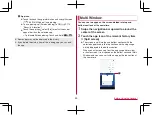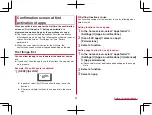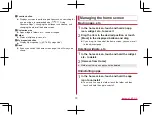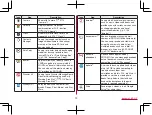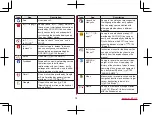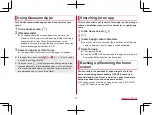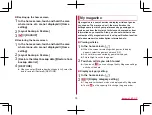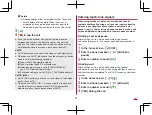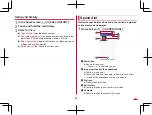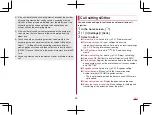78
docomo LIVE UX
Backing up the home screen
1
In the home screen, touch and hold the area
where icons, etc. are not displayed
▶
[Home
setting]
2
[Layout backup & Restore]
3
[ ]
▶
[BACKUP]
Restoring the home screen
1
In the home screen, touch and hold the area
where icons, etc. are not displayed
▶
[Home
setting]
2
[Layout backup & Restore]
3
[Restore the latest backup data]/[Restore from
backup data list]
4
[RESTORE]
z
When you select [Restore from backup data list], select the
data to restore
▶
[Restore]
▶
[RESTORE]
My magazine
My magazine is a search service to display articles of genres
you choose. The more you use it, the more it makes the
settings come to match your preferences by guessing your
preferences from the history of articles you have read or from
information on your profile. Also, you can set whether to use
customize of My magazine which is using notification, location
data, docomo service subscription information, etc.
Viewing articles
1
In the home screen, [
]
z
When the screen for selecting which genres to display
appears, select the genres and touch [OK].
z
An article list screen sorted by genre is displayed.
z
Flick left/right to switch the genres.
2
Touch an article you wish to read
z
If you touch [
], you can change the My Magazine settings
and check the help.
Display category setting
1
In the home screen, [
]
2
[
]
▶
[Display category setting]
z
The genres with check marks are displayed in My Magazine.
z
Touch [
] on the upper right to change the genre order.
Summary of Contents for AQUOS R3 SH-04L
Page 1: ...INSTRUCTION MANUAL SH 04L ...