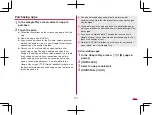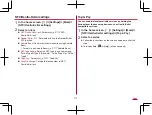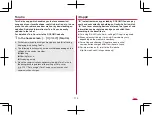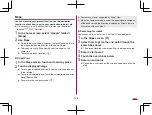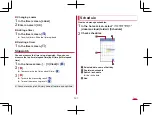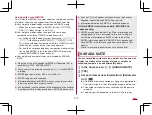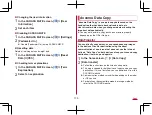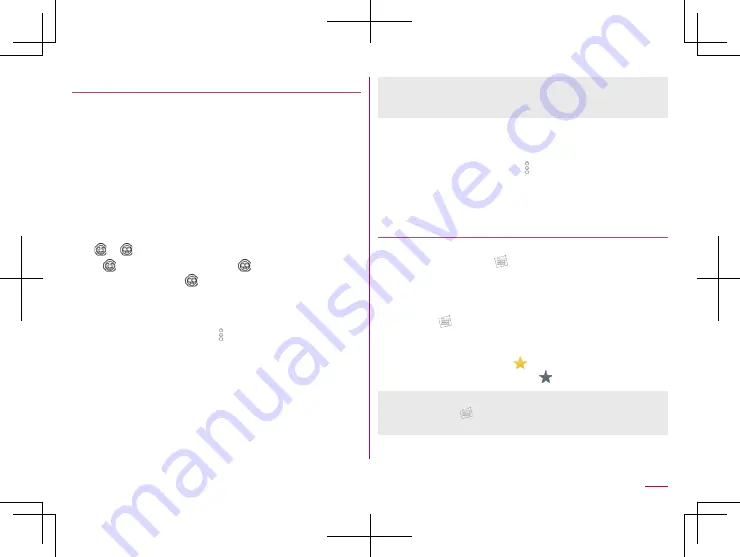
121
Apps
Displaying/Hiding data
You can use the display mode that allows all images and
videos to display and the hide mode that allows images and
videos you have set in advance to hide.
Setting displaying/hiding data
Set whether to hide data with the hide mode.
z
Setting is not available in the hide mode. Set it in the display
mode.
Setting by data
1
In the Album screen, select data
2
[
]/[
]
z
[
] indicates displaying while [
] indicates hiding. When
data is set to hide, [
] is also displayed on a thumbnail of
the Album screen.
Setting multiple data collectively
1
In the Album screen, [
]
▶
[Display/Hide
images]
2
[Select images to hide]/[Select images to
display]
3
Select data
▶
[OK]
▶
[YES]
z
Setting of hiding images and videos is available only in “Album”.
Even if images and videos are set to hide, they are displayed in
other apps.
Switching displaying modes
Switch the display mode/hide mode.
1
In the Album screen, [
]
▶
[Display/Hide
images]
2
[Hide images]/[Display images]
Displaying composed still pictures
When the still picture shot by the “Camera” app is composed
by [Intelligent Framing], [
] is displayed on the thumbnail of
the saved still picture. You can check and switch two pictures,
original one and composed one.
1
In the Album screen, select a still picture
z
Touch [
] to display the switch screen of the still picture.
You can select the still picture to display in thumbnails
y
You can delete and edit each still pictures.
y
The still pictures with [
] is displayed on the thumbnail
of the Album screen. Touch [
] to switch to it.
z
When activating “Album” app immediately after turning the
power on etc., [
] may not be displayed. Activate the “Album”
app again after a while.