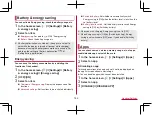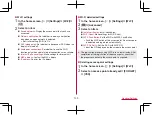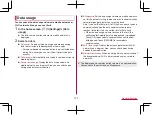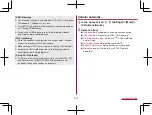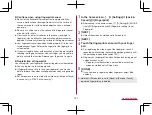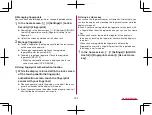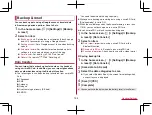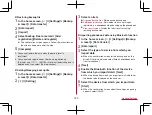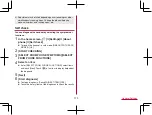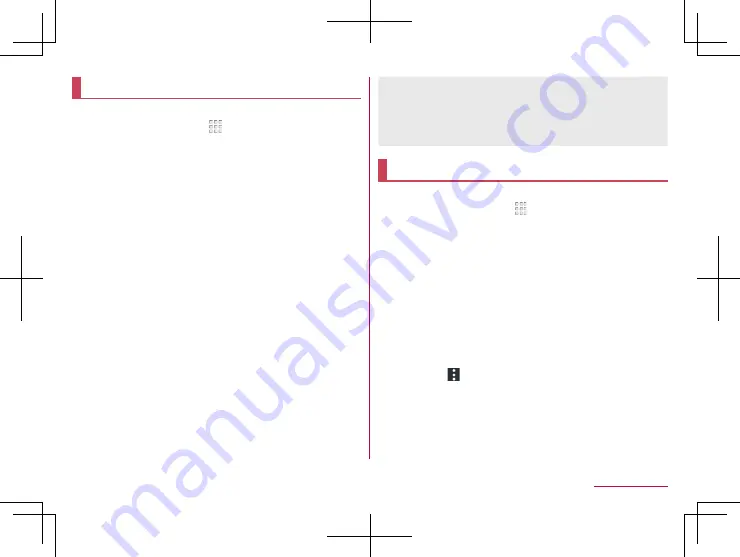
155
Handset Settings
docomo service/cloud
You can make settings for the docomo service.
1
In the home screen, [ ]
▶
[Settings]
▶
[docomo
service/cloud]
2
Select an item
d ACCOUNT setting
: Set d ACCOUNT to use in docomo
apps. Also, you can set d ACCOUNT authentication which
uses biological information (fingerprint) registered in the
handset.
docomo cloud
: Make settings for docomo cloud.
docomo apps management
: Make settings for the
confirmation for updating apps etc.
Osusume hint
: Set whether to use Osusume hint.
AUTO-GPS
: Make settings for AUTO-GPS.
docomo location information
: Make settings for the location
information service function of imadoco search, imadoco
kantan search and Keitai-Osagashi Service.
Send device error information
: Set whether to send error
information to the server.
Profile setting
: Check or change your profile used in the
docomo service.
docomo service initial settings
: Carry out the initial settings
of docomo service.
Switch USB debugging
: Set whether to enable USB
debugging.
Open source licenses
: Display the open source licenses.
z
Some apps displayed in docomo service/cloud can be disabled.
The disabled apps may not be displayed in docomo service/
cloud.
z
When you newly download apps provided by DOCOMO, the
downloaded apps may be displayed in docomo service/cloud.
Location
You can make settings for measuring location information.
1
In the home screen, [ ]
▶
[Settings]
▶
[Location]
2
Set to On
z
The confirmation screens for the use of location information
are displayed. The mode to be set may differ depending on
whether you select [NO]/[YES].
3
Select an item
Mode
: Set a mode to measure location information.
z
You can use location histories and the share function of the
present location if you have registered your Google account
on the handset.
z
If there are recent location requests, touch one of them to
check the information on the app.
z
Operate [
]
▶
[Scanning]
▶
[Wi-Fi scanning]/[Bluetooth
scanning] to set whether the location information services or
apps scan Wi-Fi networks or Bluetooth devices to improve
the location information.
y
Set it to ON to scan them even if [Wi-Fi] or [Bluetooth] is Off.