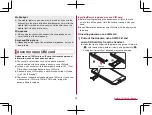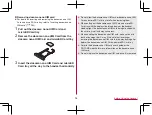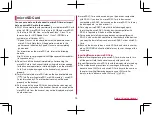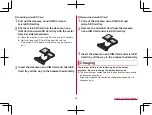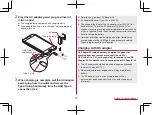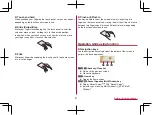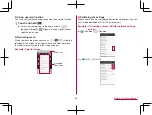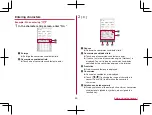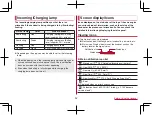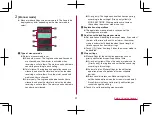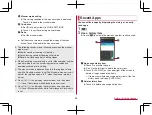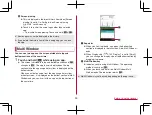44
Before Using the Handset
Searching information on the handset and
websites
1
In the home screen, select “Google” folder
▶
[Google]
z
If the confirmation screen is displayed, check the content,
follow the instructions on the screen and operate.
z
Quick search box appears.
2
Enter the keyword
1
Search box
z
Enter the keyword to search with.
z
When the keyword is entered, apps, data, etc. whose
names start with the entered characters are searched and
displayed as a list.
2
Switch to Voice Search
z
Alternatively, say “OK Google” at the microphone to switch
to Voice Search.
3
Select the search result
z
When a search result is an app, the corresponding app is
activated.
z
If [IMAGES] etc. is displayed, you can search by selecting a
genre.
z
When you cannot see search results hidden behind the
keyboard, touch [
@
] to close the keyboard.
z
When [
] is displayed in the search results screen etc., touch
[
] to set the search.
Character entry
You can enter characters using the QWERTY keyboard, 12
keyboard, voices and kuten codes.
z
When entering characters, touch [
] at the bottom of the
screen to set the input software to use. The explanations are
based on the case when [S-Shoin] is set here.
Keyboard layouts
z
You can use the following two types of the keyboards.
QWERTY
keyboard
You can enter a displayed character by
touching the character entry key. Use romaji
for entry.
12 keyboard
Several characters are assigned to one
character entry key. Enter characters by
flicking a character entry key up/down or to
the left/right.
z
You can enter characters by touching a
character entry key until a character which
you want to enter is displayed.