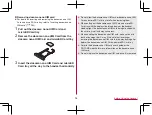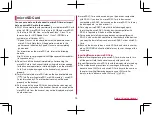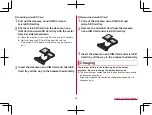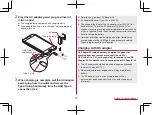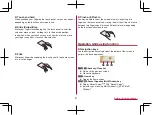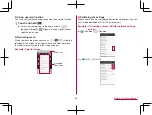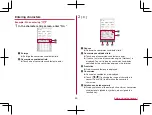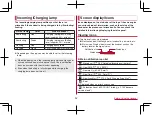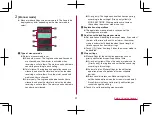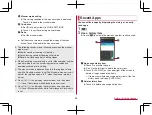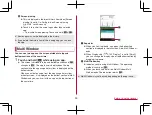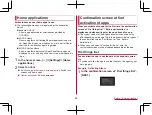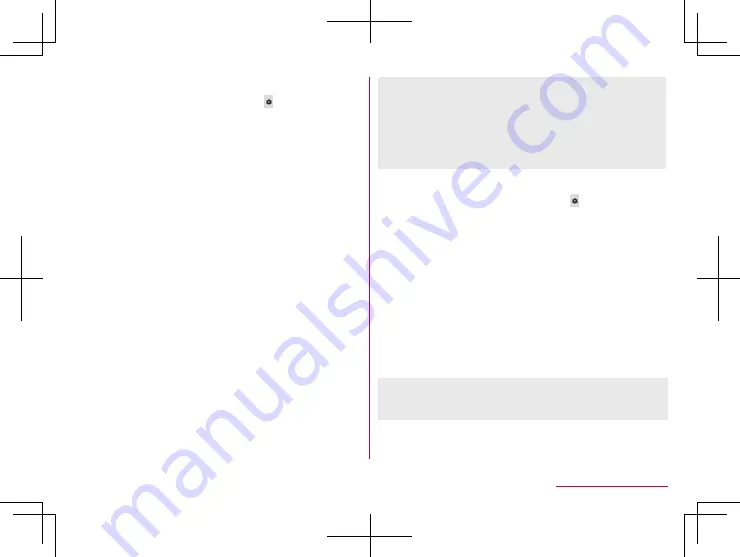
47
Before Using the Handset
Input assistance
1
In the character entry screen, [ ]
▶
[Input
assistance]
2
Select an item
Flick sensitivity
: Set the sensitivity of the keyboard for when
selecting characters with flick input.
Guide display speed
: Set how fast the guide is displayed
while entering characters with flick input.
Toggle input
: Set whether to use the toggle input.
Sound on key press
: Set whether or not to enable operation
sounds of entering characters.
Vibrate on key press
: Set whether to activate the vibrator
when entering characters.
Vibration time on key press
: Set how long Vibrate on key
press keeps the vibrator activated.
Voice input provider
: Set where to connect when using the
voice input.
Delete key behavior
: Set the operations of the delete key.
Romaji input assistance
: Set to prevent unnecessary keys
from being touched when entering Japanese with romaji.
Auto cursor move
: Set the speed for the cursor to
automatically move to the right side after entering characters.
Emoji/Symb/:) continuous input
: Set whether to keep the
pictogram/symbol/emoticon list displayed after selecting a
candidate from it.
[Delete key behavior]
z
When the cursor is on a character, delete the character. When
[Left-delete (Backspace)] is set and the cursor is at the
beginning of a text, you can delete characters on the right side
of the cursor. When [Right-delete (Clear)] is set and the cursor
is at the end of a text, you can delete characters on the left side
of the cursor.
Conversion
1
In the character entry screen, [ ]
▶
[Other
settings]
▶
[Conversion]
2
Select an item
Next word guess
: Display relational predictive candidates
immediately after an entry is determined.
Wildcard prediction
: Set whether to use the wildcard
prediction.
Internet conversion engine
: Display conversion candidates
by using a conversion engine on the Internet.
Auto capitalization
: In half-width alphabet entry, enter an
initial character at the head of a text with upper case one.
Auto space input
: In half-width alphabet entry, automatically
insert a half-width space after selecting an English word.
[Auto capitalization], [Auto space input]
z
This function may not follow the setting depending on the app
in use.