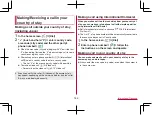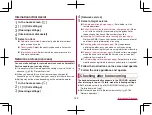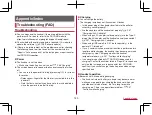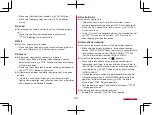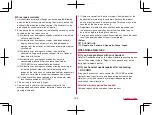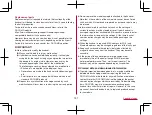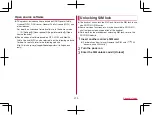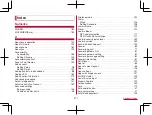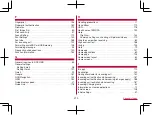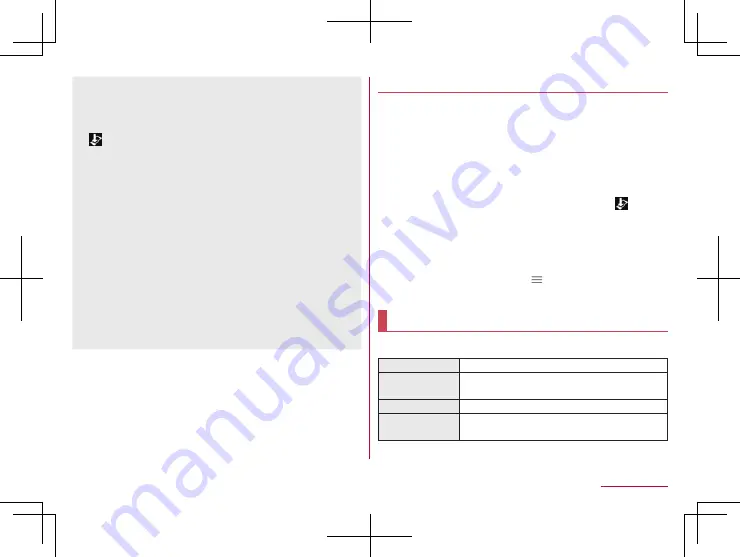
200
Appendix/Index
z
If the handset software is the latest, [No upgrade is needed.
Use it as it is.] is displayed.
z
If the download is interrupted, data downloaded up to that point
is retained for up to 14 days. You can restart the download from
[
] (Downloading update file stopped) on the status panel.
z
If you select [Perform at scheduled time (via Wi-Fi/Xi)] or
[Perform at scheduled time (only via Wi-Fi)], the time for the
download to start is automatically set. The time cannot be
changed. If you do not want to download at the automatically
set time, [Software Update]
▶
[Back]. Then select [Perform now
(only via Wi-Fi)] and download update files.
[Download now (only via Wi-Fi)], [Perform at scheduled
time (via Wi-Fi/Xi)]
z
If you select [Download and install] and the download is
finished, the installation automatically starts. Even if you do not
touch [OK], the installation starts after approximately 10
seconds.
z
Even if you select [Download] and the download is finished, the
installation does not automatically start. When you want to
install update files, you need to start installation by yourself.
Updating apps
z
Check if update for apps is required after the update is
completed. If you do not update an app which needs to be
updated, the app's operations may become unstable or functions
may not work normally. Be sure to keep the version up-to-date.
z
For details on the supported OS version of an app, contact the
provider of the app.
Updating from the status panel
When the update is finished and the handset restarts, [
]
(Updating has been completed) is displayed on the status bar.
Drag the status bar down and [Updating has been completed]
▶
[Next]
▶
[OK] to update apps in the update list.
Updating from Play Store
In the home screen, [Play Store]
▶
[
]
▶
[My apps & games] to
update each app.
Main specifications
Handset
Product name
SH-01K
Size
Approx. 144 (H) × Approx. 72 (W) × Approx. 8.6
(D) mm
Weight
Approx. 148
g
Memory
ROM: 32 GB
*1
RAM: 3 GB