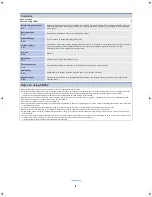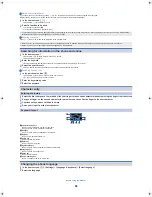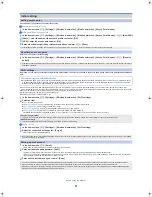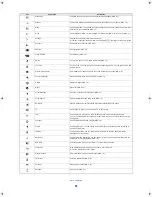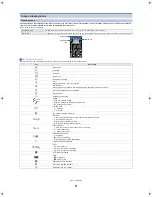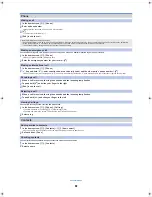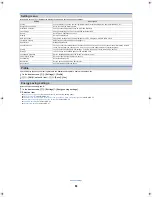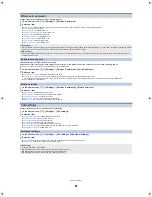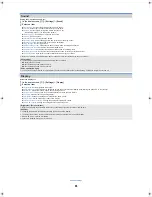11
ec40_e_02.fm
[11/12]
Before using the handset
You can add or change the access point if necessary.
/
Checking access point in use
1
In the home screen, [
R
]
/
[Settings]
/
[Wireless & networks]
/
[Mobile networks]
/
[Access Point Names]
/
Setting additional access points
1
In the home screen, [
R
]
/
[Settings]
/
[Wireless & networks]
/
[Mobile networks]
/
[Access Point Names]
/
z
/
[New APN]
2
[Name]
/
enter the name of the network profile to create
/
[OK]
3
[APN]
/
enter the access point name
/
[OK]
4
Enter other items required by telecommunications carriers
/
z
/
[Save]
Reset an access point to default setting.
1
In the home screen, [
R
]
/
[Settings]
/
[Wireless & networks]
/
[Mobile networks]
/
[Access Point Names]
/
z
/
[Reset to
default]
Wi-Fi allows you to access the Internet using wireless LAN function. To use Wi-Fi, you need to connect to the wireless LAN access point (Wireless LAN base
unit).
Packet communication is also available while Wi-Fi function is enabled. Wi-Fi connection is prioritised while Wi-Fi connection is set, but the connection will be
automatically switched to that of packet communication once Wi-Fi connection is terminated. Note that packet communication charges will be incurred in such cases.
Refer to the manual of your wireless LAN base unit when using the access point at home.
Operate access point registration near the access point.
Enable Wi-Fi function in advance (
n
P. 24).
1
In the home screen, [
R
]
/
[Settings]
/
[Wireless & networks]
/
[Wi-Fi settings]
2
Select an item
Wi-Fi
: Enable Wi-Fi function.
Network notification
: You get notified by the notification icon when open Wi-Fi network is detected.
Wi-Fi sleep policy
: Set the timing to switch Wi-Fi sleep.
Easy Wi-Fi registration
: Register WPS-compatible access point with each method.
Add WiFi network
: Register access points which are not compatible with WPS manually.
:
Available access points are displayed as items in “Wi-Fi networks”. To connect, select an access point to be used
/
[Connect].
/
Disconnecting
1
In the home screen, [
R
]
/
[Settings]
/
[Wireless & networks]
/
[Wi-Fi settings]
2
Select the connected access point
/
[Forget]
:
Disconnect with the password retained.
1
In the home screen, [
R
]
/
[Email]
:
Only when an account is not set, the account setting screen appears.
2
Enter mail address and password
/
[Next]
:
Provider information is preset for some mail accounts, and a receiving mail server and a sending mail server are automatically set.
:
When you use an account whose provider information is not preset, it is necessary to set a receiving mail server and a sending mail server manually. For details on
those settings, contact the Internet service provider you use.
3
Enter an account name and your name
/
[Done]
Initial setting
Setting access point
If the settings of MCC and MNC are changed and they do not appear on the screen, reset the settings or set the access point manually.
Resetting an access point
If the phone fails the automatic resetting of an access point due to signal status e.g. outside of the network service area etc., you will be required to reset the access
point again manually.
Wi-Fi settings
The radio interference with Bluetooth devices
Wireless LANs (IEEE 802.11b/g/n) use the same frequency band (2.4 GHz) as Bluetooth devices. Therefore, using the wireless LAN device near a Bluetooth device
may cause radio interference, lowering of communication speed, noise or connection failure. In this case, turn off the Bluetooth device or keep the phone and the
wireless LAN device at least approximately 10 m away from the Bluetooth device.
[Easy Wi-Fi registration]
The registration process takes a few minutes. After completing the registration process, ensure that it is possible to connect to the access point.
[Add WiFi network]
This function supports WEP, WPA/WPA2 PSK, 802.1xEAP as the security setting.
Wi-Fi connection can be terminated by disabling the Wi-Fi function. Wi-Fi will automatically connect to a previously connected access point as long as it is available
when the function is re-activated.
Setting up mail account
The account which is registered first is automatically given priority to normal use. To change an account’s priority, you will need to set it as the default account.
When you delete an account, all mails delivered to that account are deleted. When there is any protected mail, the account cannot be deleted.
When the account type is Exchange, entering “\UsernameDomain” in the “Domain\Username” area is required to set a receiving mail server manually depending on the
provider to use. Contact the administrator of the server for details.
ec40_e.book 11 ページ 2011年9月13日 火曜日 午後5時11分