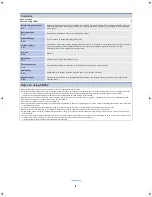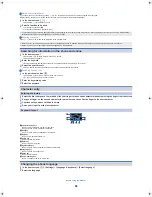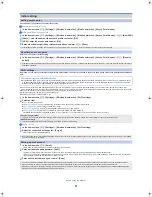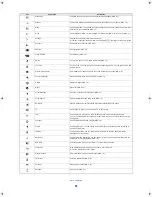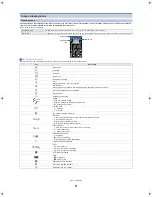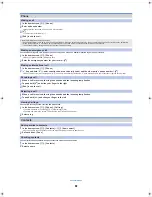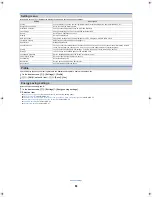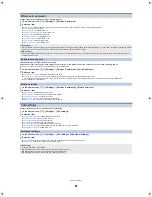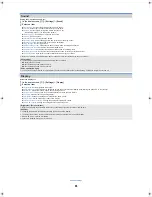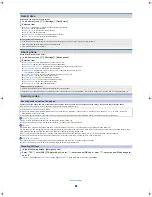13
ec40_e_03.fm
[13/19]
Basic operation
The home screen appears when the phone power is turned on. You can paste widgets or activate applications by selecting shortcuts or quick menus.
The desktop display has five pages, and you can paste shortcuts, widgets or folders in each page.
1
Folder
Paste a folder to display the data in the folder quickly and to store shortcuts into the folder.
2
Switch 2D/3D display of the home screen and application screen
Tap to switch 2D/3D display of the home screen and application screen.
3
Display application screen
Tap to display an application screen.
4
Widget
Paste a widget to use simple functions such as calendar or compass.
The phone supports standard Android widgets.
5
Shortcut
Paste a shortcut to quickly activate a frequently used application.
6
Indicator
Indicates the displayed page.
Tap to display a thumbnail of the selected pages. Tap the thumbnail to move to the desired page.
7
All the pages as a list
Tap to display all the pages as a list. Tap the thumbnail to move to the desired page.
[
P
] appears in the main page.
8
Quick menu
Paste a shortcut to quickly activate an application.
Slide your finger to the left/right to navigate through the shortcuts.
/
Adding pages
You can add up to ten pages in the home screen.
1
In the home screen,
z
/
[Home settings]
/
[Add sheet]
:
Alternatively, [
Q
]
/
[Add] to add the pages.
2
Select the destination
/
Sorting pages
1
In the home screen, [
Q
]
/
tap and hold a thumbnail
2
Slide it to the destination
/
Deleting pages
1
In the home screen,
z
/
[Home settings]
/
[Delete sheet]
:
[
Q
]
/
tap and hold a thumbnail
/
slide it to [
X
] to delete pages.
/
Creating a shortcut in the quick menu
You can add up to nine shortcuts to a quick menu. If there are already nine, move or delete an application before adding another.
1
In the home screen, tap and hold a shortcut
2
Slide it to the quick menu
/
Moving a shortcut from the quick menu
1
Tap and hold a shortcut in the quick menu
2
Slide it to the destination
/
Deleting a shortcut from the quick menu
1
Tap and hold a shortcut in the quick menu
2
Slide it to [
X
]
/
Pasting shortcut/widget/folder
1
In the home screen,
z
/
[Home settings]
/
[Add shortcut]/[Add widgets]/[Add folders]
2
Select a type
/
Moving shortcut/widget/folder
1
In the home screen, tap and hold a shortcut/widget/folder
Home screen
Viewing home screen
Managing pages
Managing quick menu
Managing shortcut/widget/folder
ec40_e.book 13 ページ 2011年9月13日 火曜日 午後5時11分