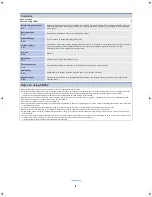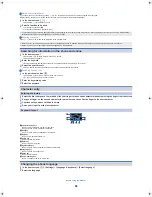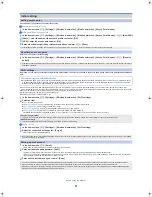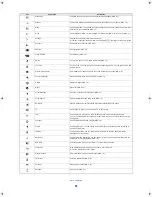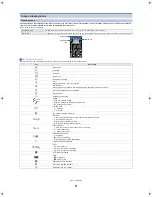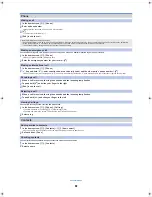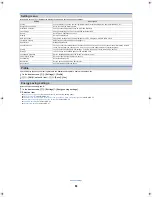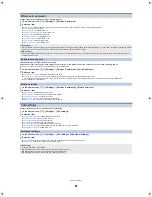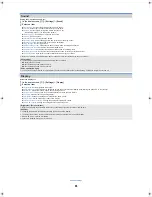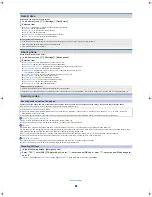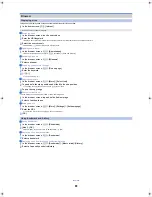14
ec40_e_03.fm
[14/19]
Basic operation
2
Slide it to the destination
:
If you slide it to the end of the page and stop, the previous/next page is displayed and you can move to the previous/next page.
:
If you slide it to [
Q
] and stop, a thumbnail is displayed and you can move to other pages by using it.
/
Deleting shortcut/widget/folder
If you delete the widgets installed by default, you can download them from the manufacturer’s site.
1
In the home screen, tap and hold a shortcut/widget/folder
2
Slide it to [
X
]
/
Renaming folder
1
In the home screen, select a folder
2
z
/
[Change folder name]
:
Alternatively, tap and hold the folder name on the top of the folder.
3
Enter a folder name
/
[OK]
/
Displaying application information
1
In the home screen, tap and hold a shortcut/widget
2
Slide it to [
S
]
/
Deleting all invalid icons
If applications are installed in the microSD Card, the icons of them will turn to [
T
] when the microSD Card is removed. You can delete all the [
T
] collectively.
1
In the home screen,
z
/
[Home settings]
/
[Delete all invalid icons]
/
[Yes]
1
In the home screen, [
R
]
/
[Settings]
/
[Display]
/
[Wallpaper]
2
Select an application
3
Select a wallpaper
Loaded applications are displayed as icons in the application screen. Select an icon to activate an application. You can also use a quick menu.
If you install a new application, an icon is added to the application screen.
If you uninstall an application, its icon is deleted. If an icon is deleted, other icons are moved over and aligned on the screen. However, icons in the next page are not
moved.
1
Application icon
2
Switch 2D/3D display
Tap to switch 2D/3D display.
3
Display home screen
Tap to display home screen.
4
Indicator
Indicates the displayed page.
Tap to display a thumbnail of the selected pages. Tap the thumbnail to move to the page.
5
All the pages as a list
Tap to display all the pages as a list. Tap the thumbnail to move to the page.
6
Quick menu
Paste a shortcut to quickly activate an application.
Slide your finger to the left/right to navigate through the shortcuts.
Application icons in the application screen will not be deleted. Uninstall the applications or perform Delete all invalid icons in the application screen (
n
P. 16, 26).
Changing wallpaper
Application screen
Application screen layout
Application list
Icon
Application
Description
Phone
Make and receive calls and view your call history (
n
P. 20).
Internet
Display a website using packet communication or Wi-Fi (
n
P. 29).
Send and receive Email messages (
n
P. 21).
Gmail
Send and receive Gmail messages (
n
P. 22).
ec40_e.book 14 ページ 2011年9月13日 火曜日 午後5時11分